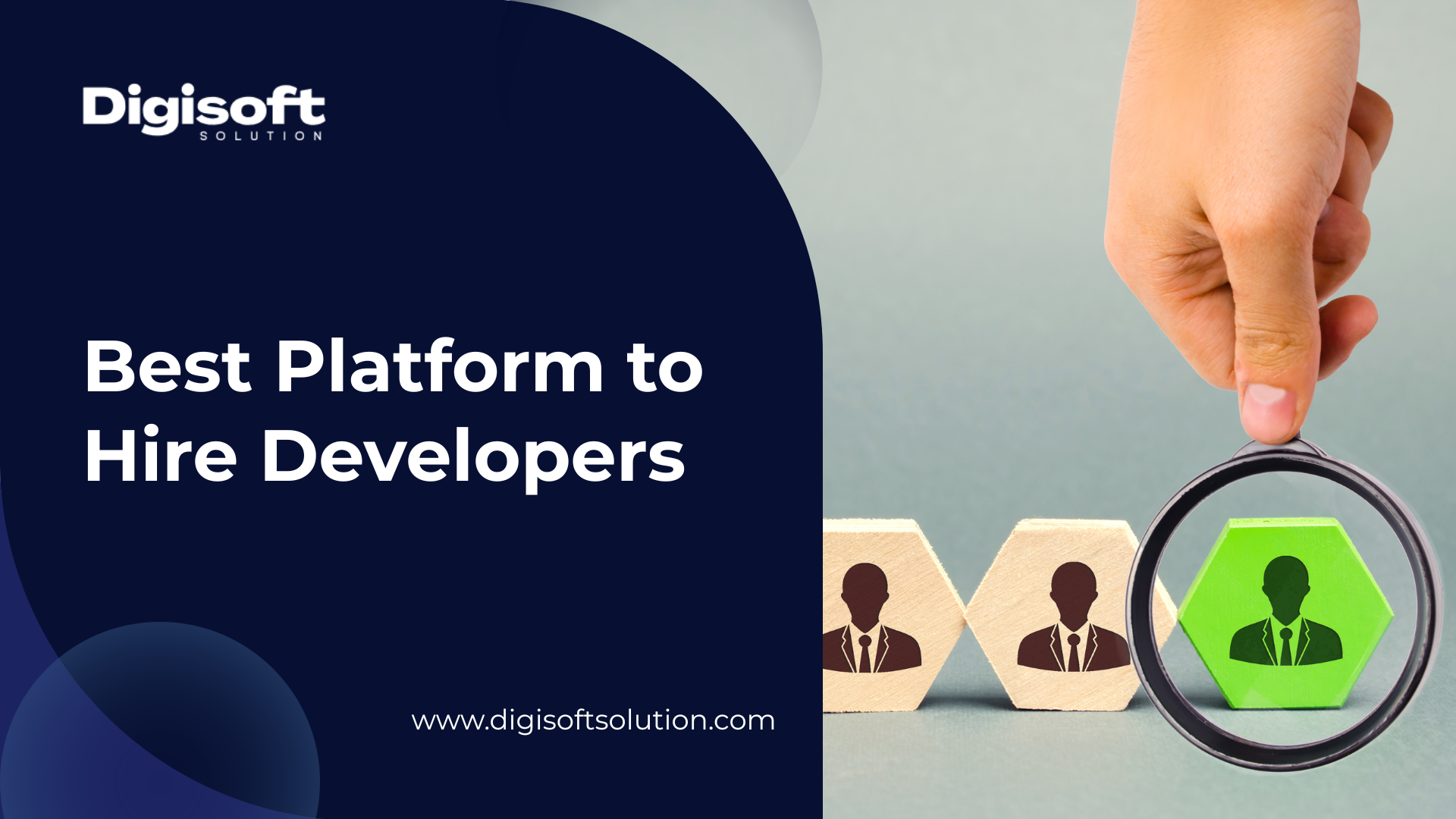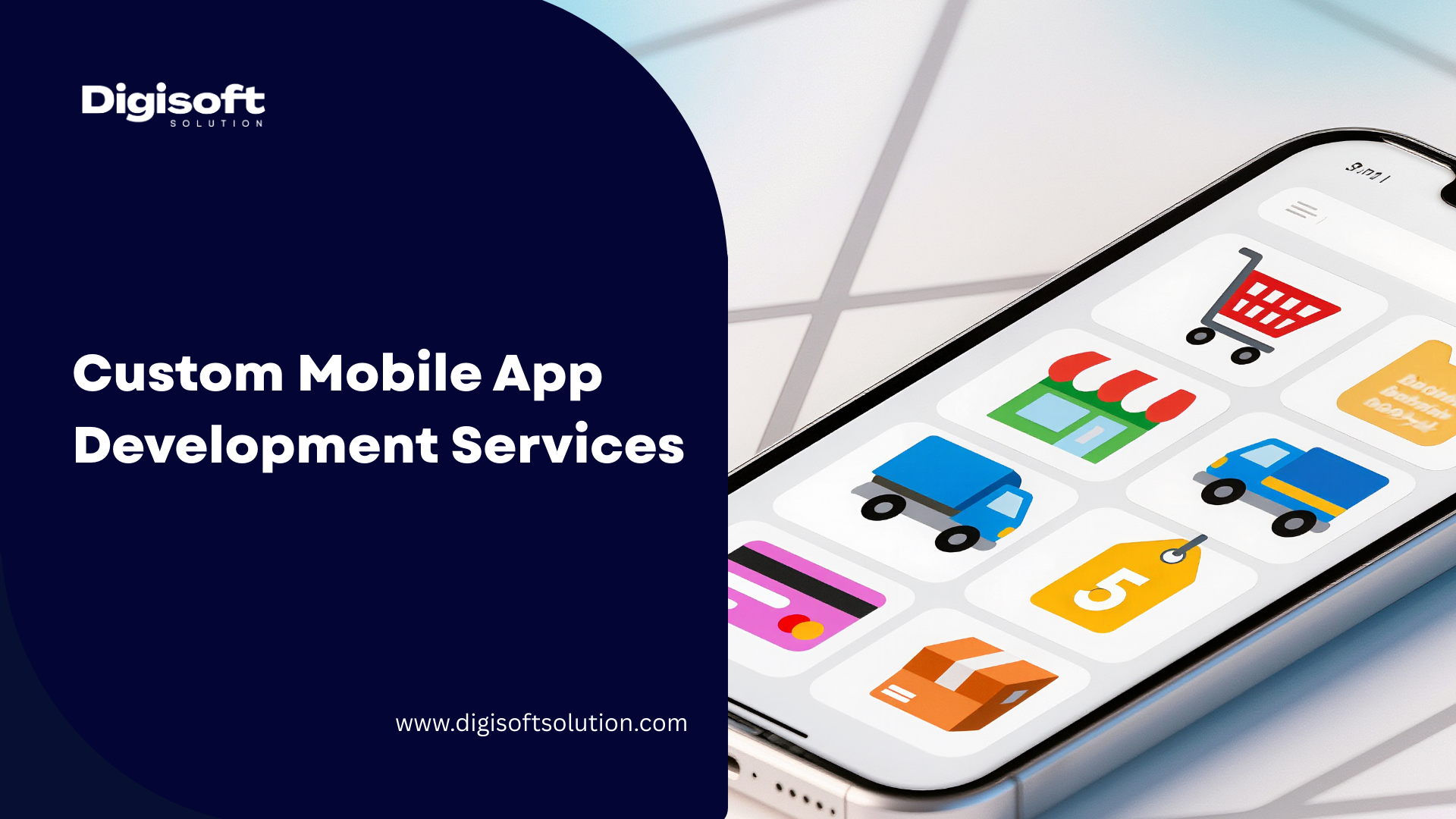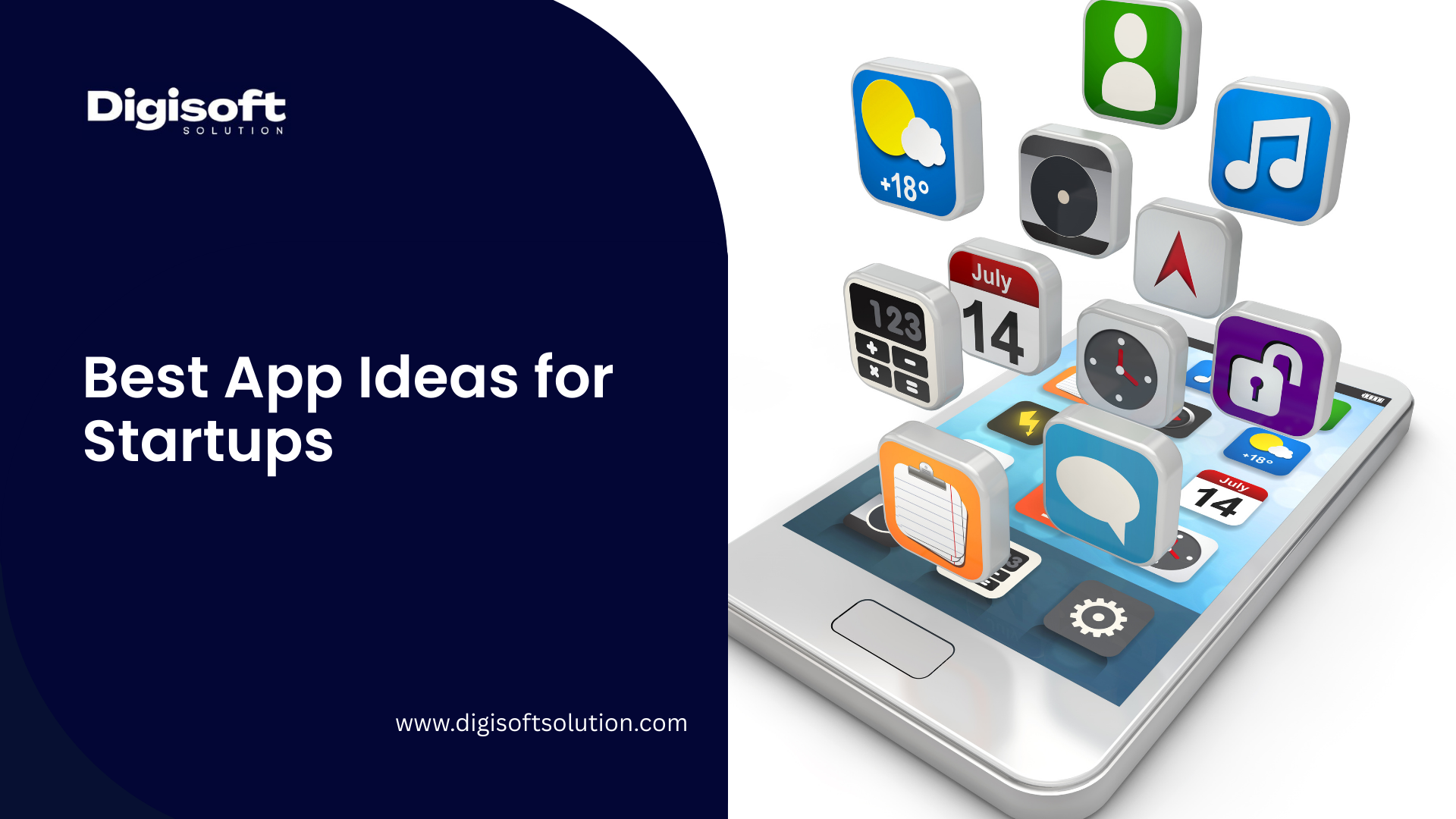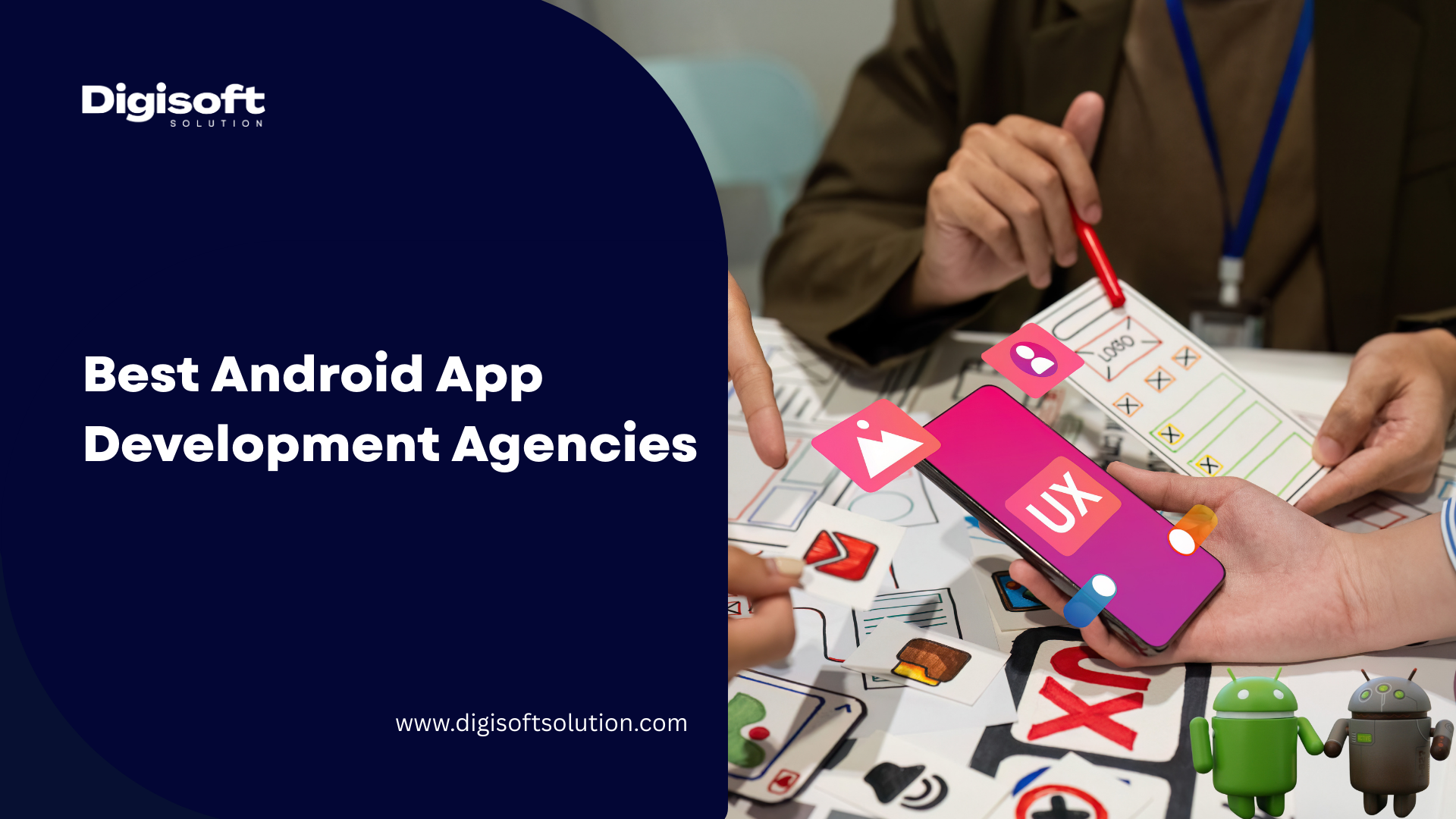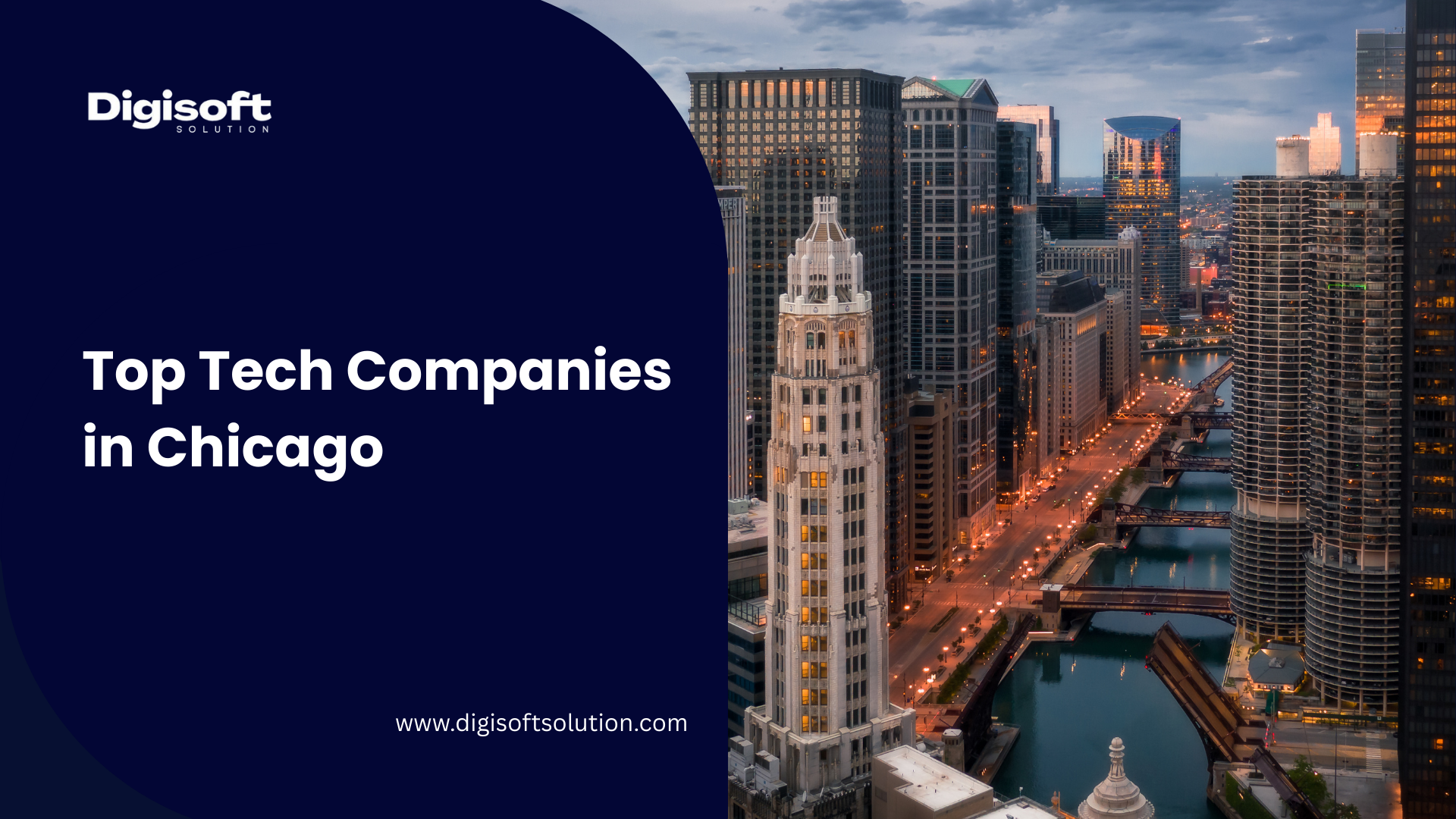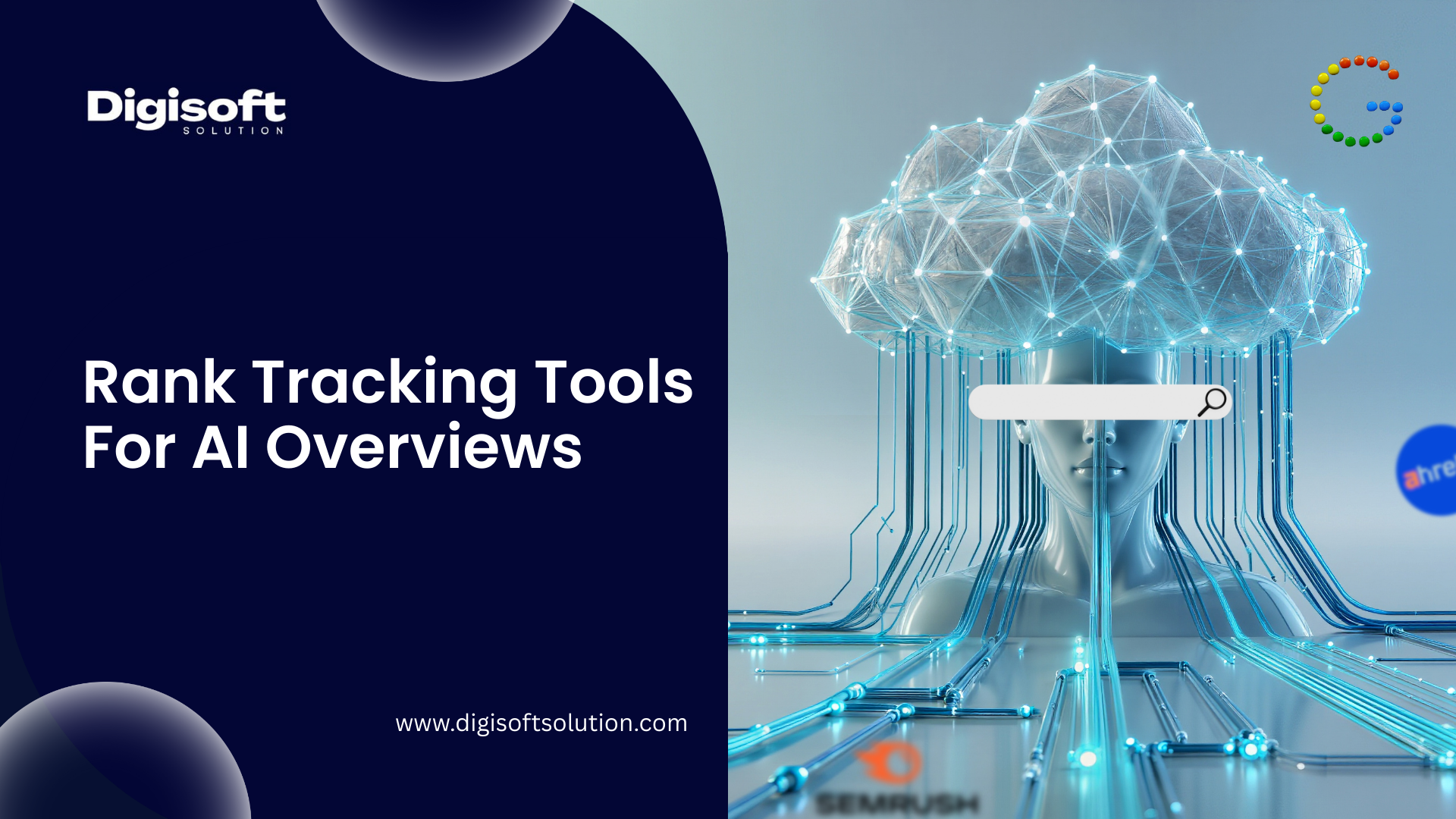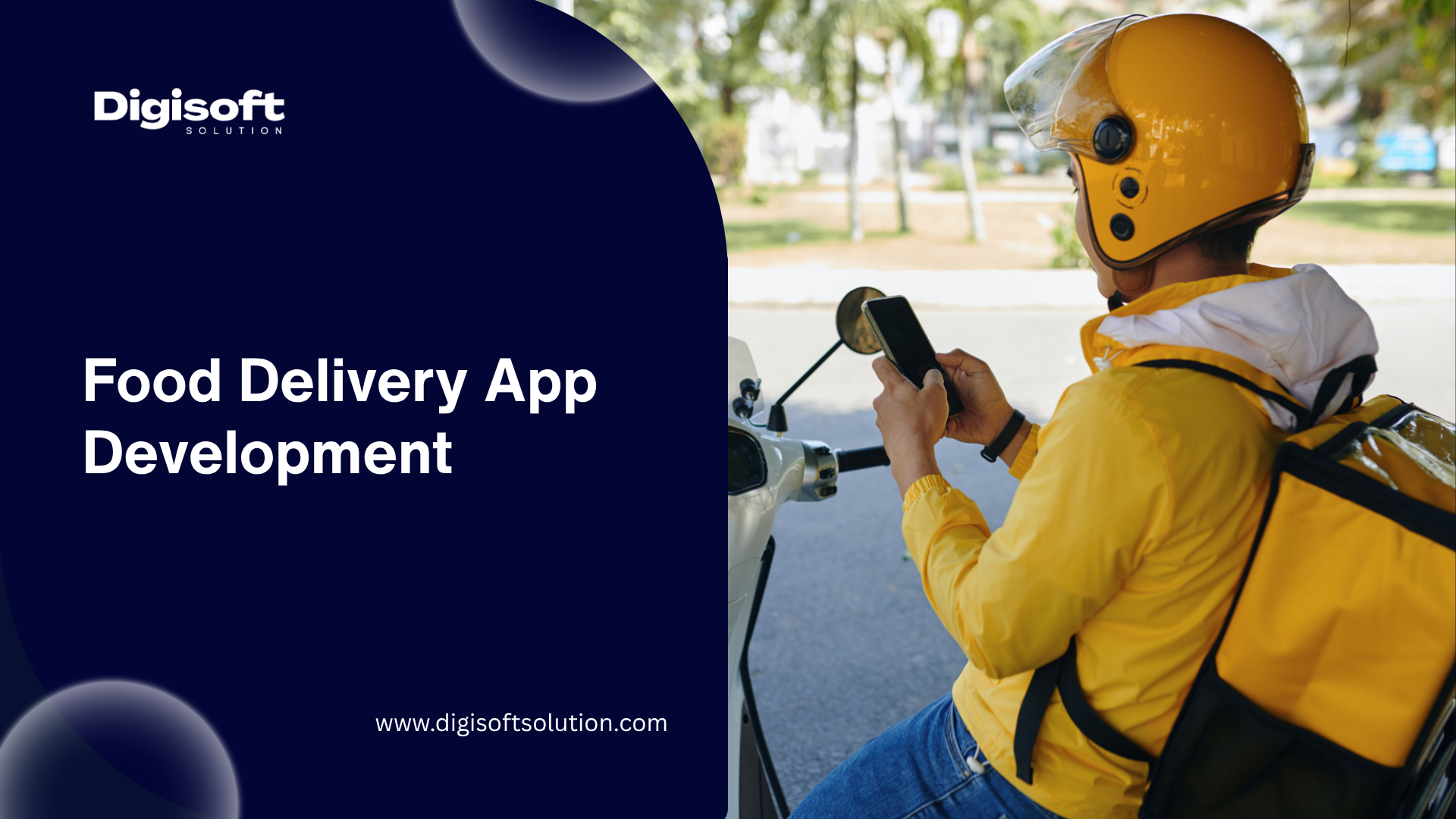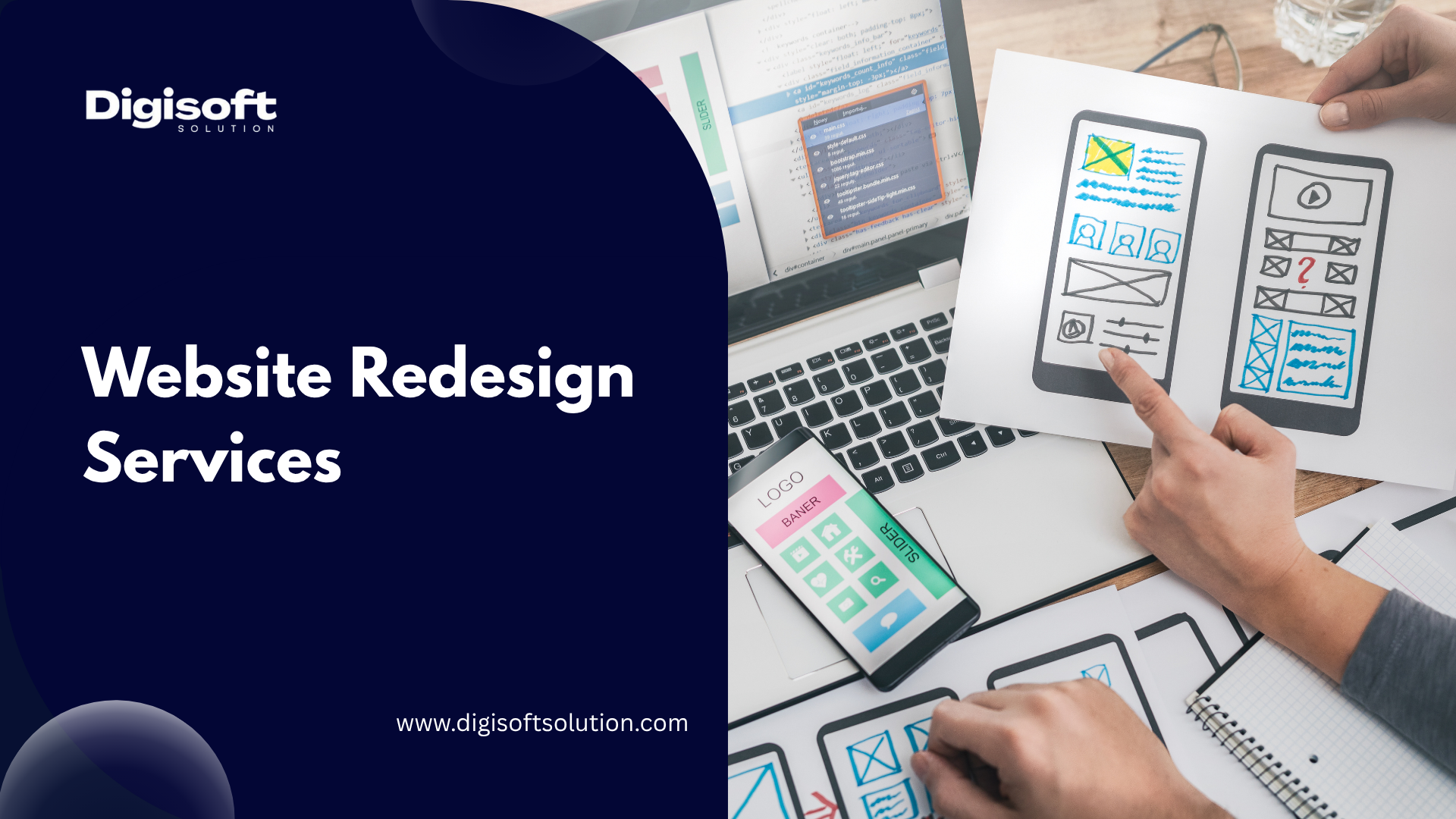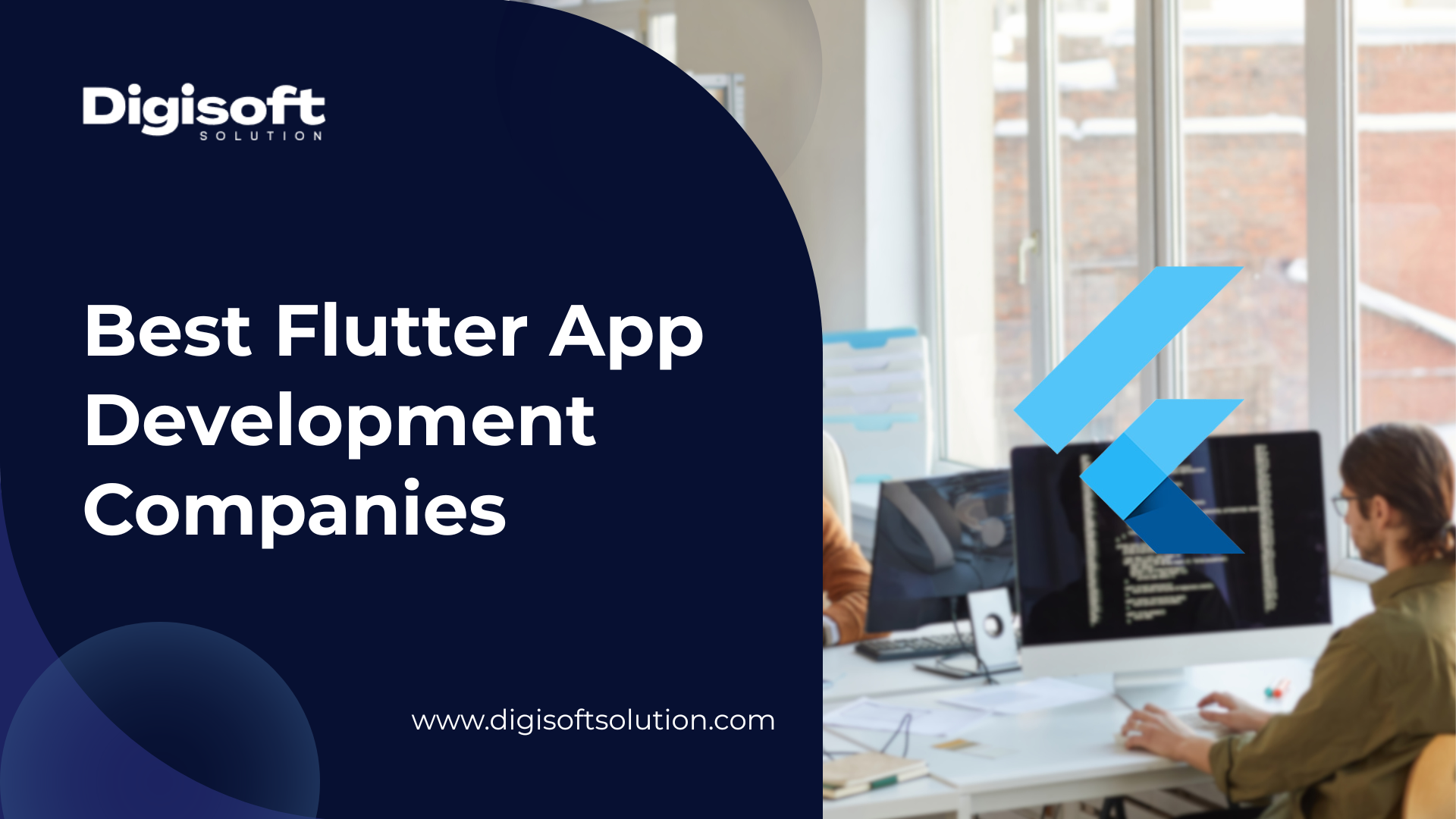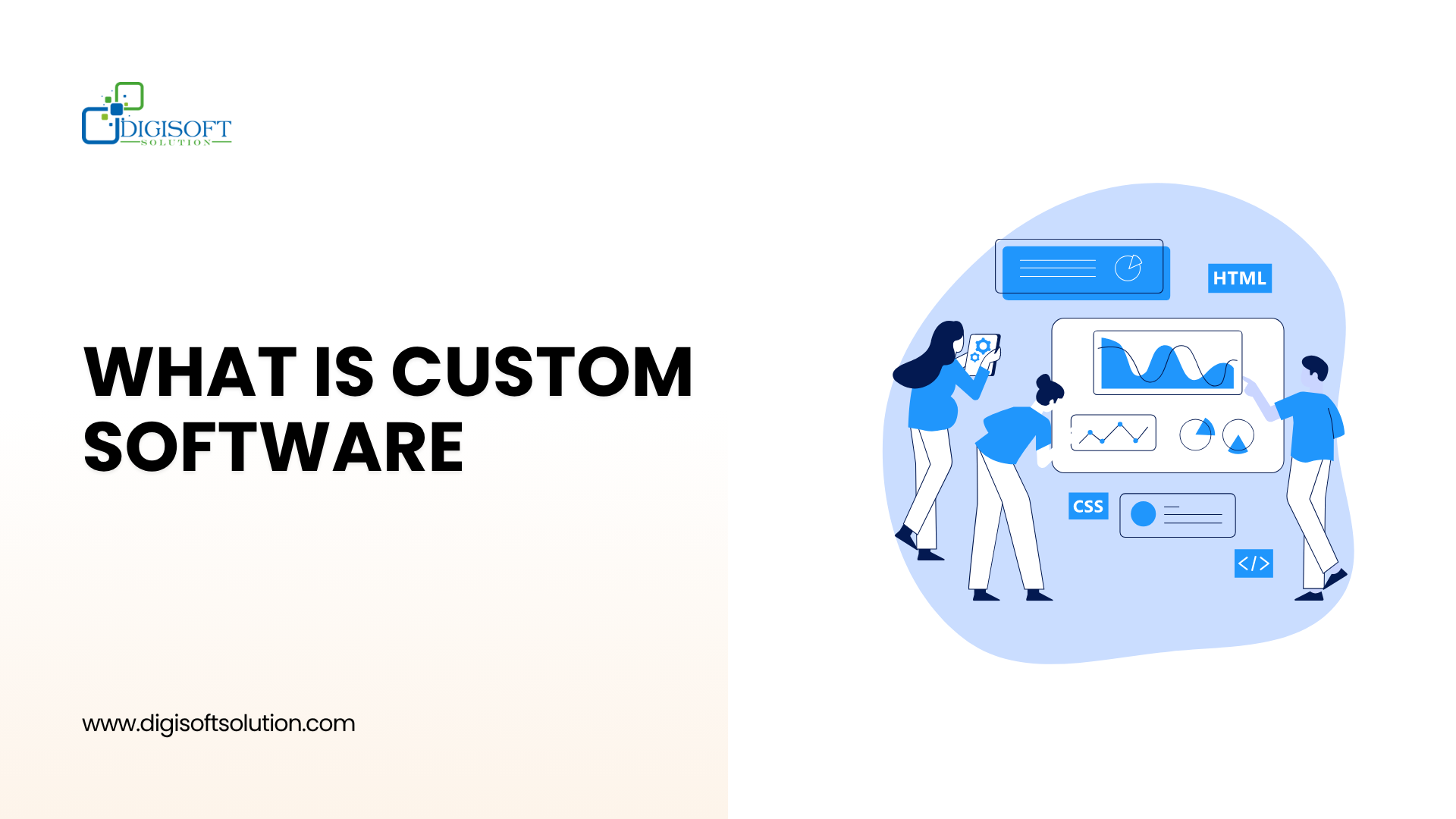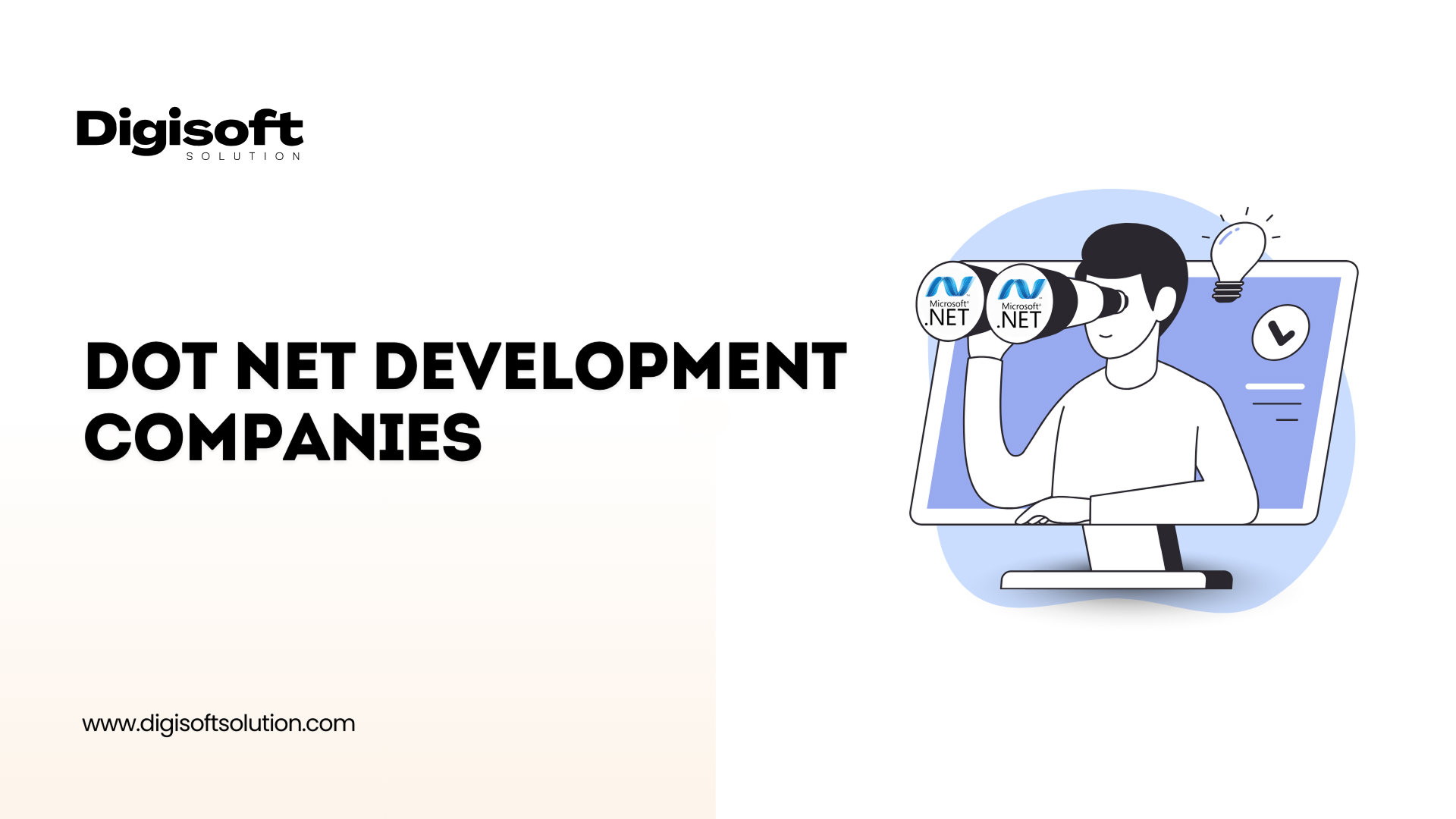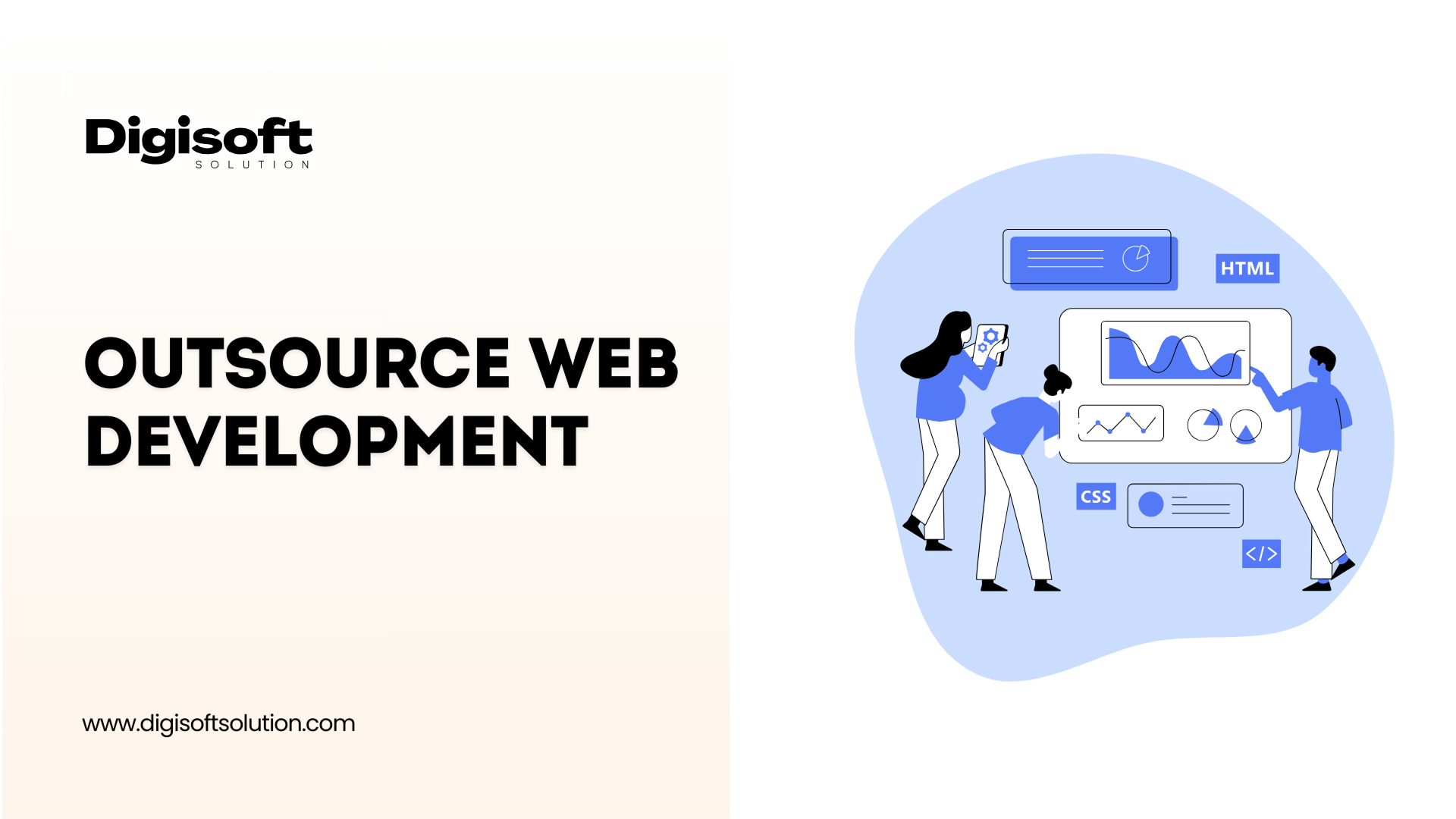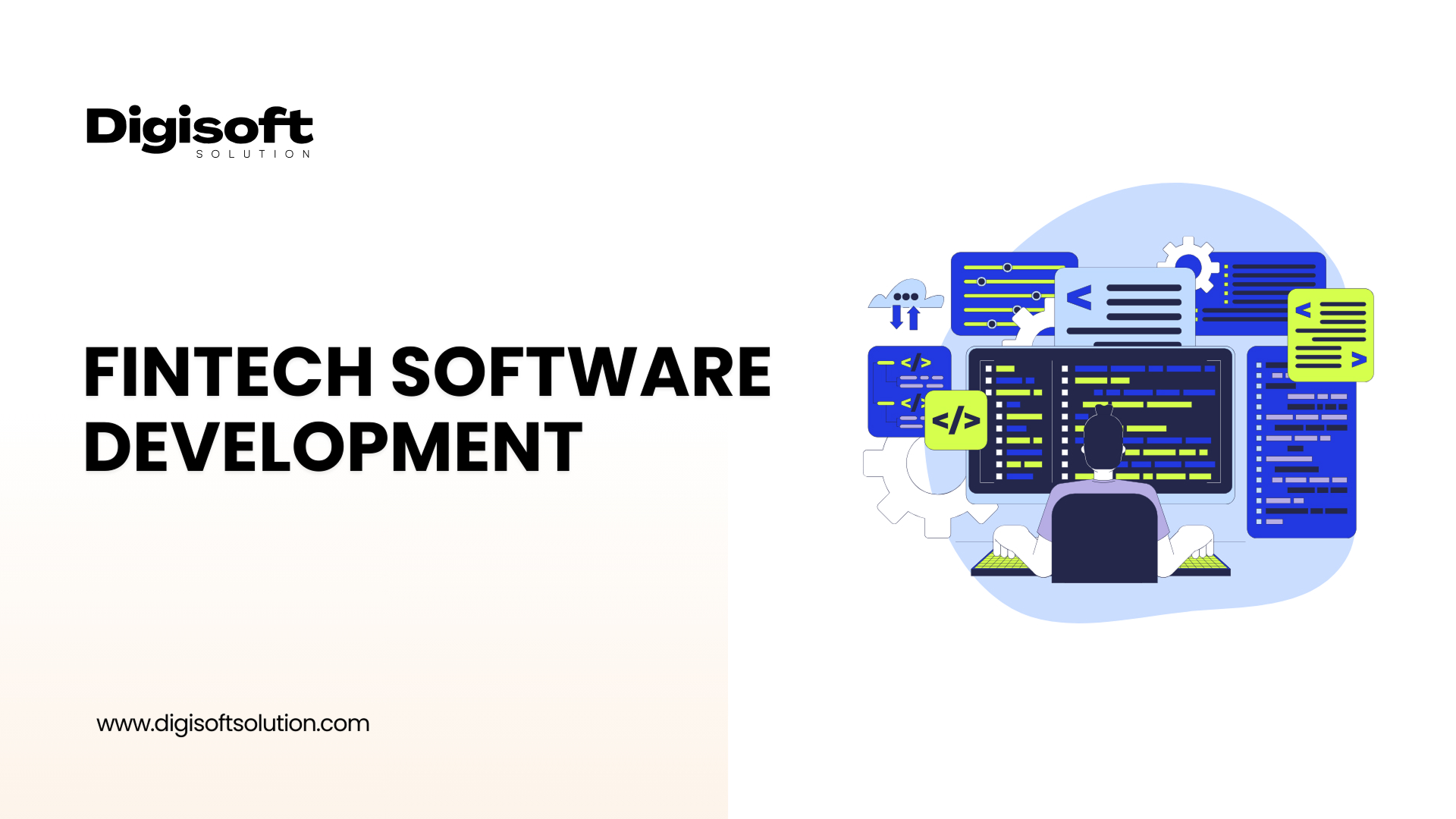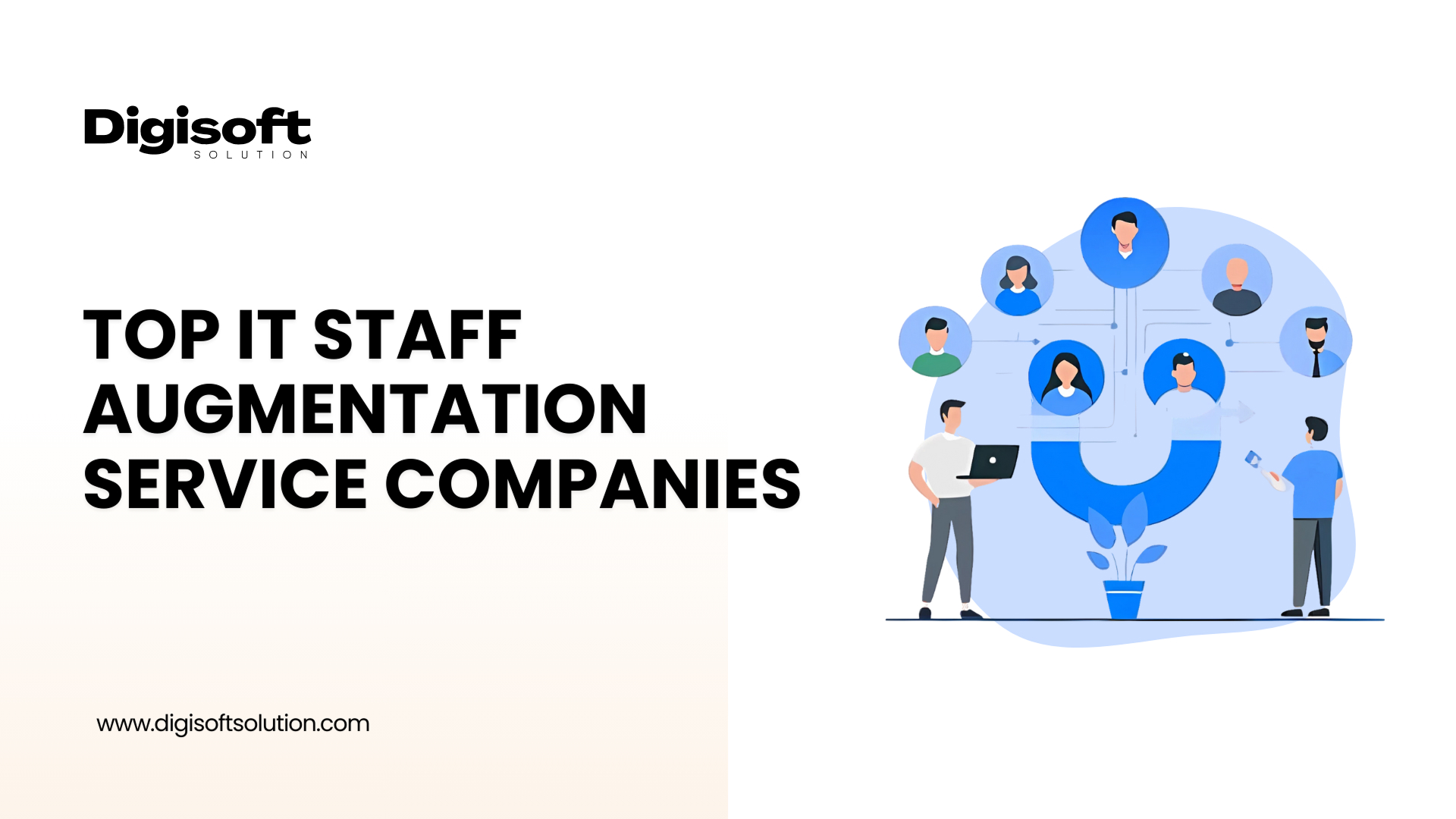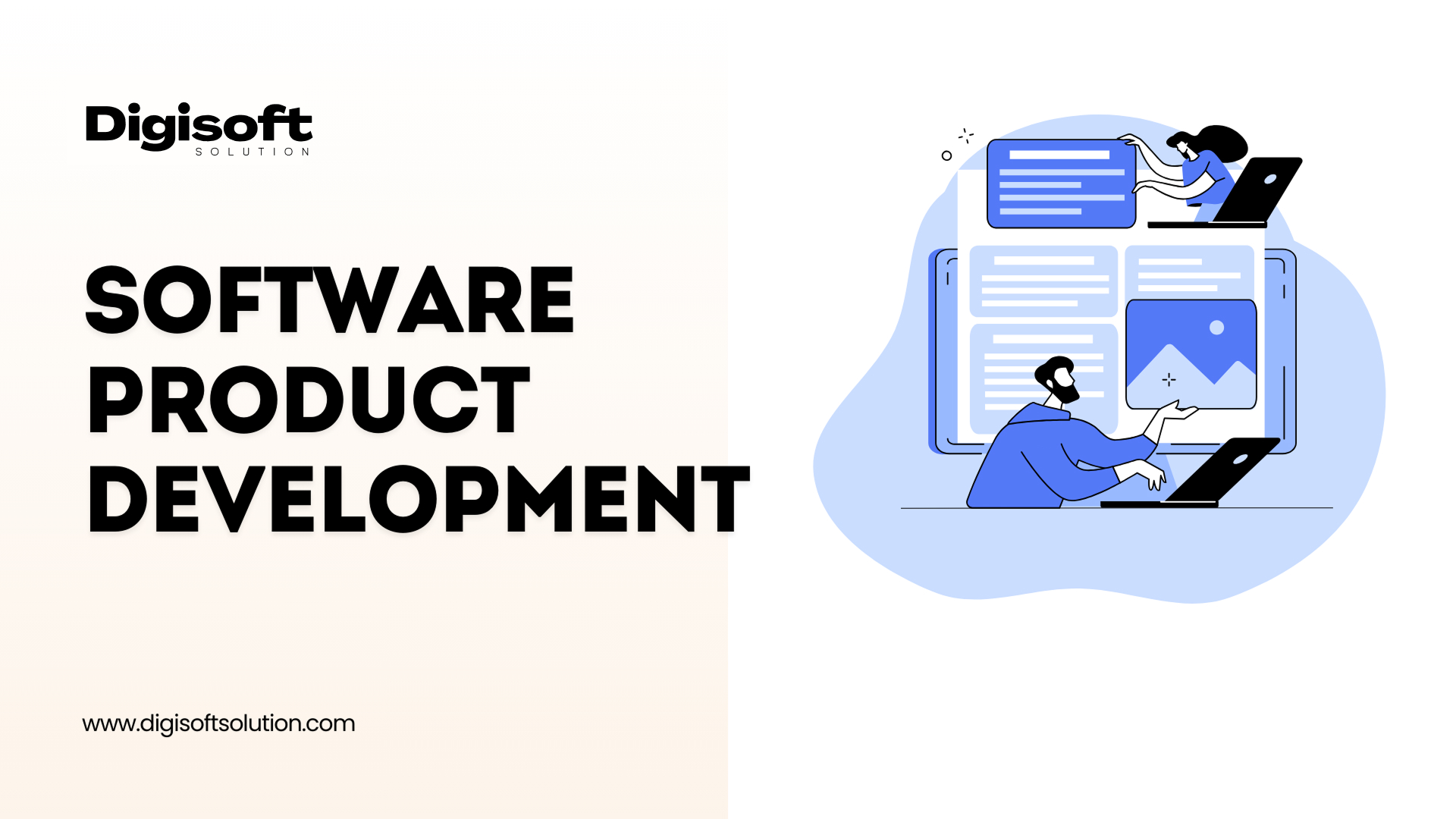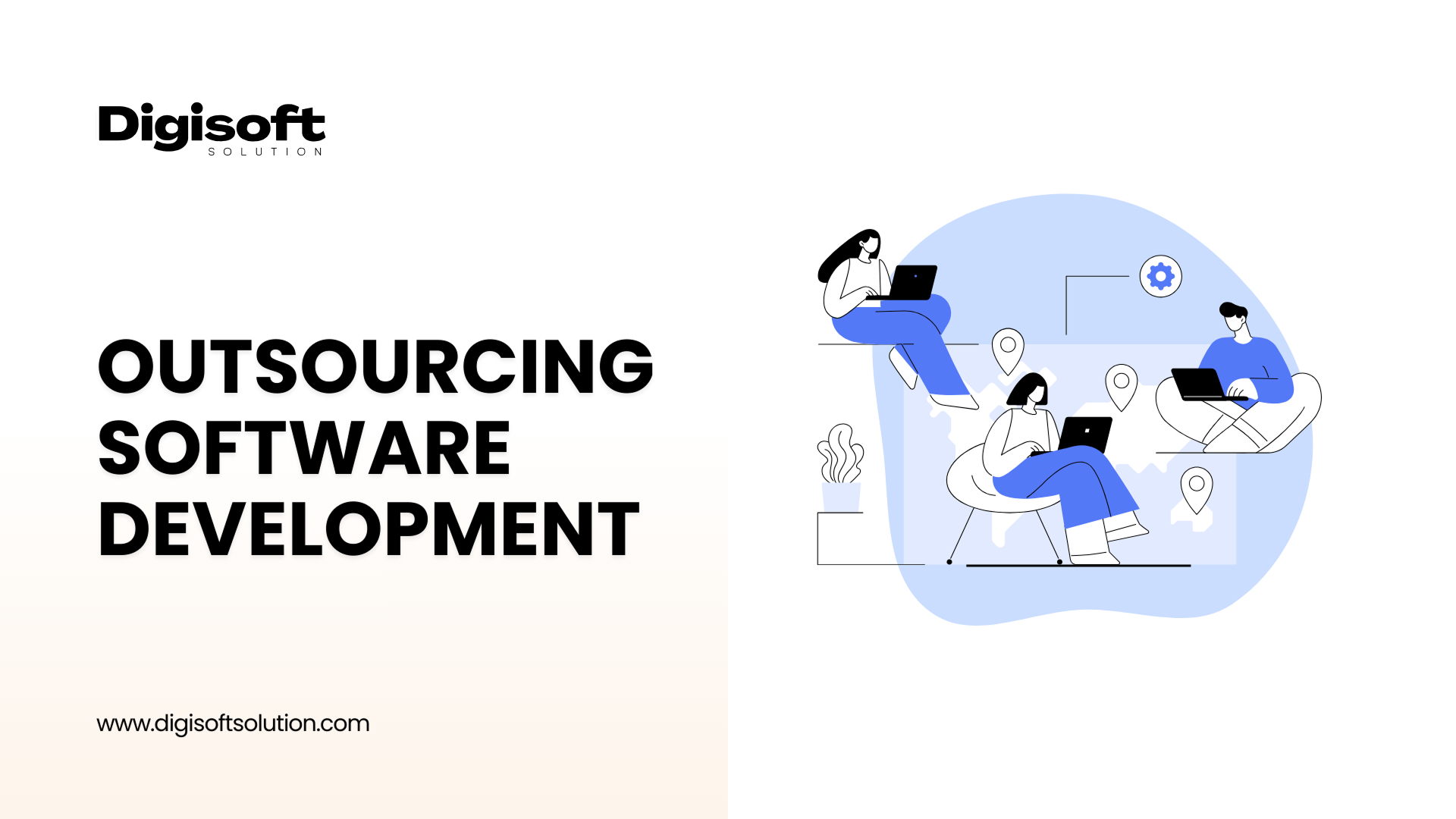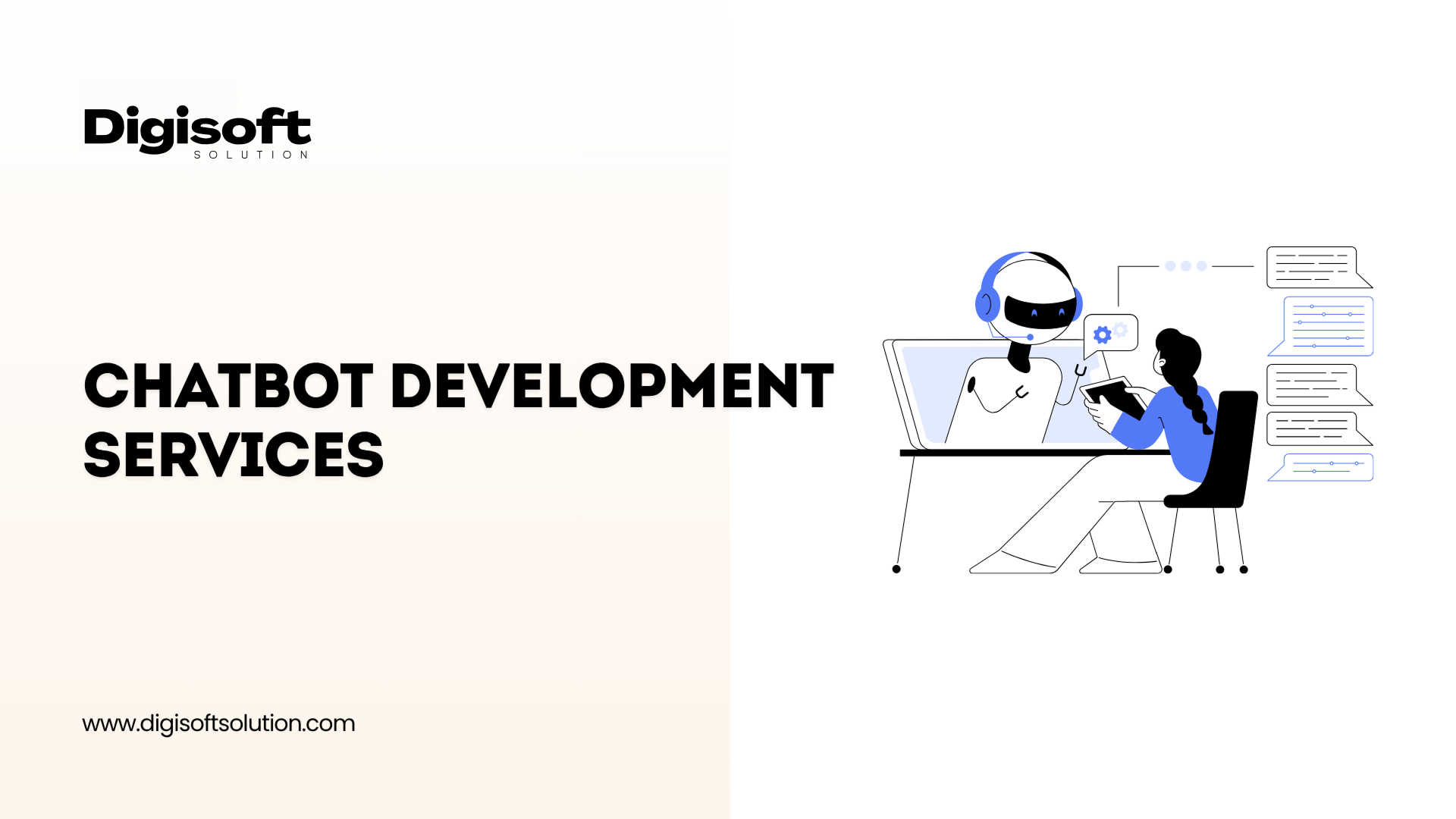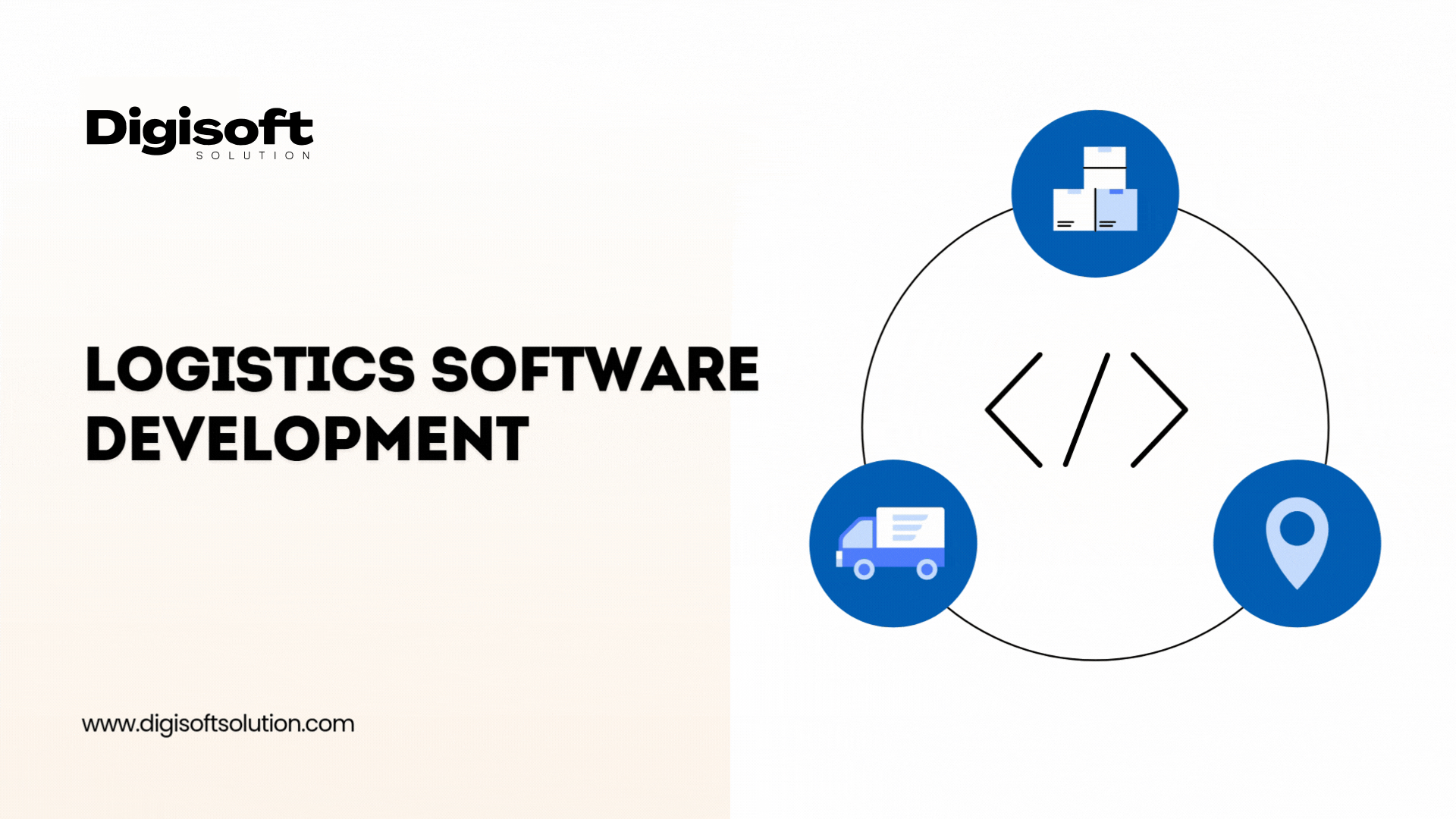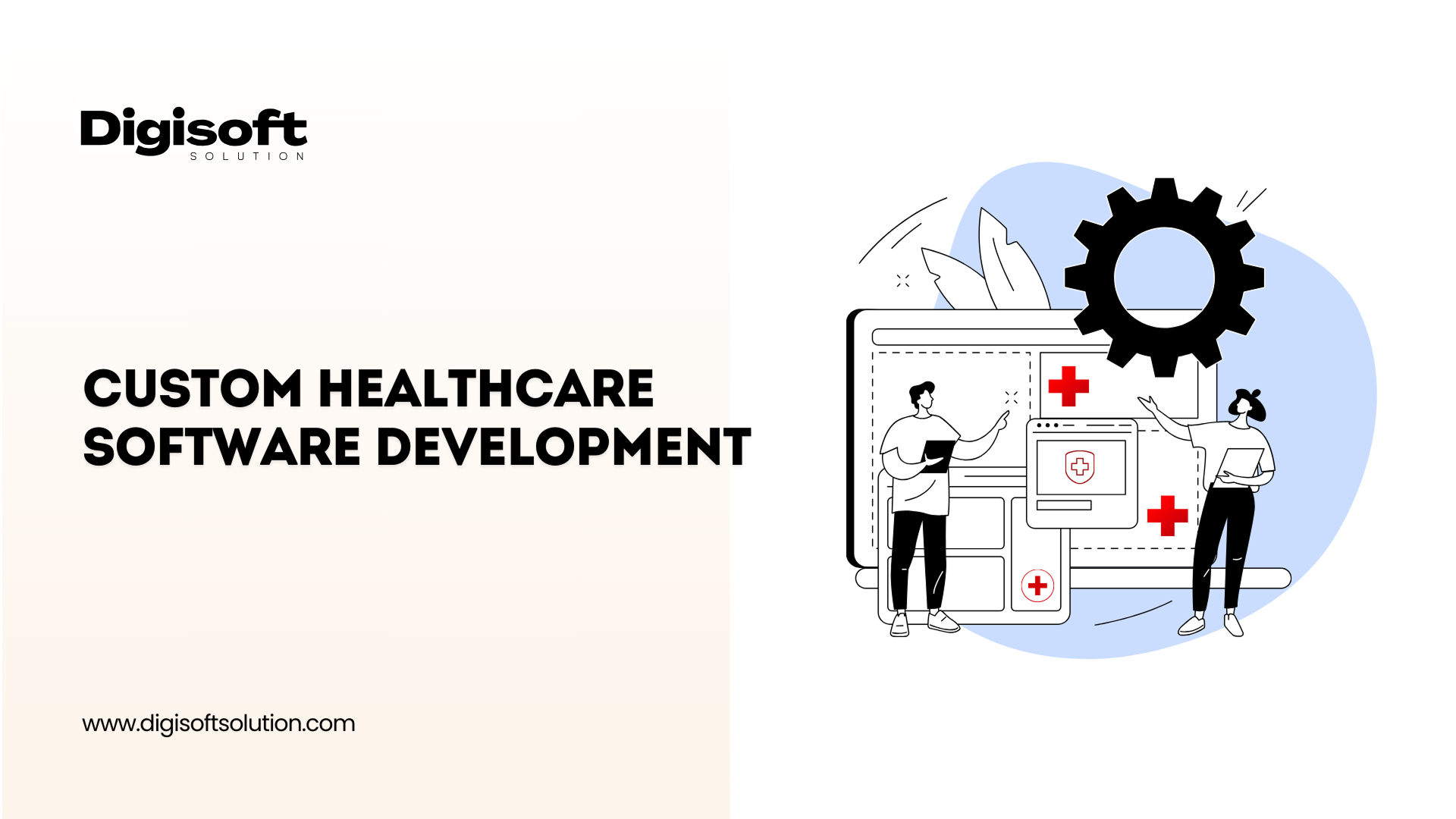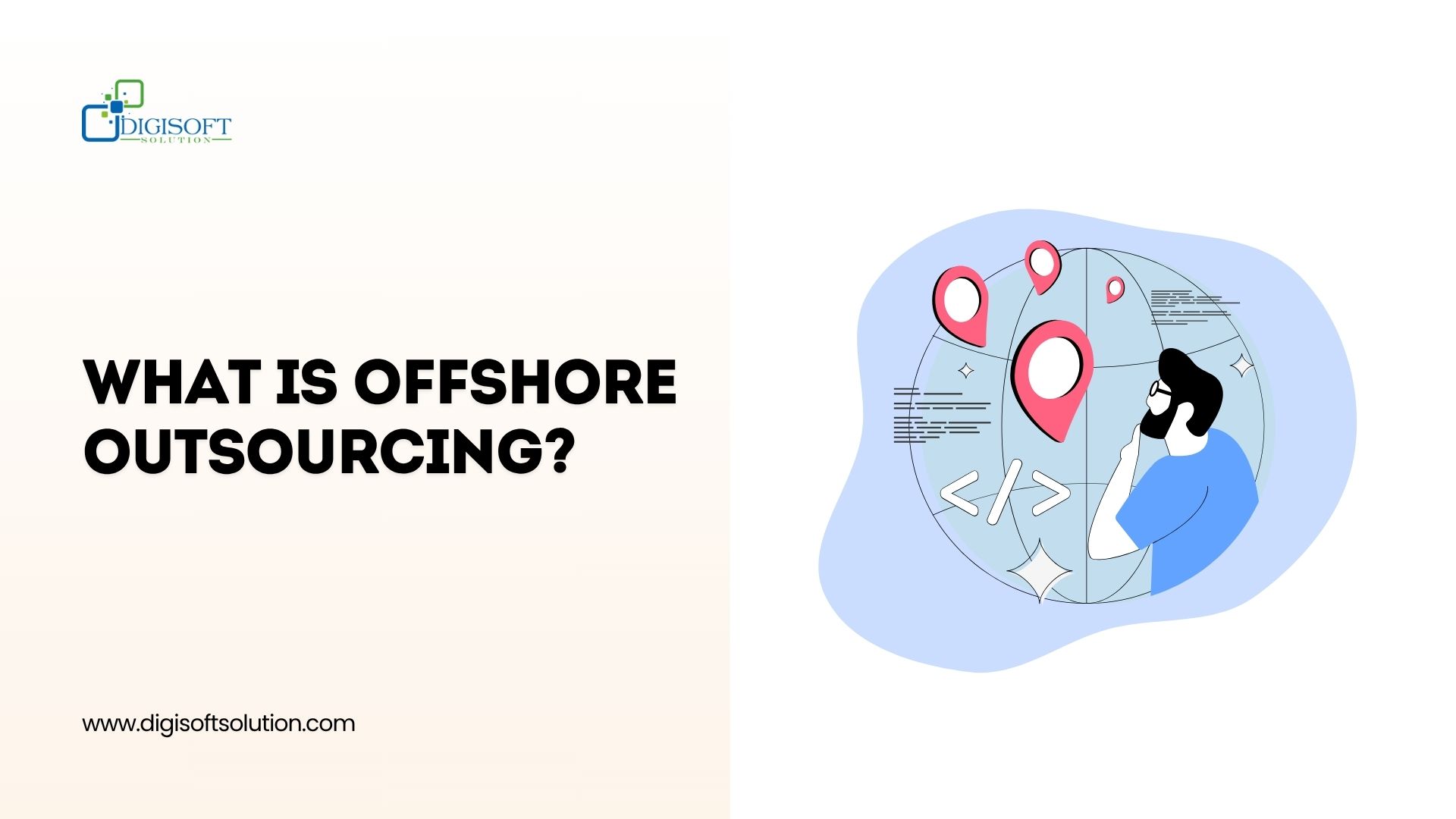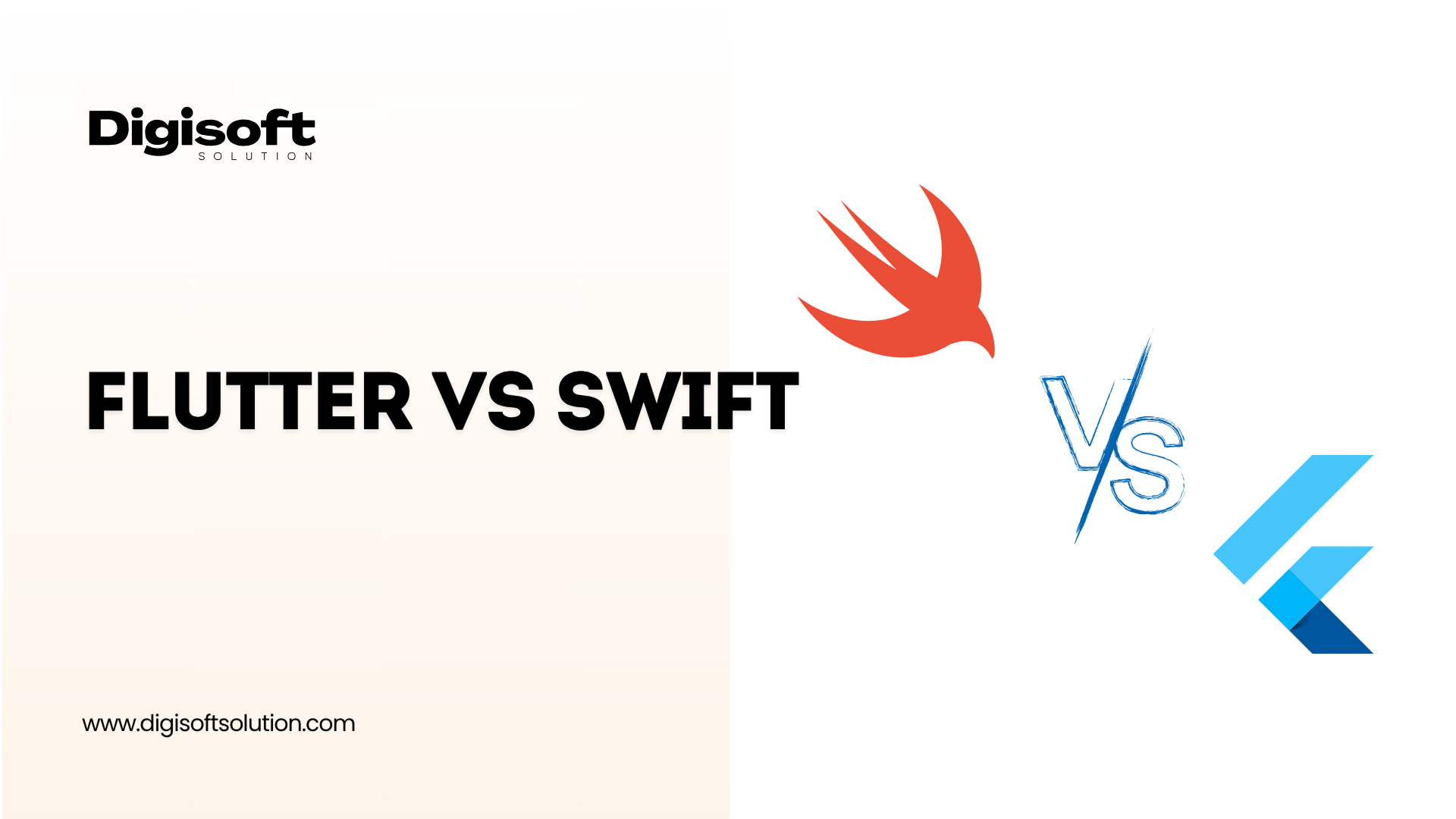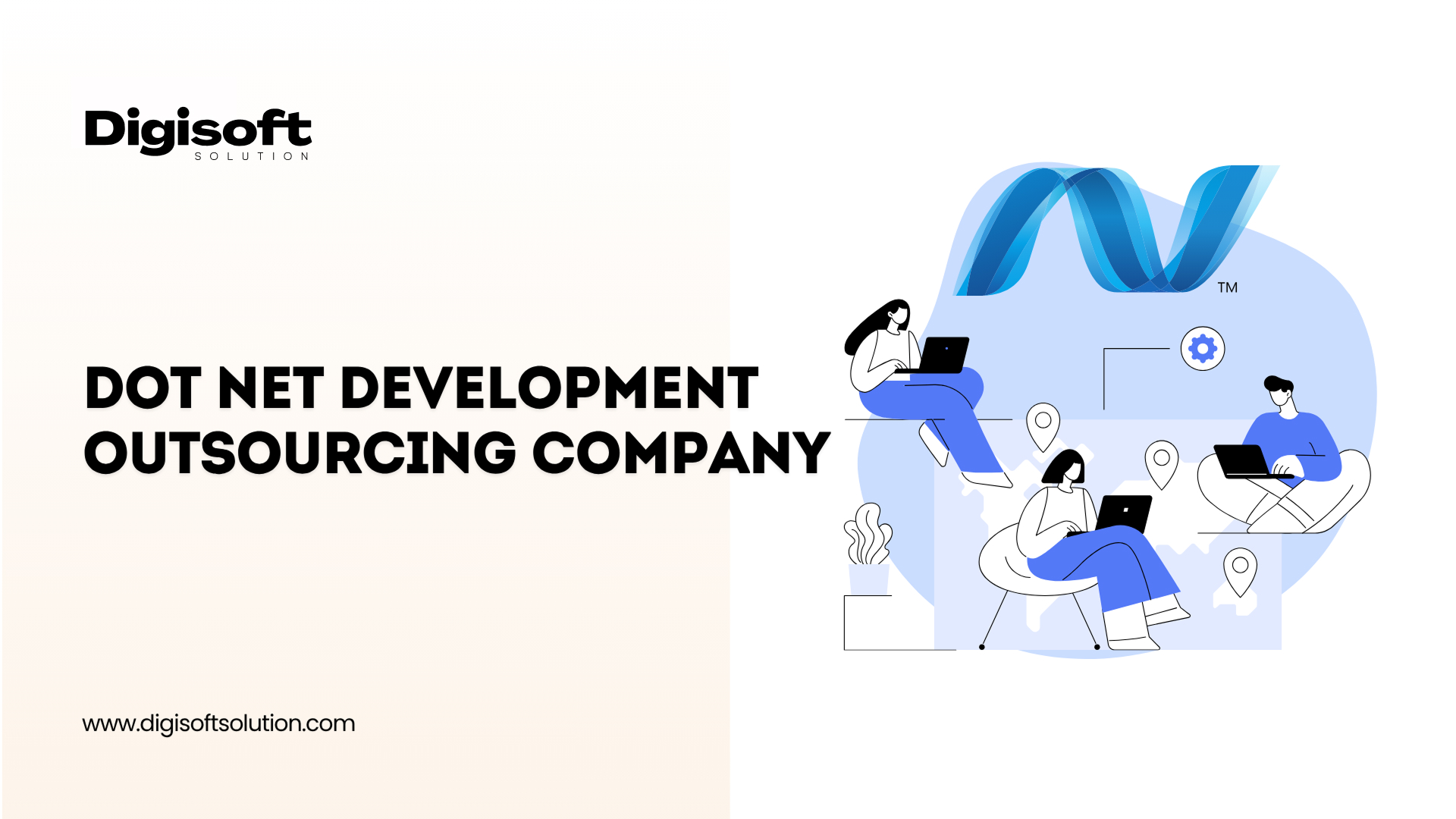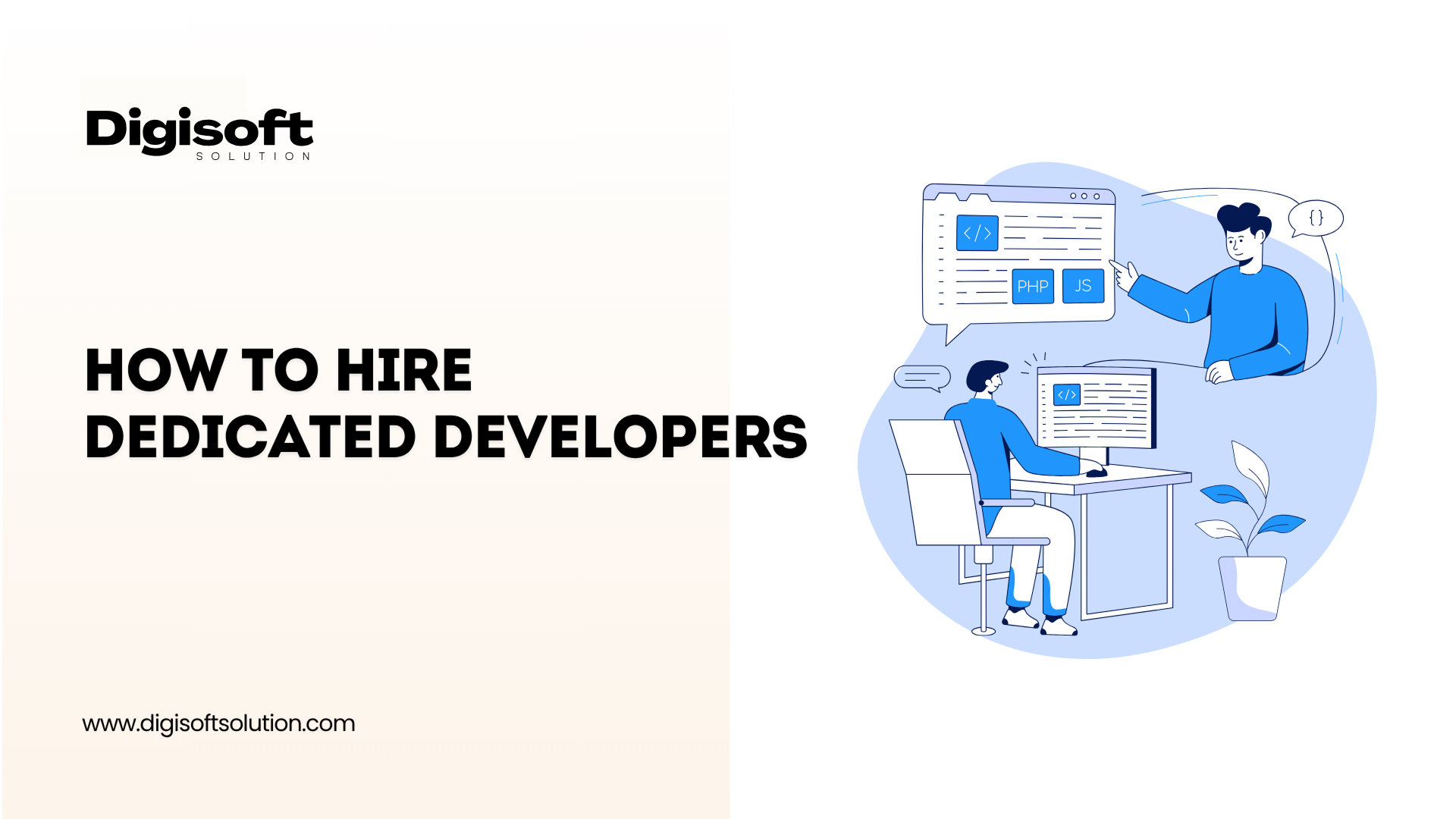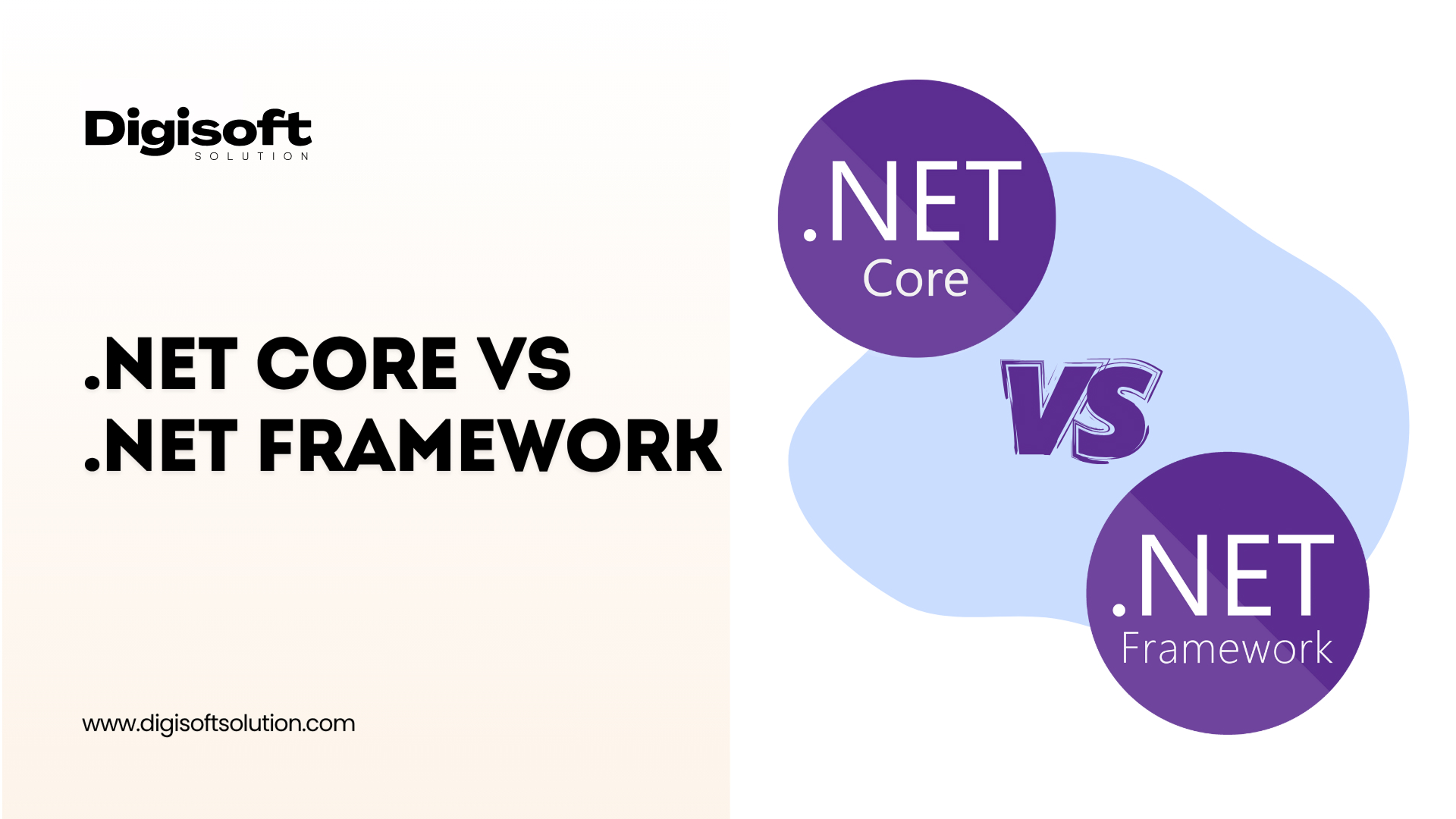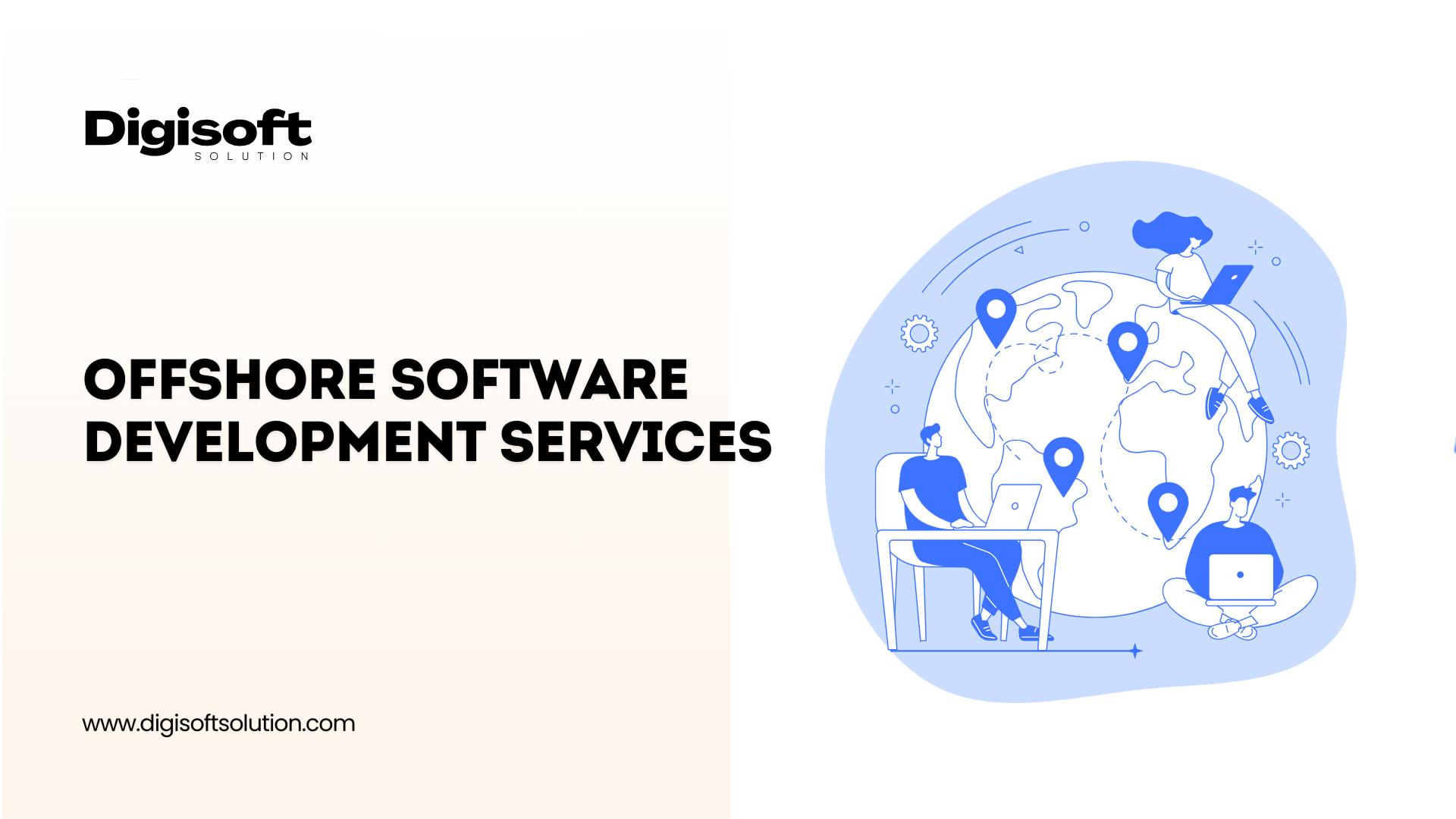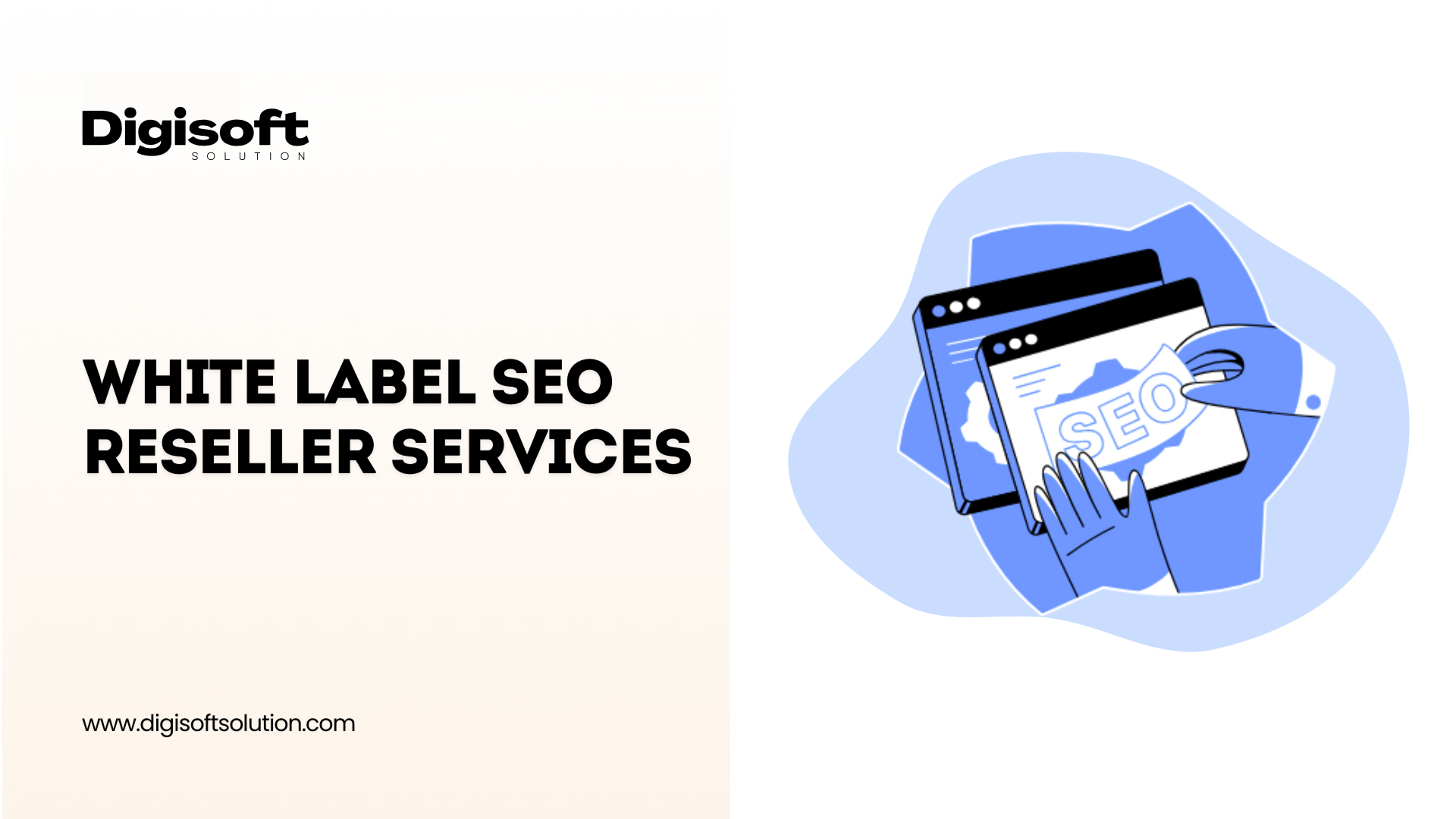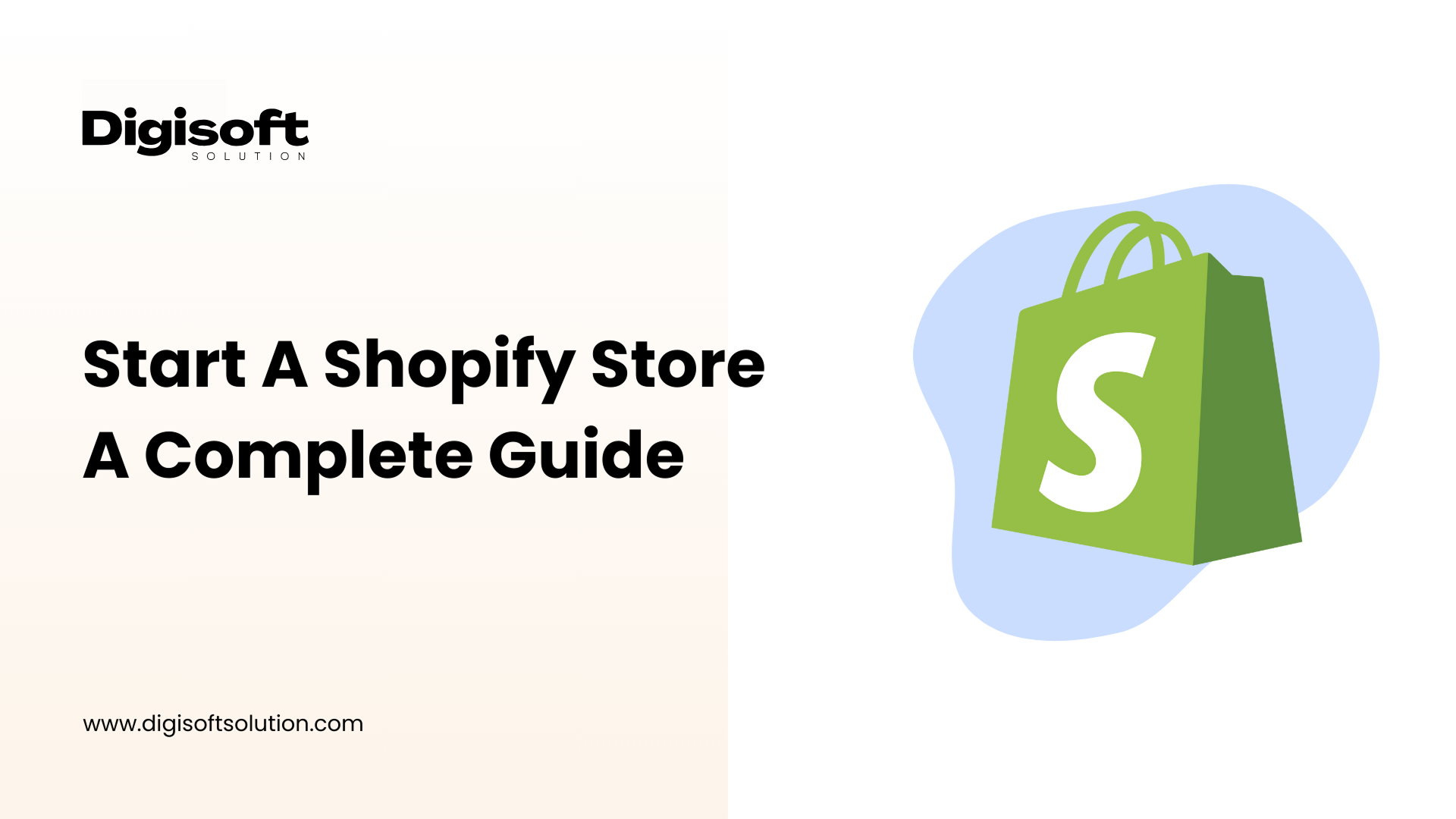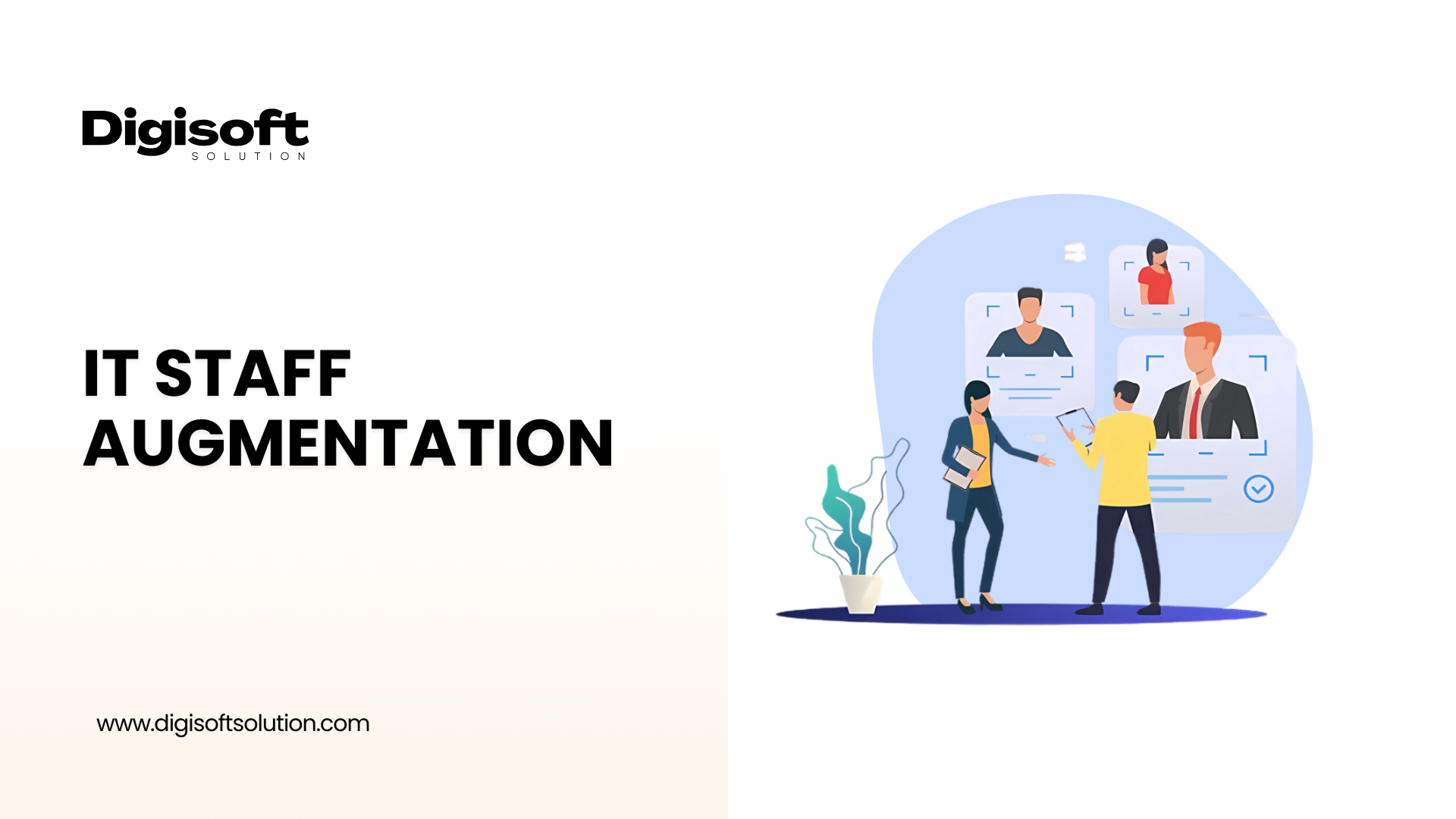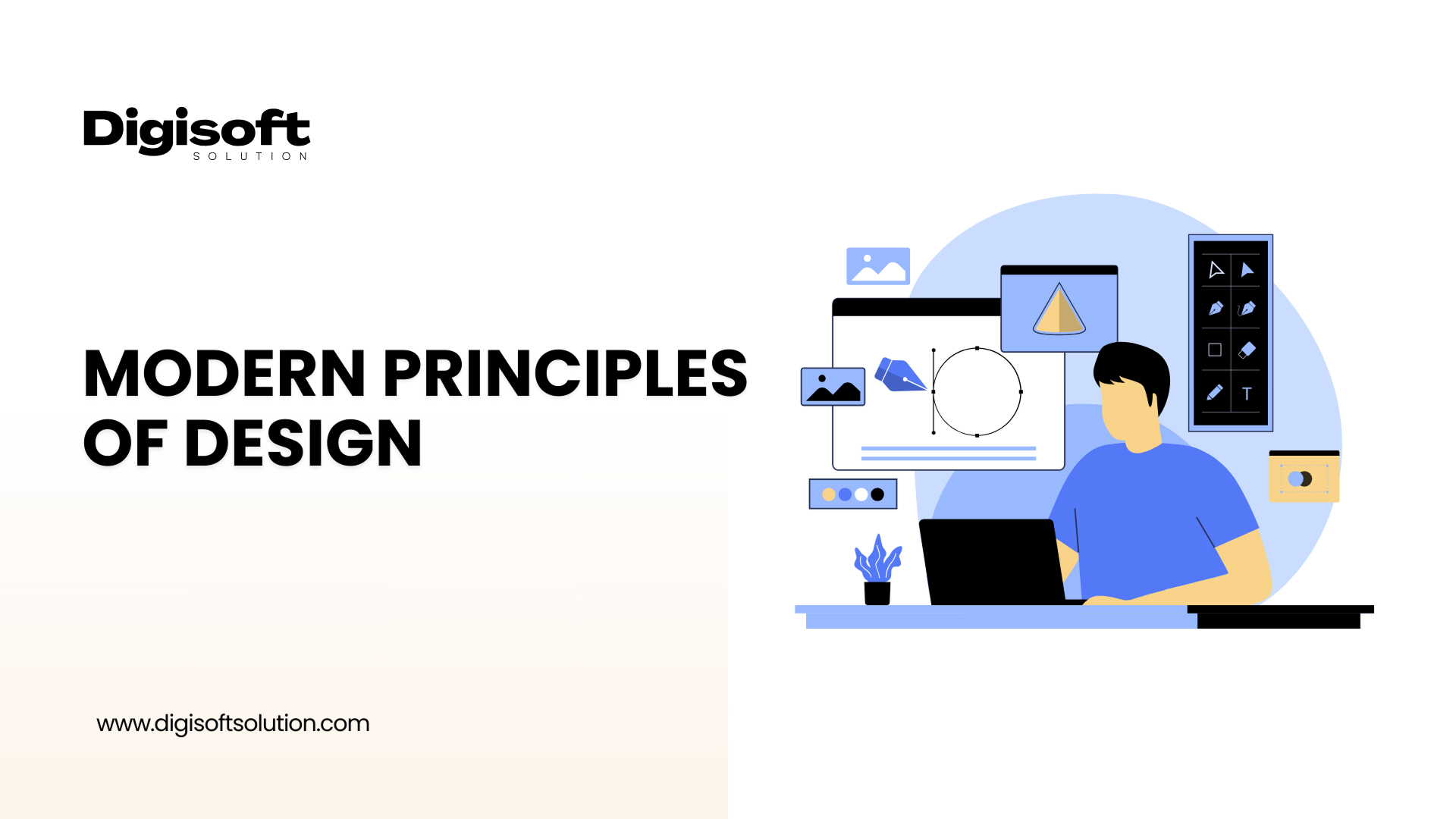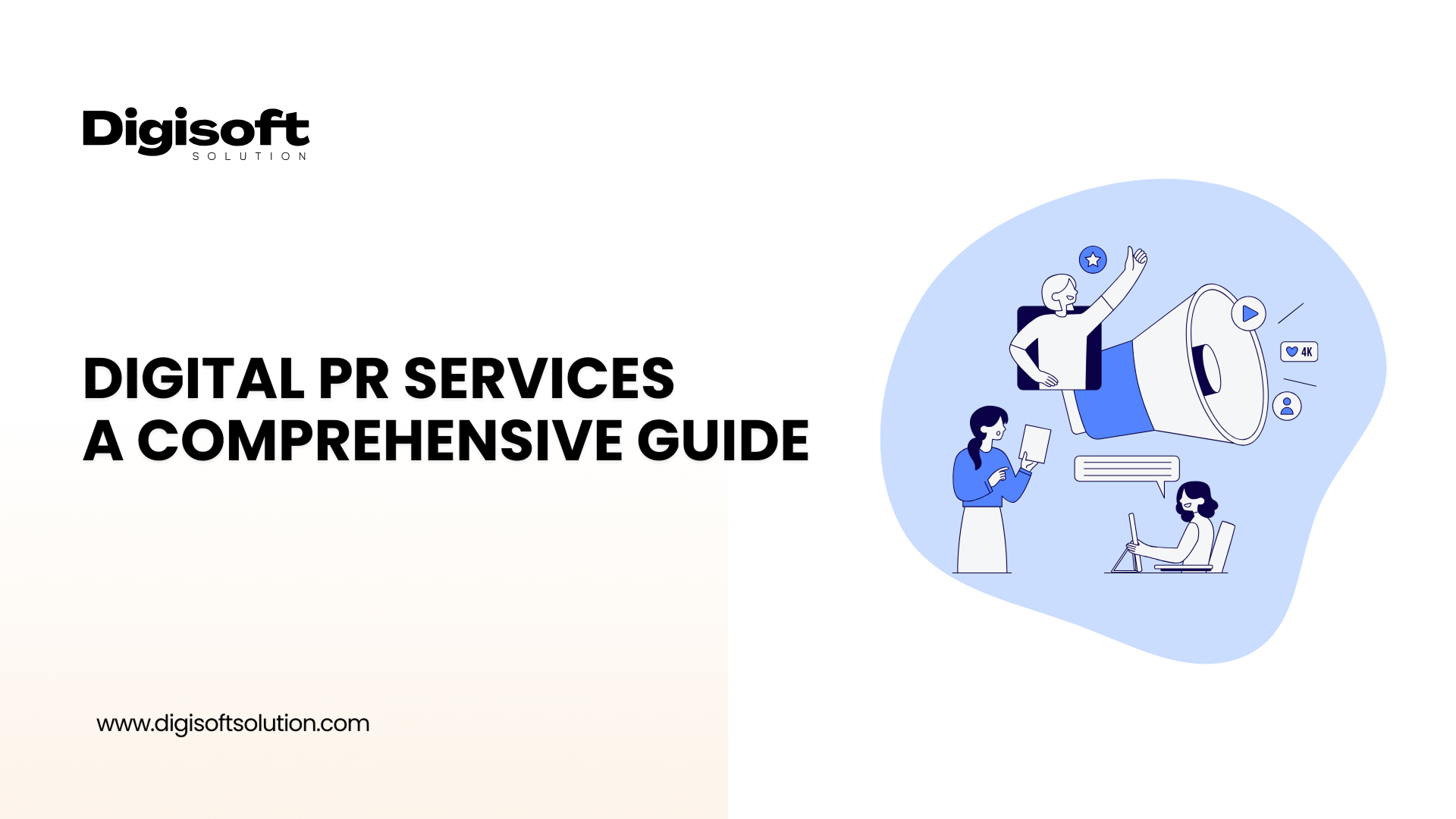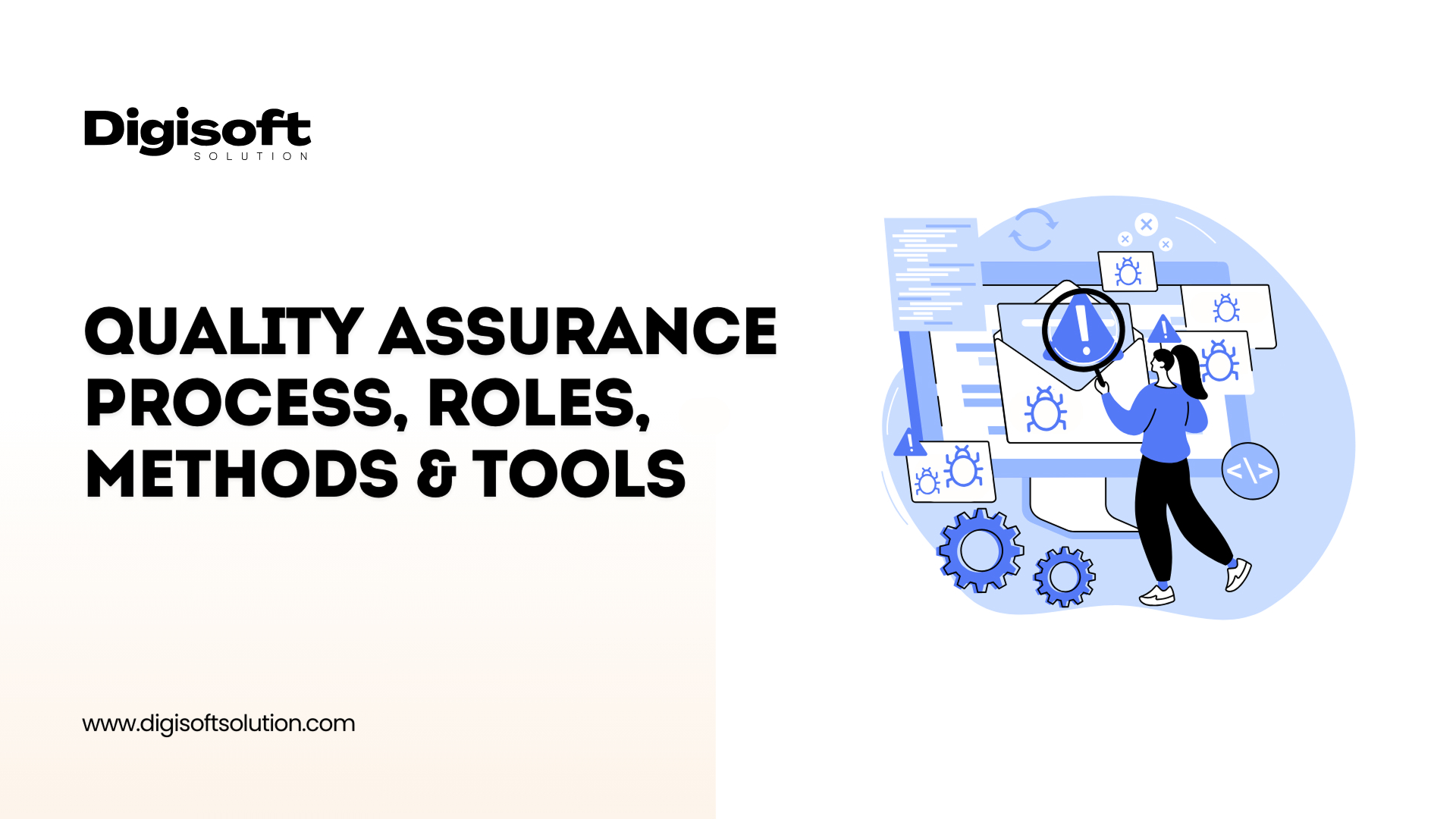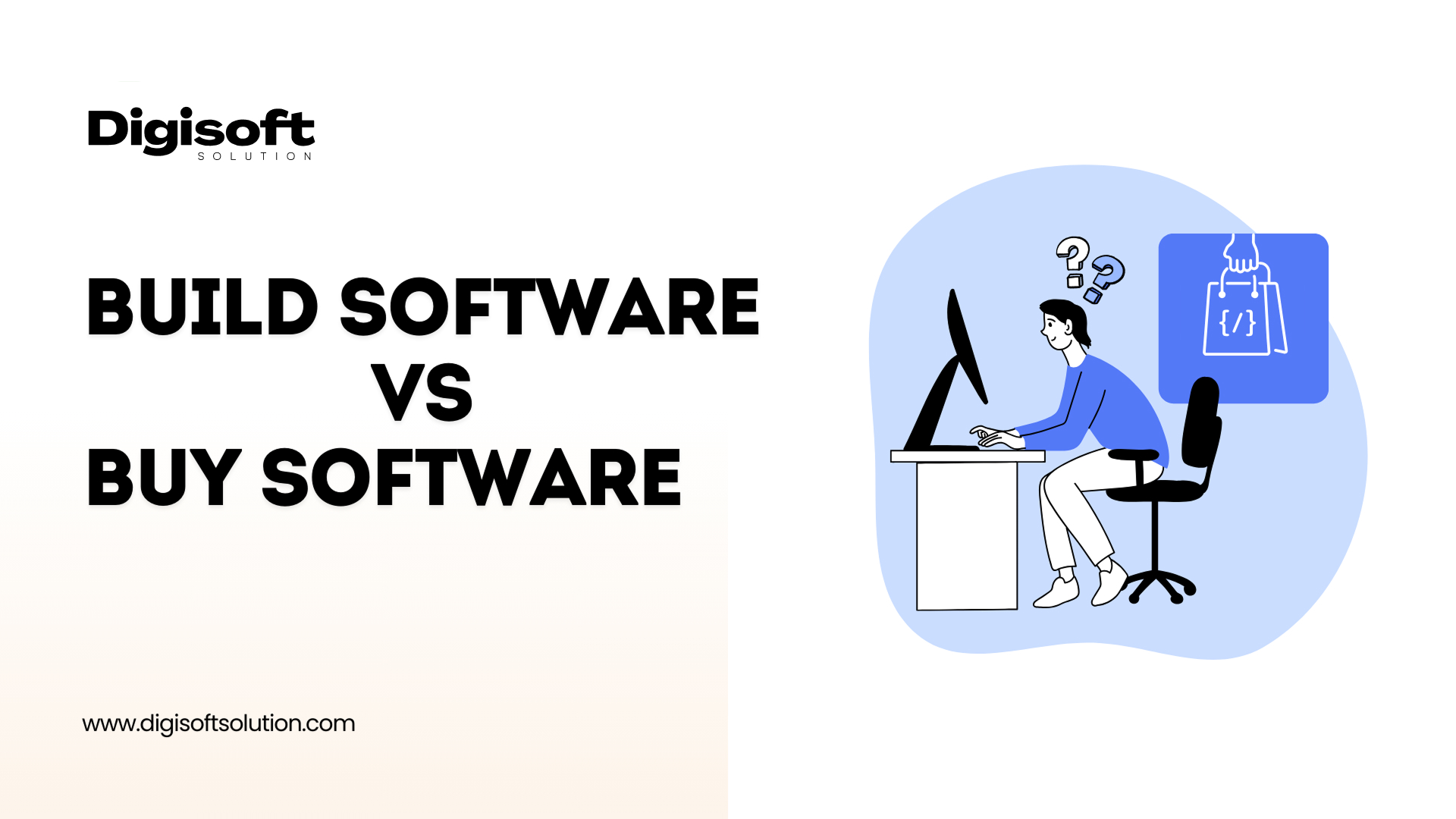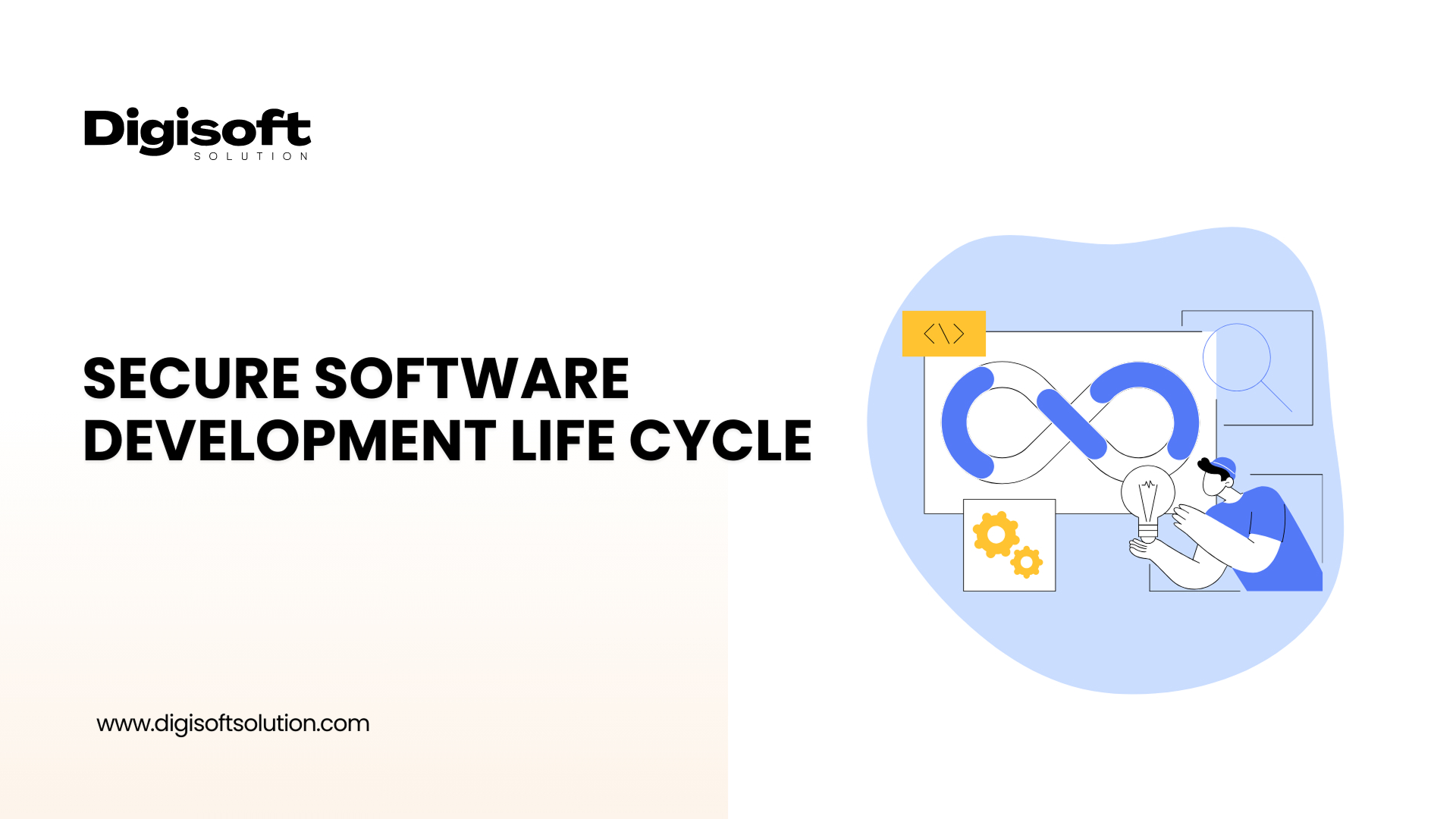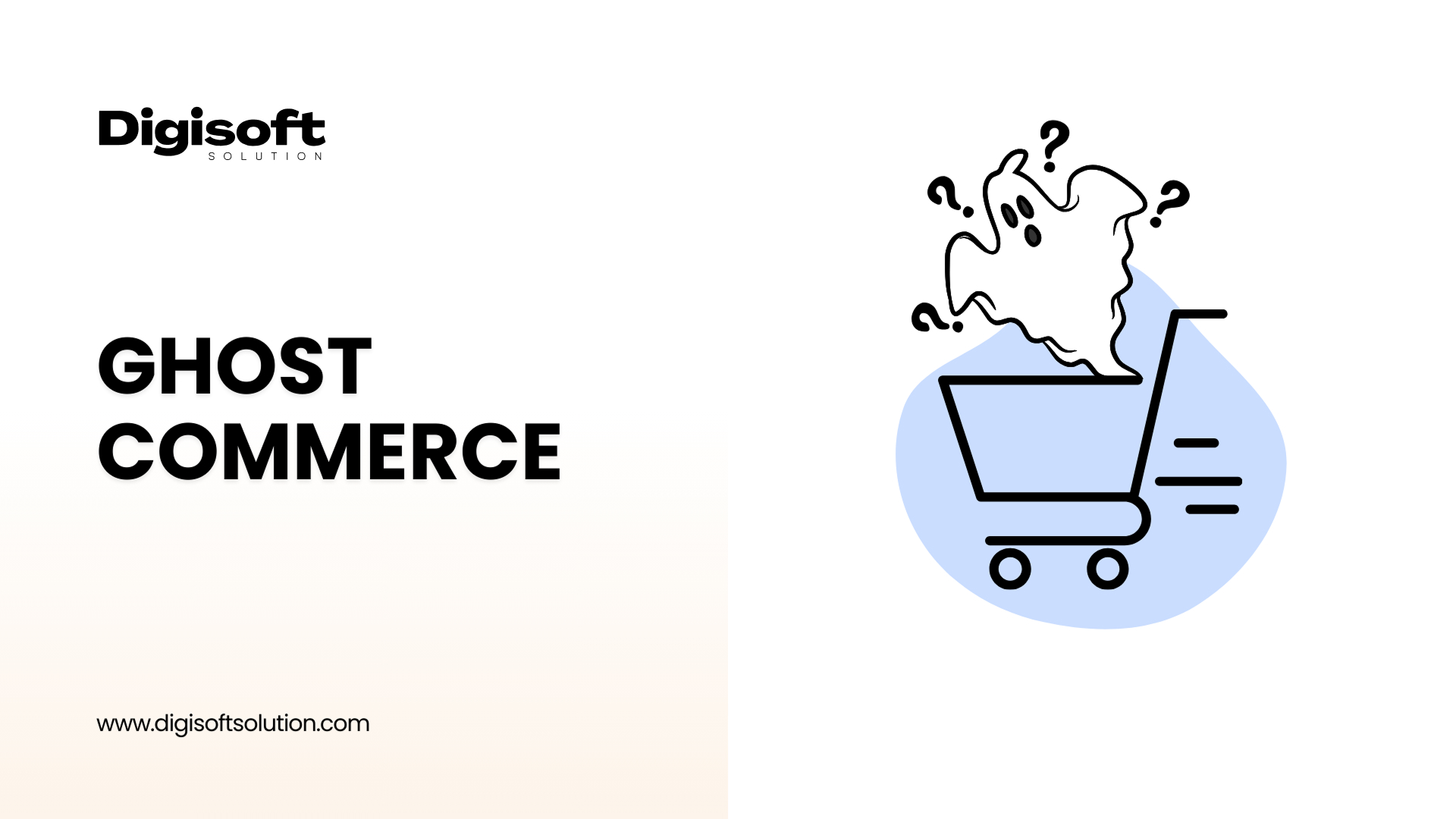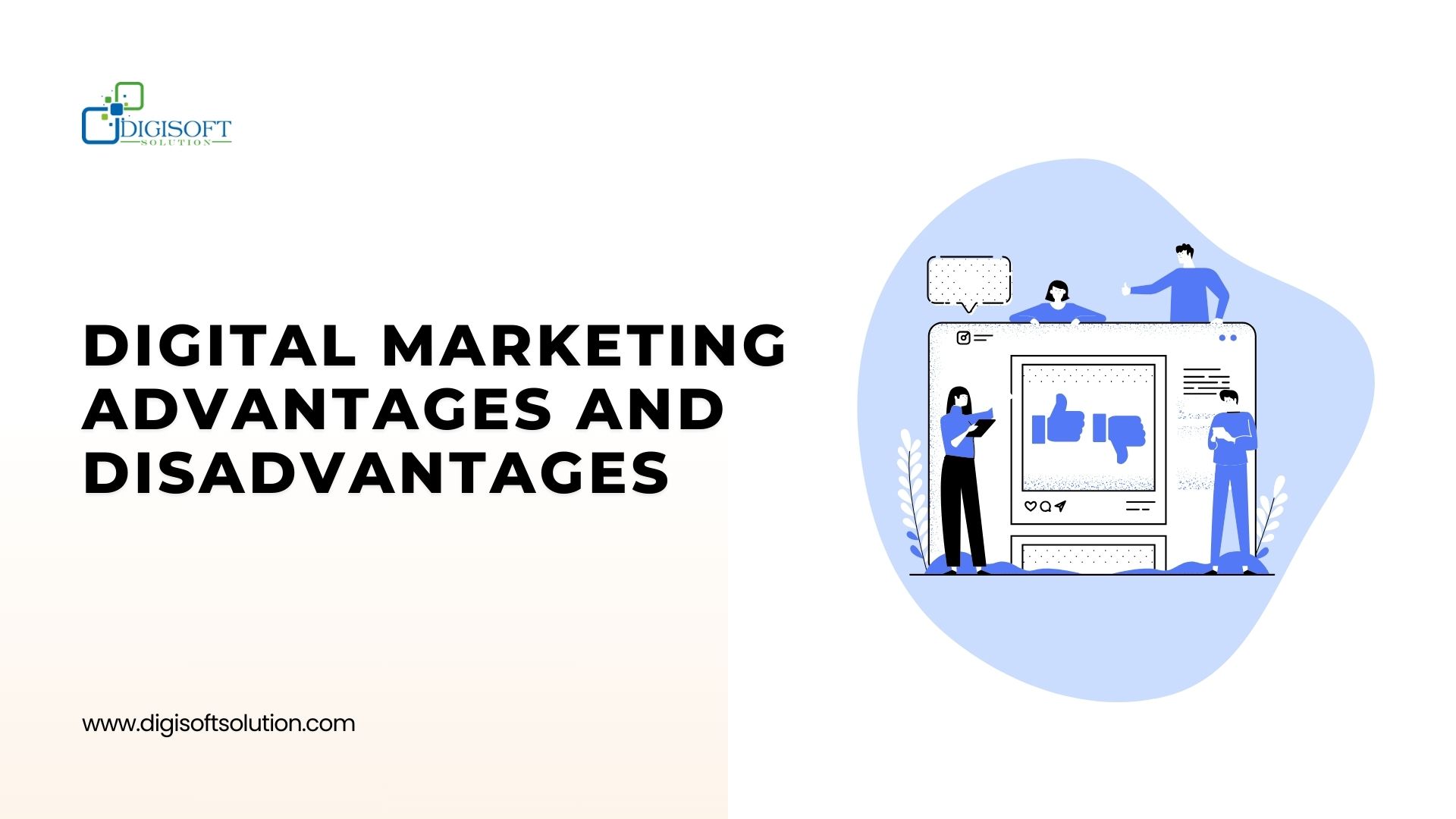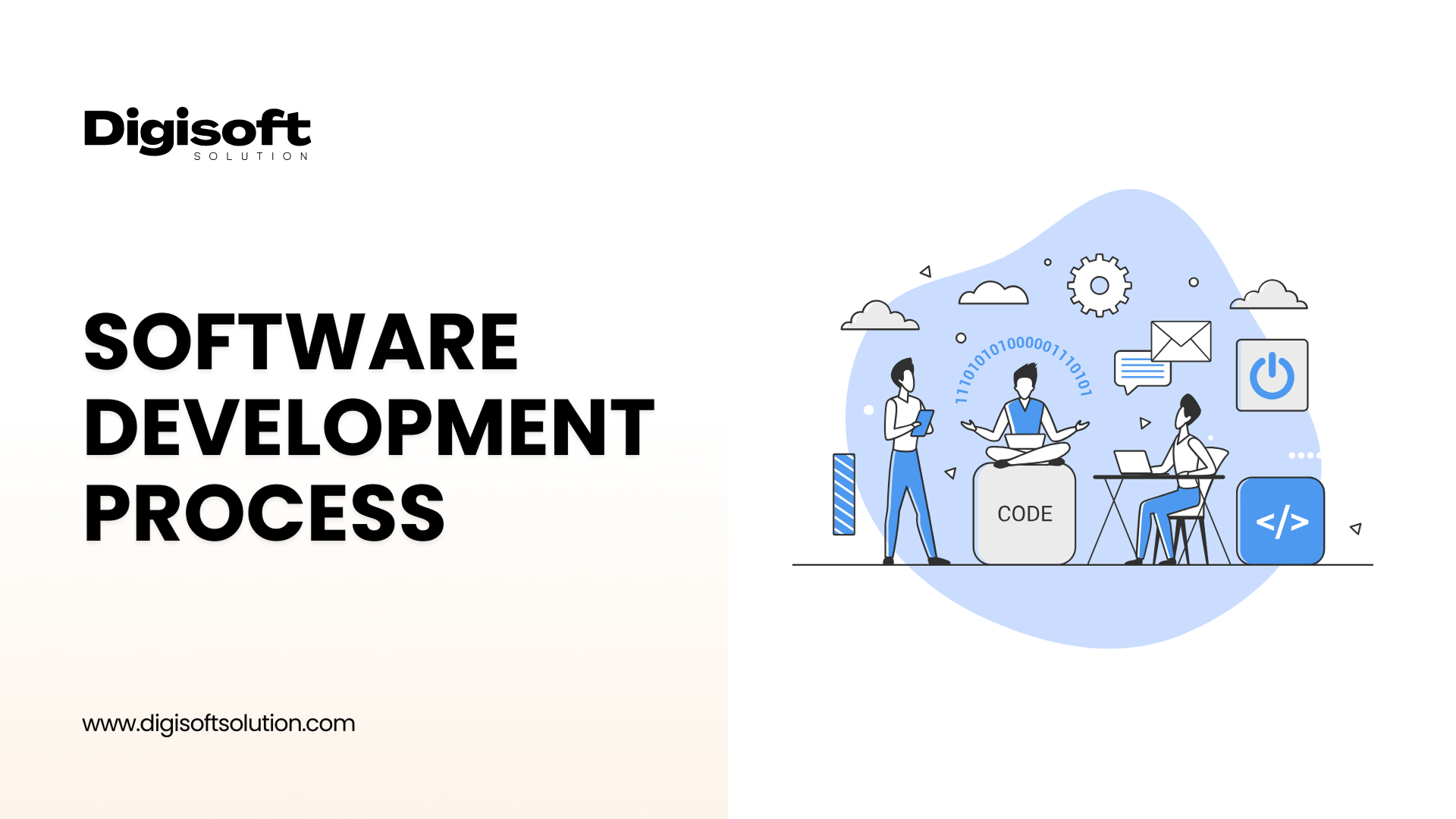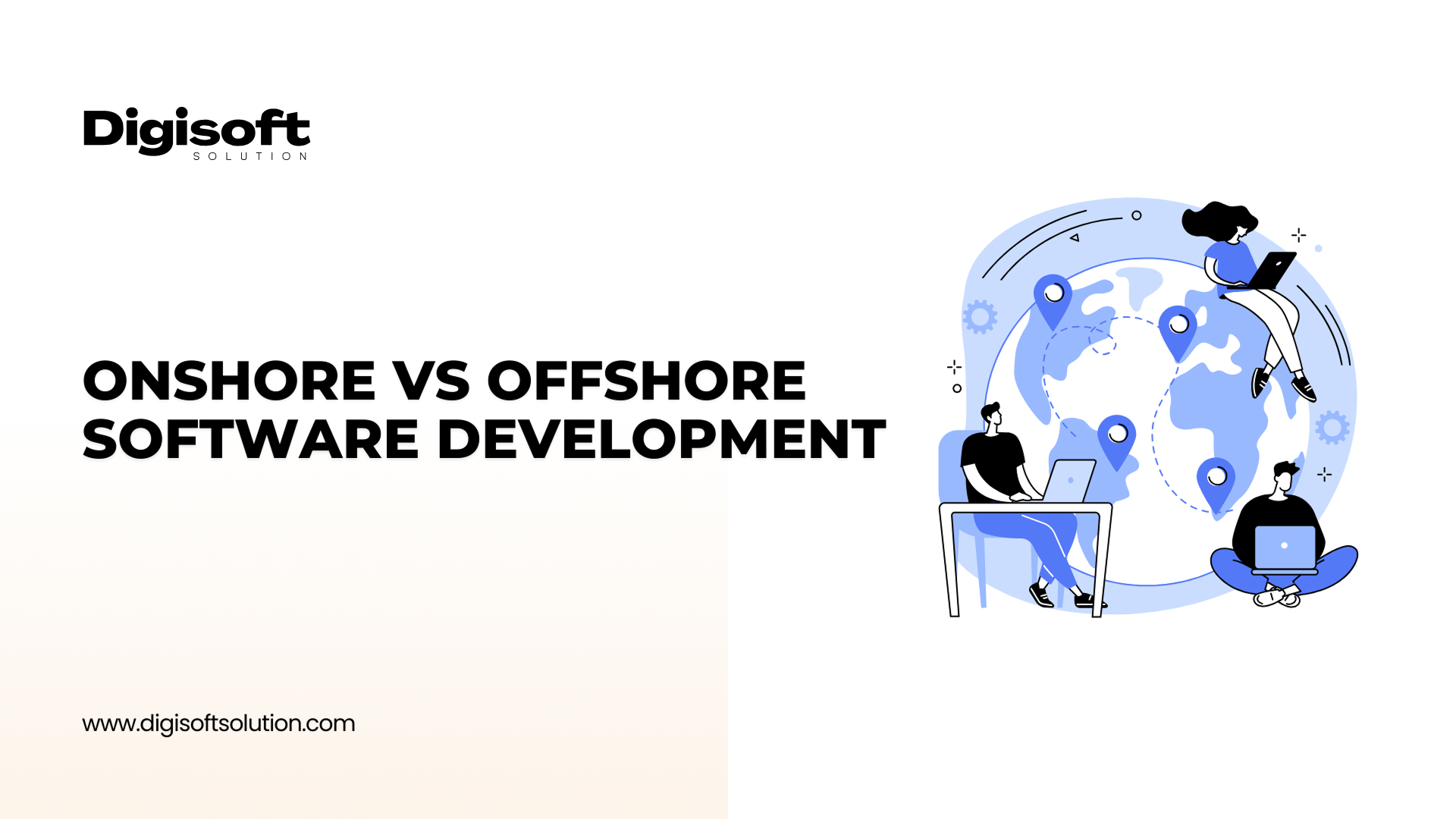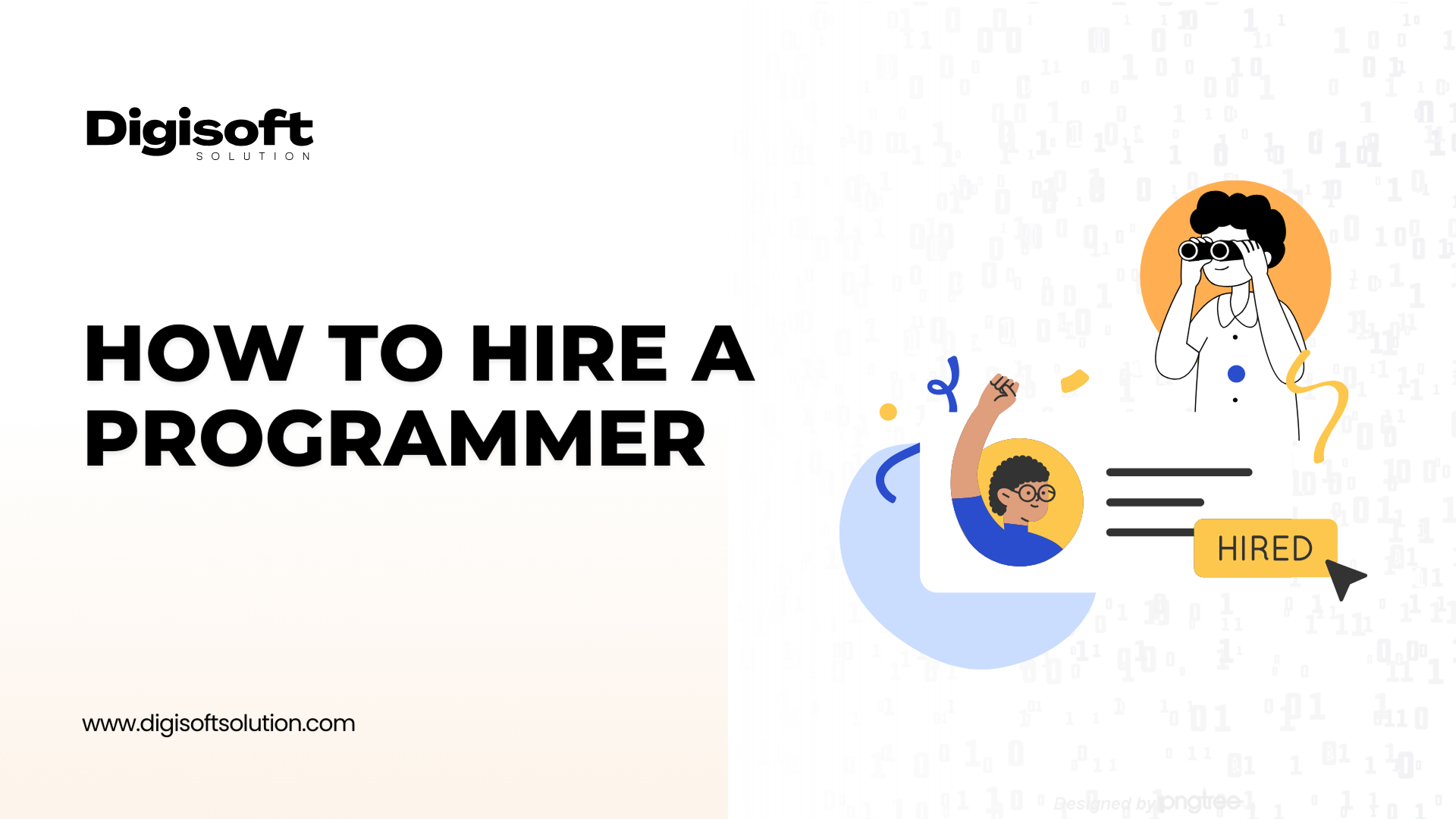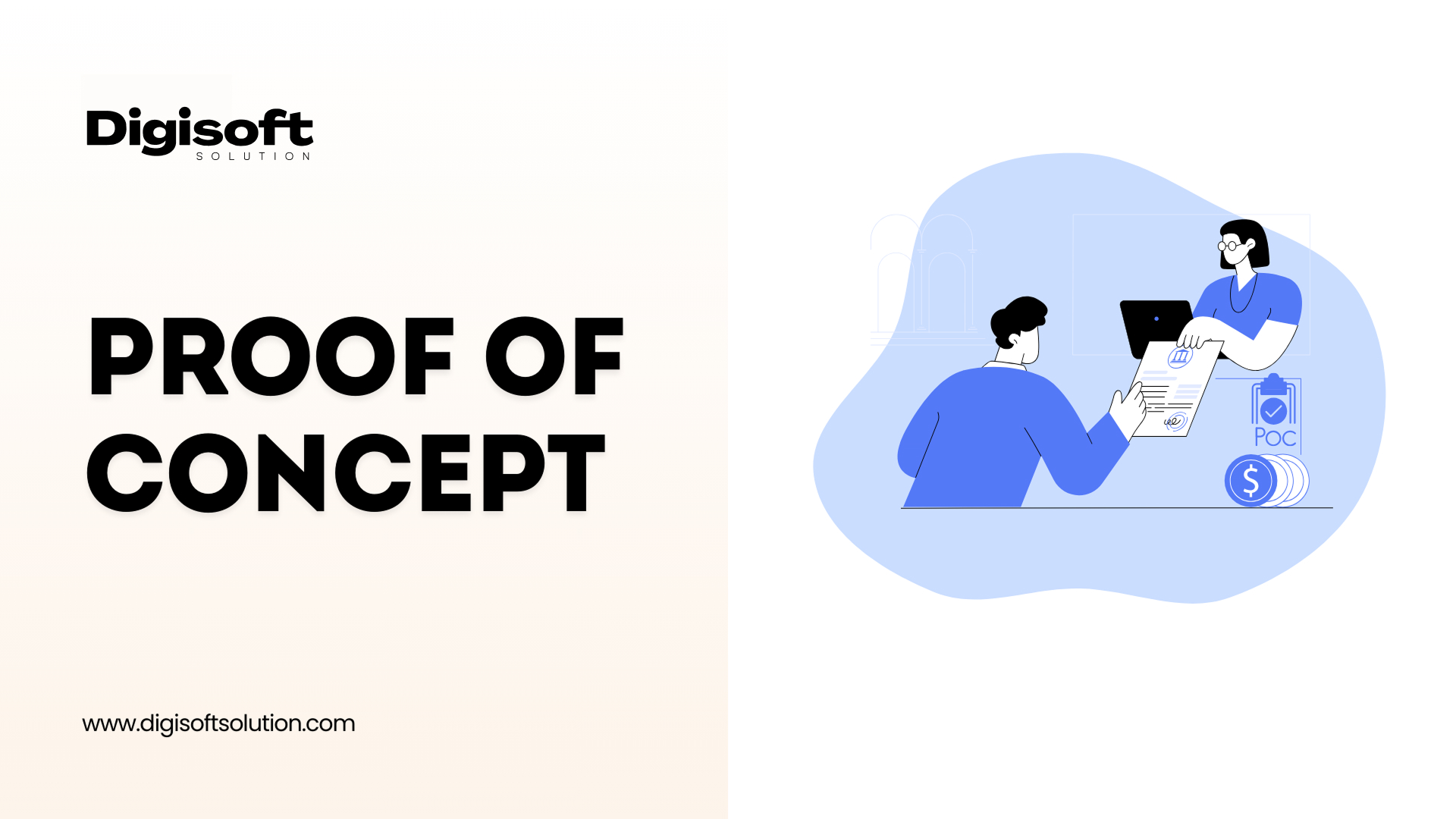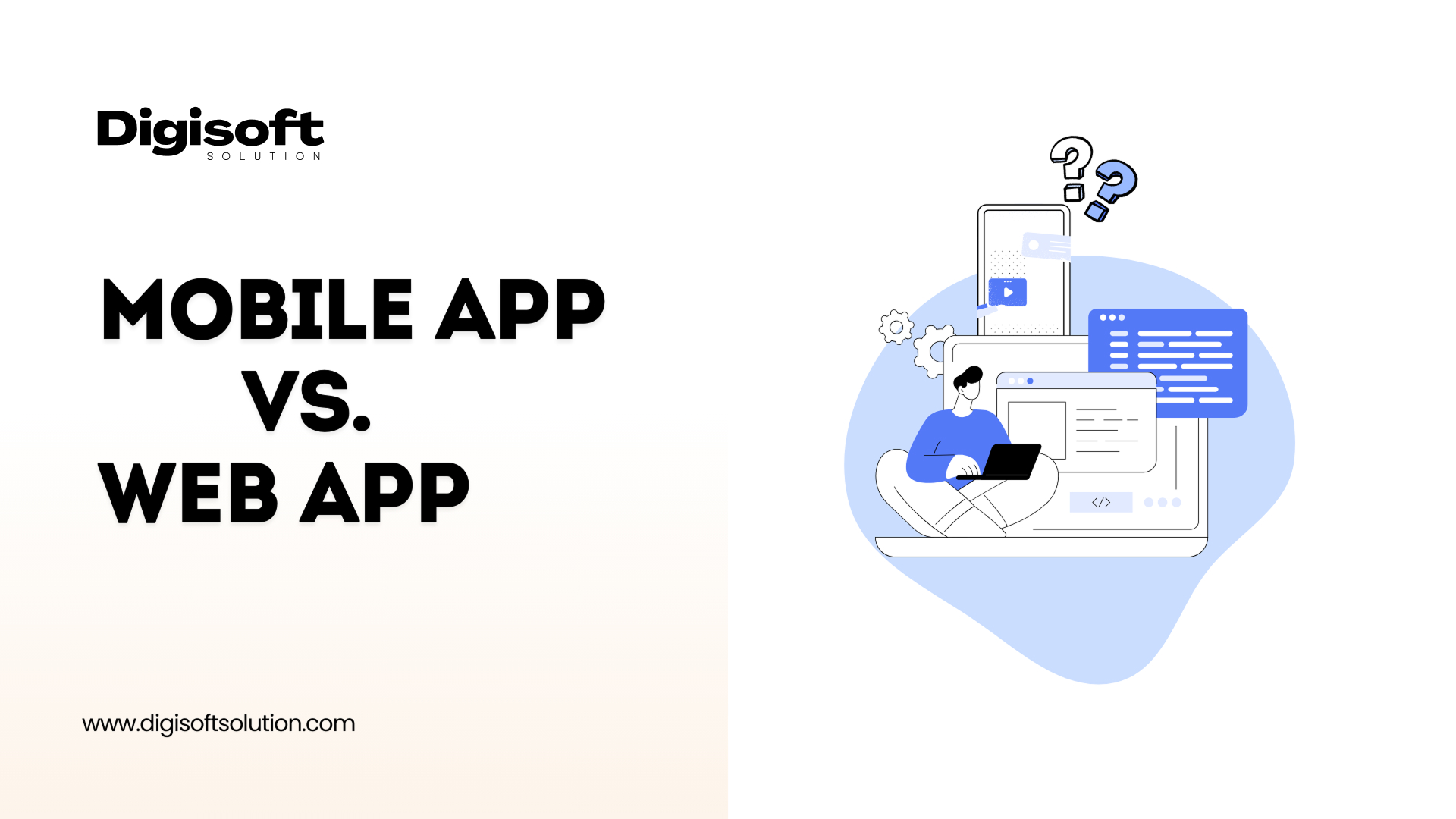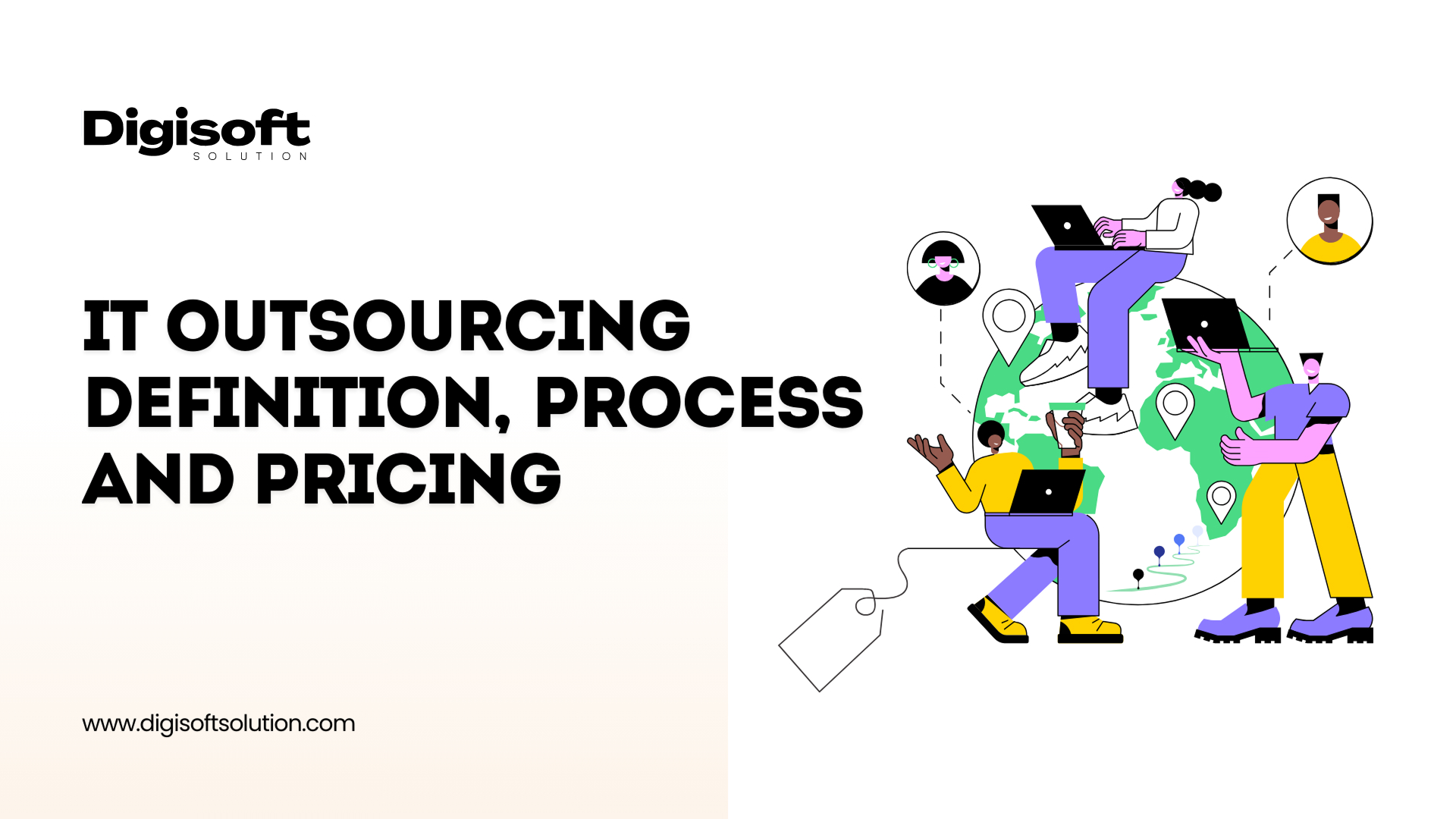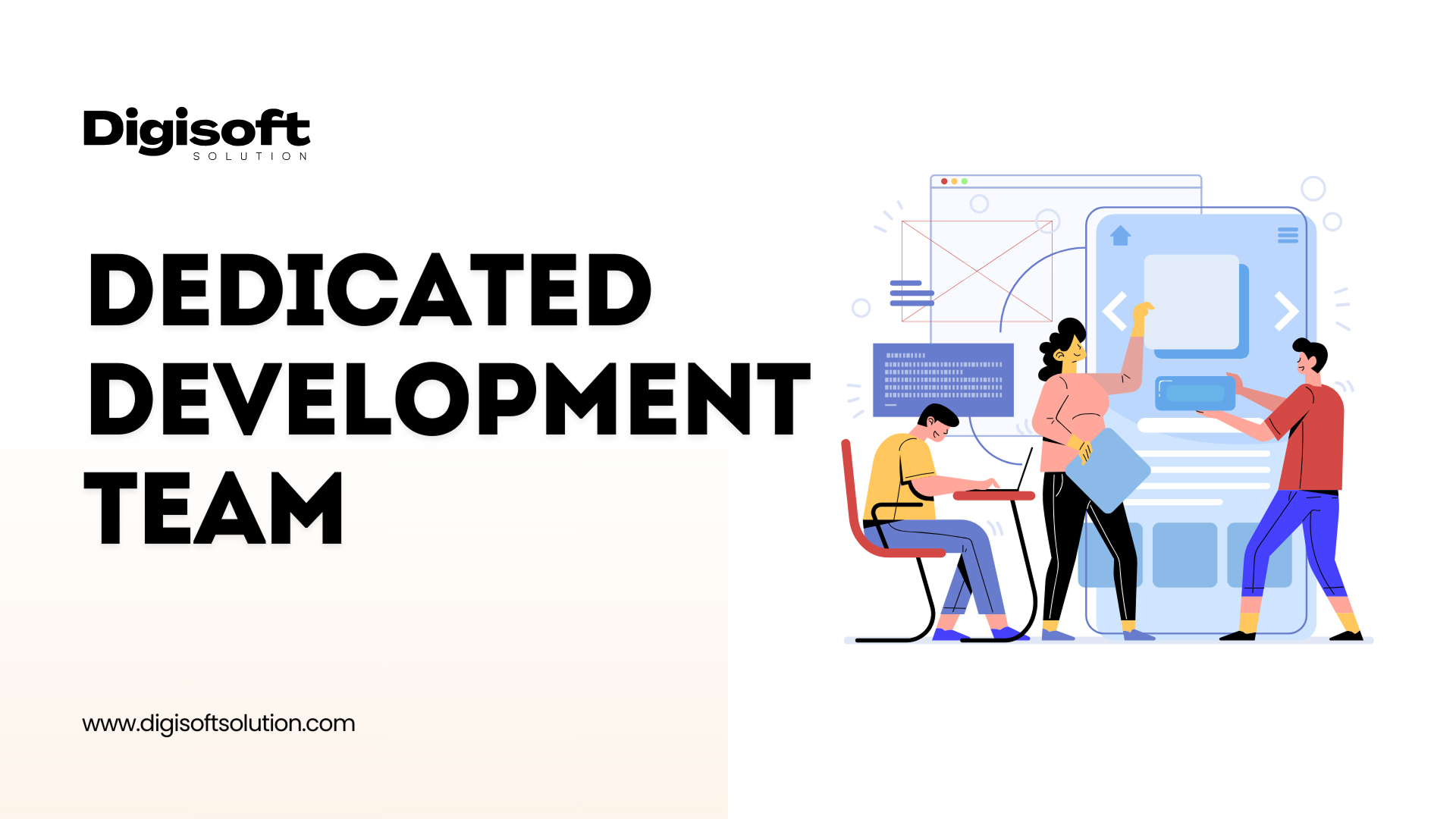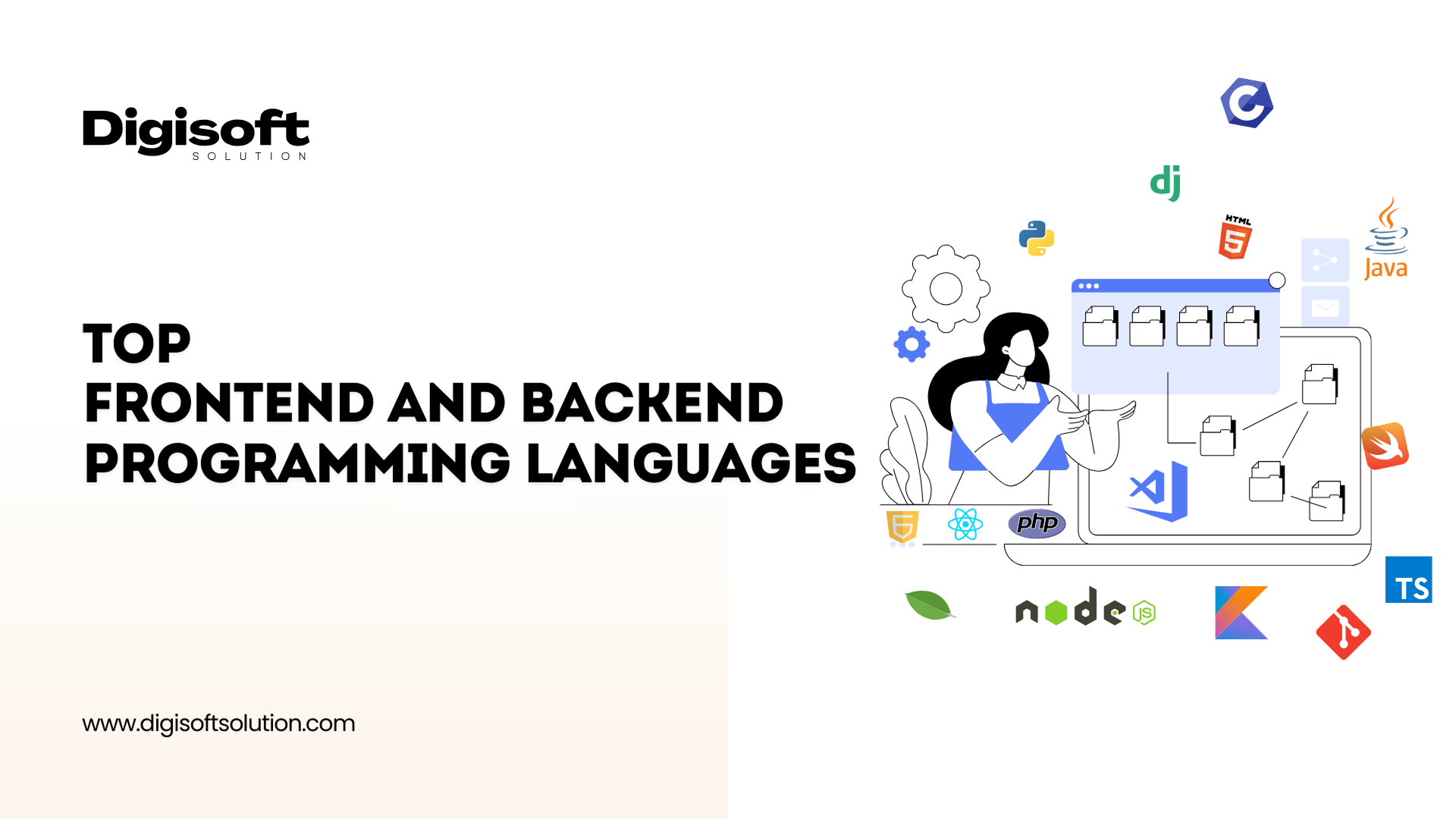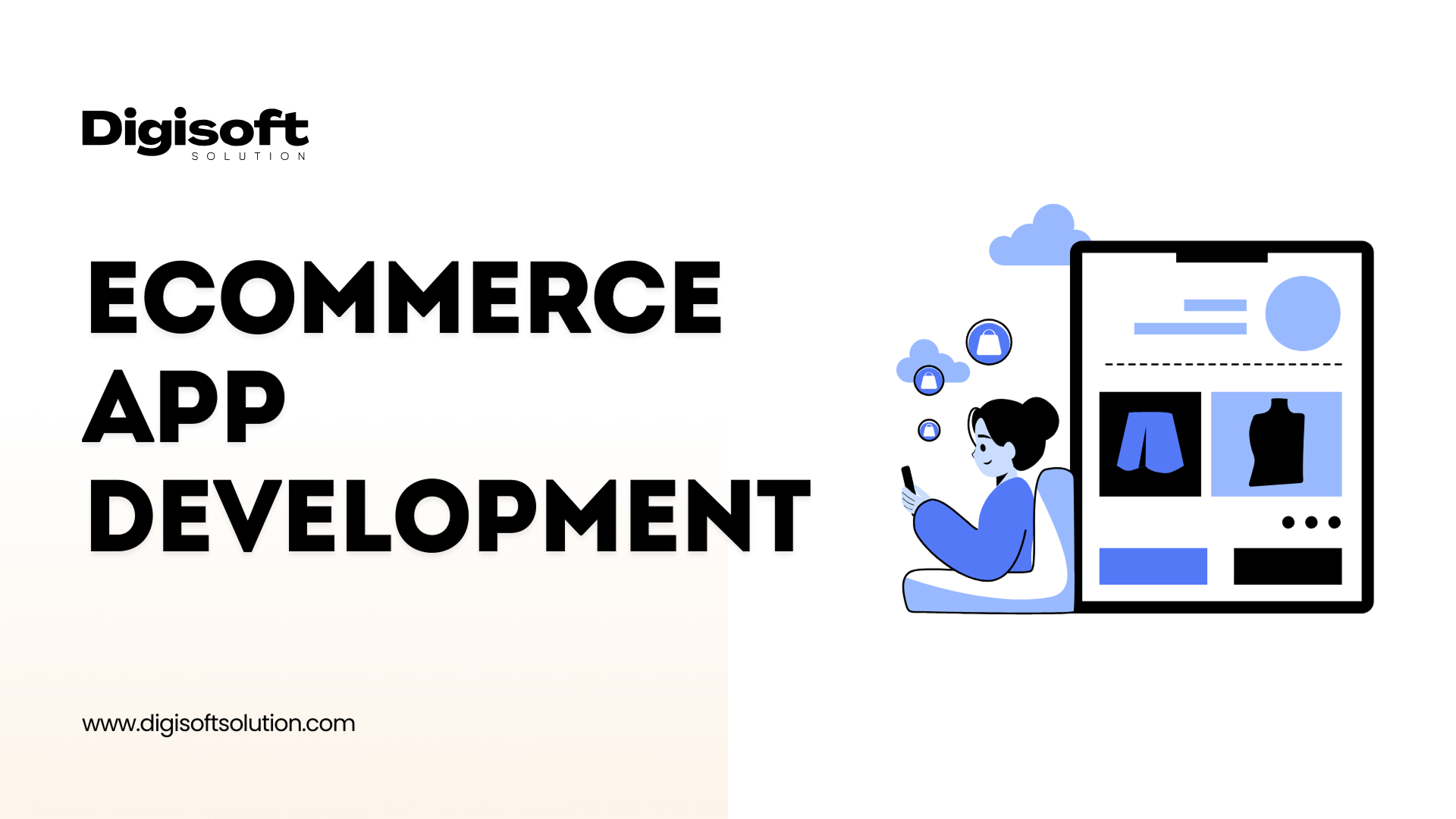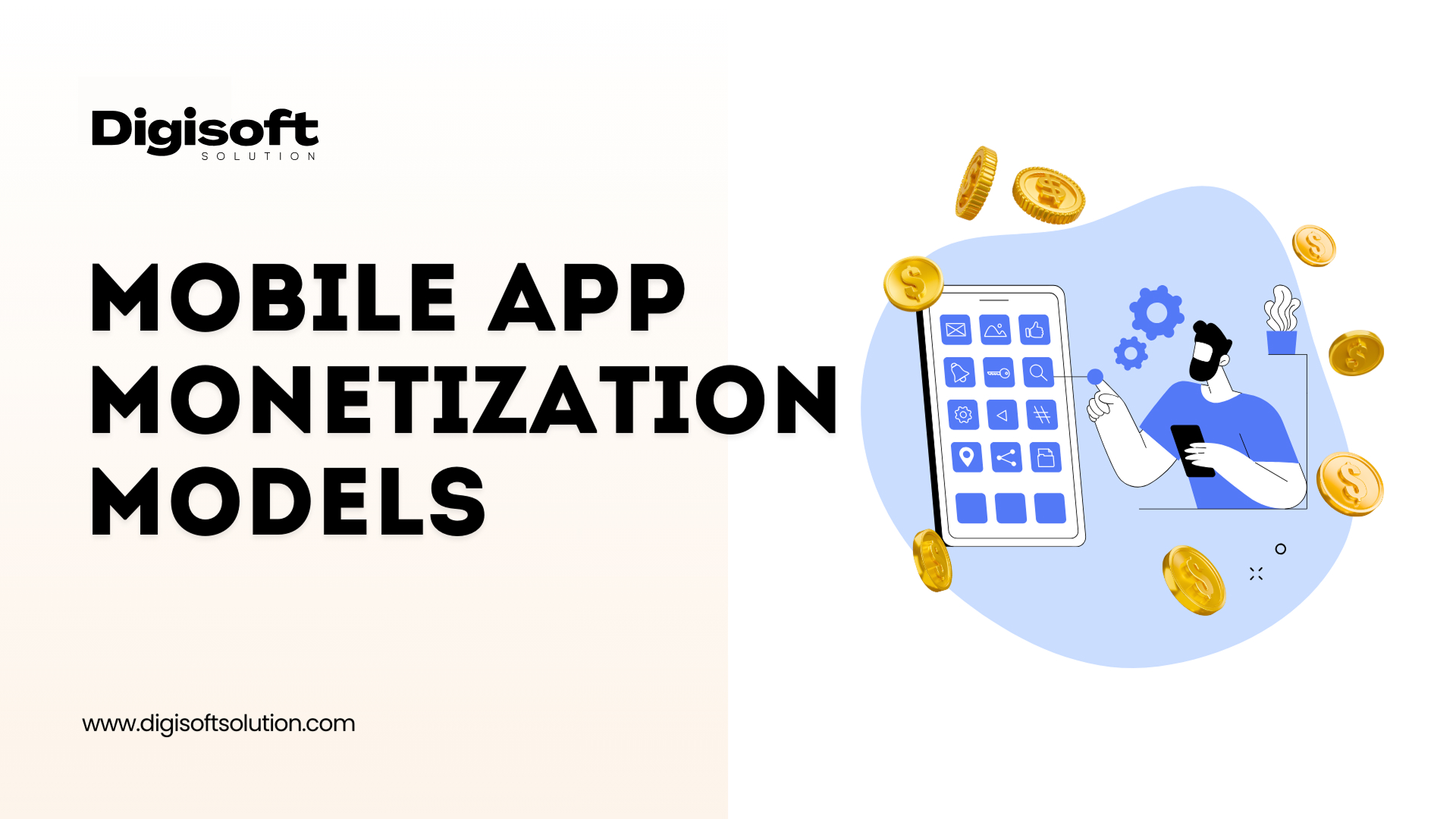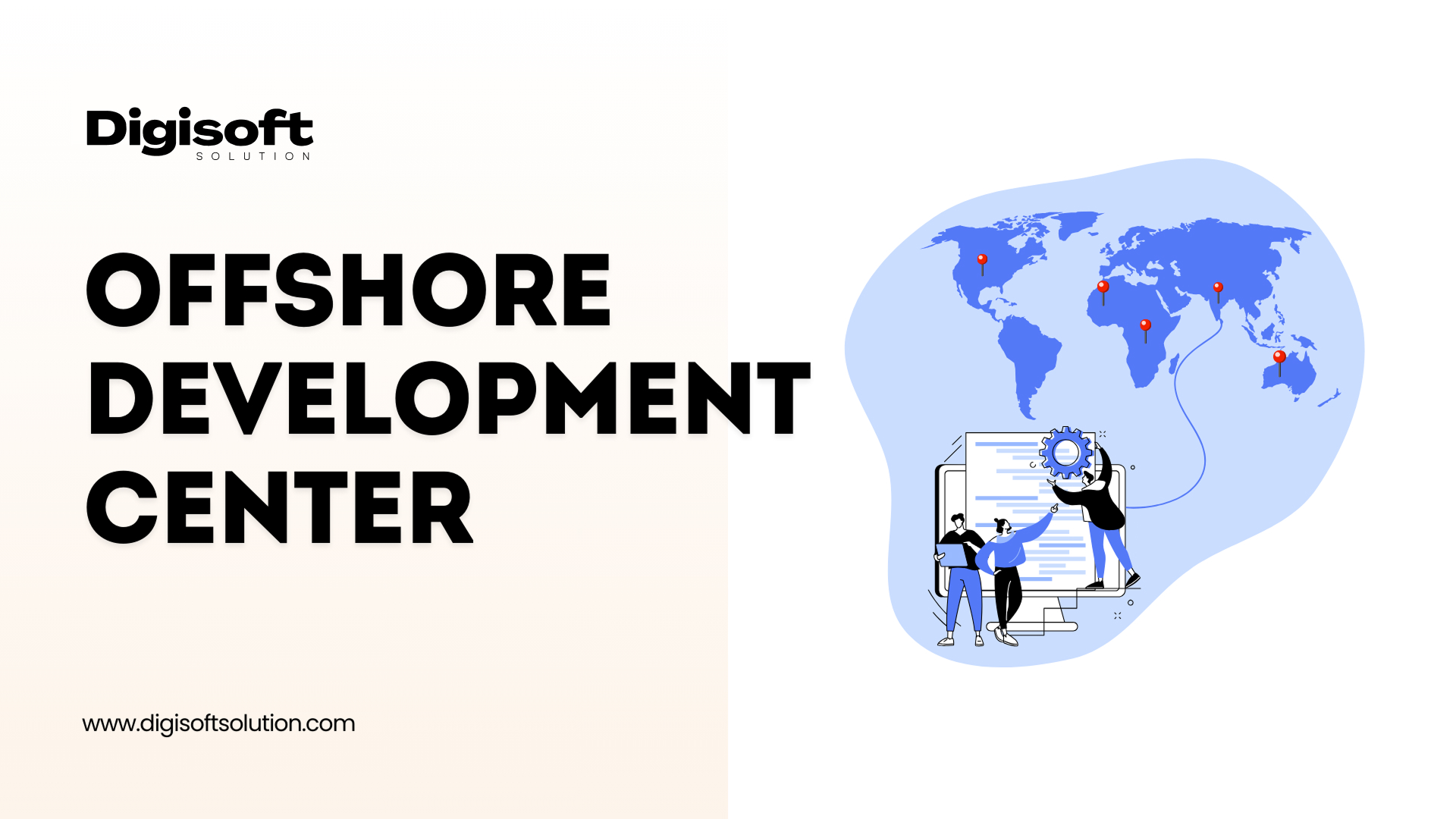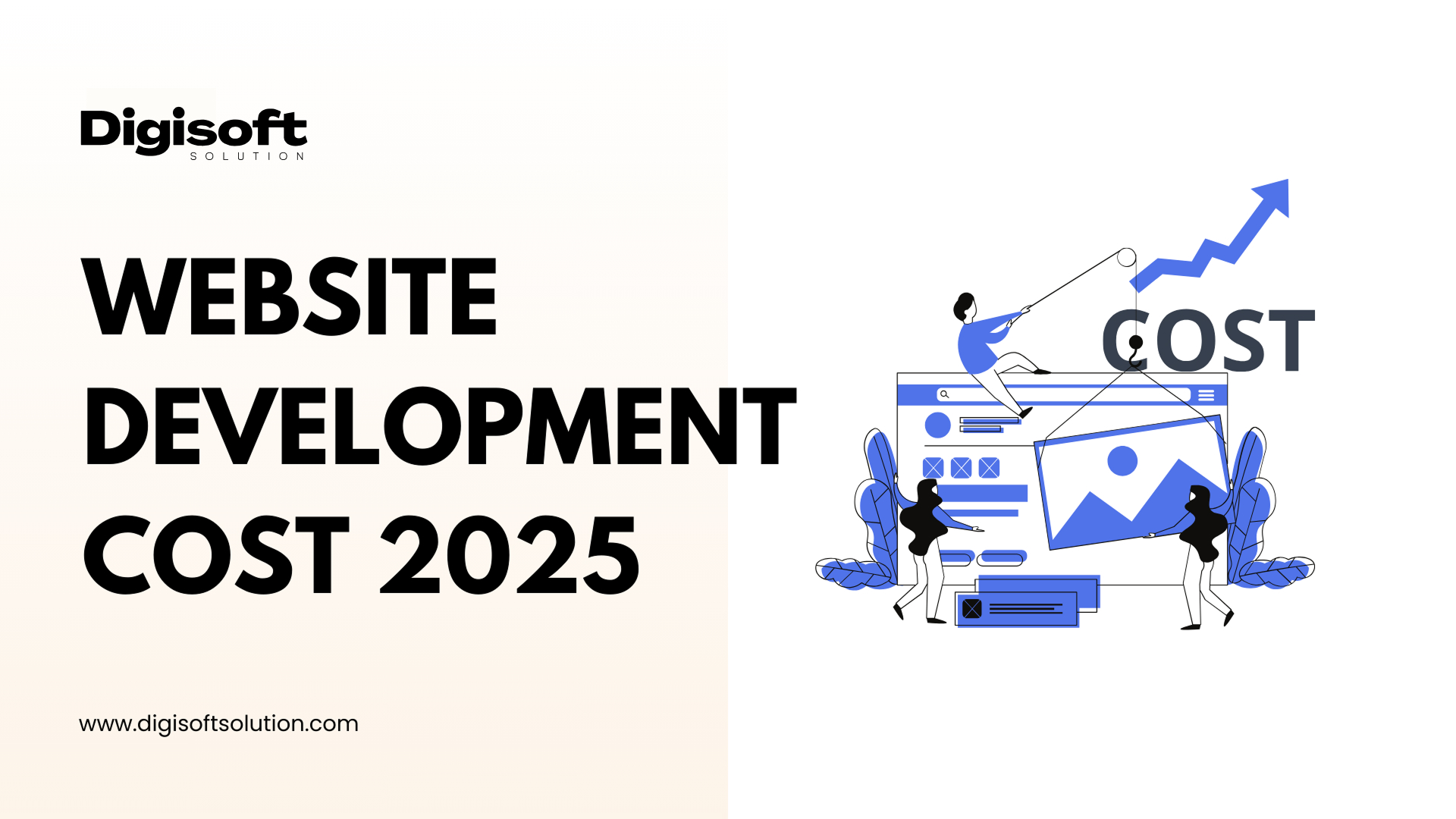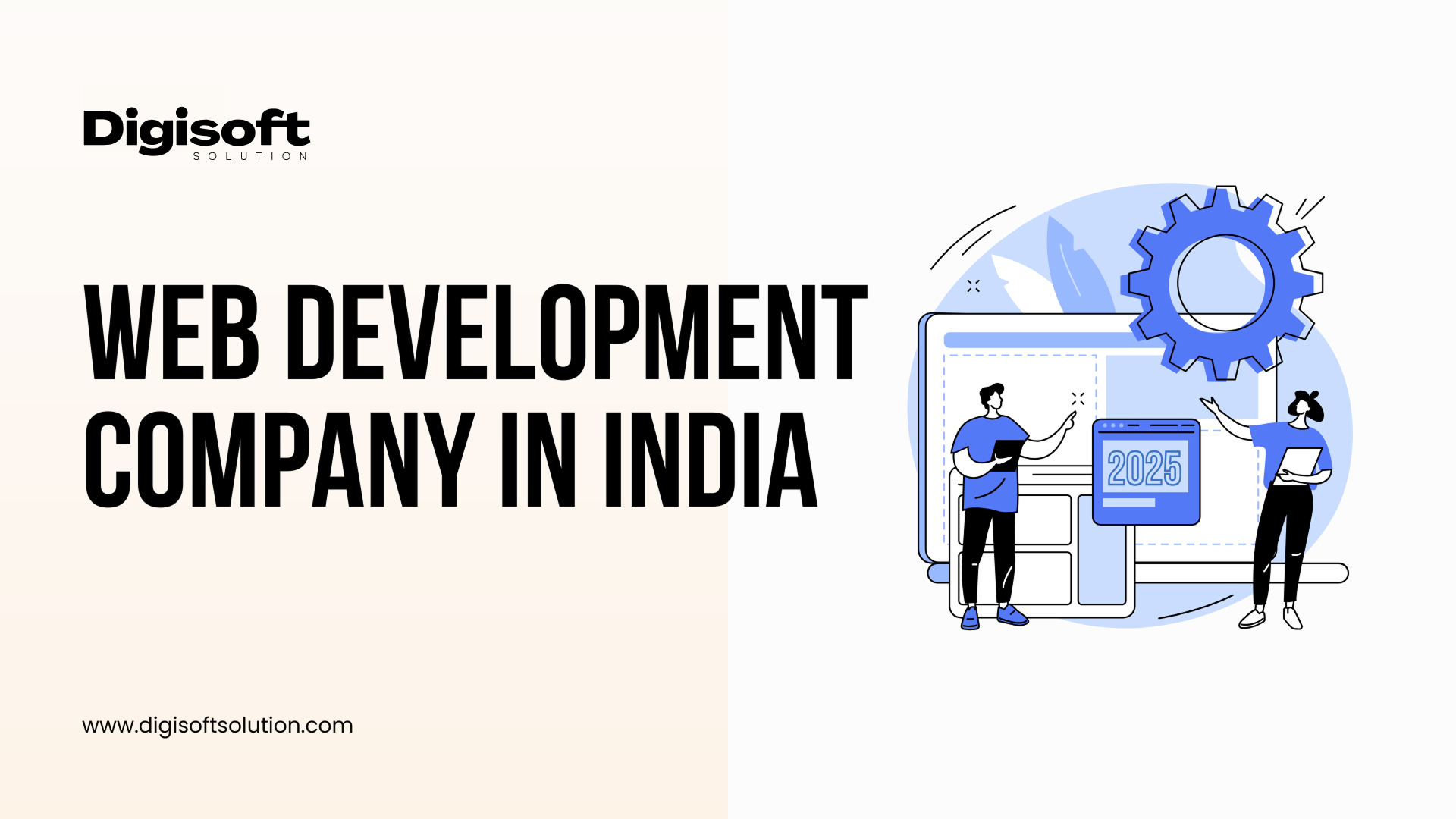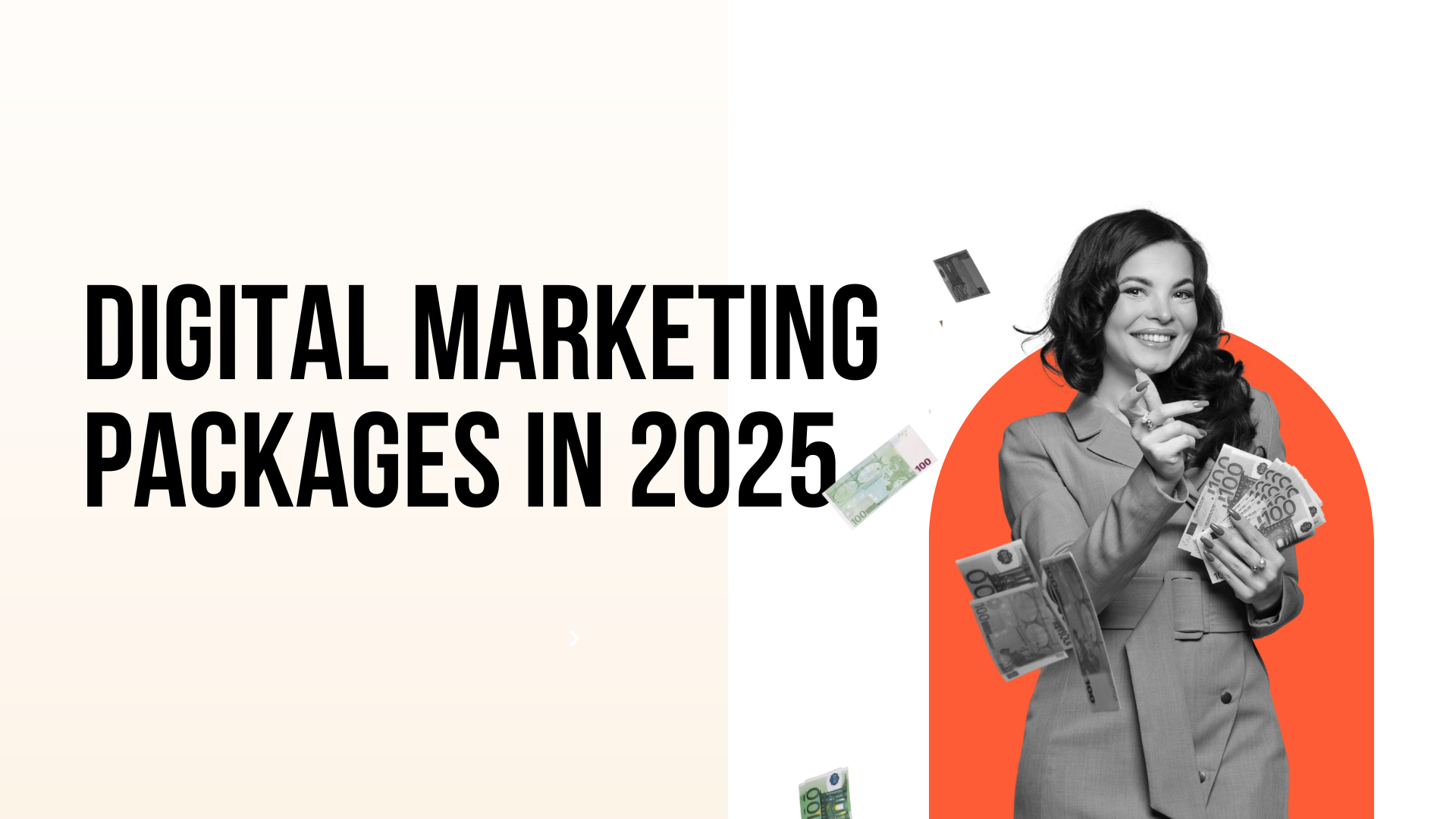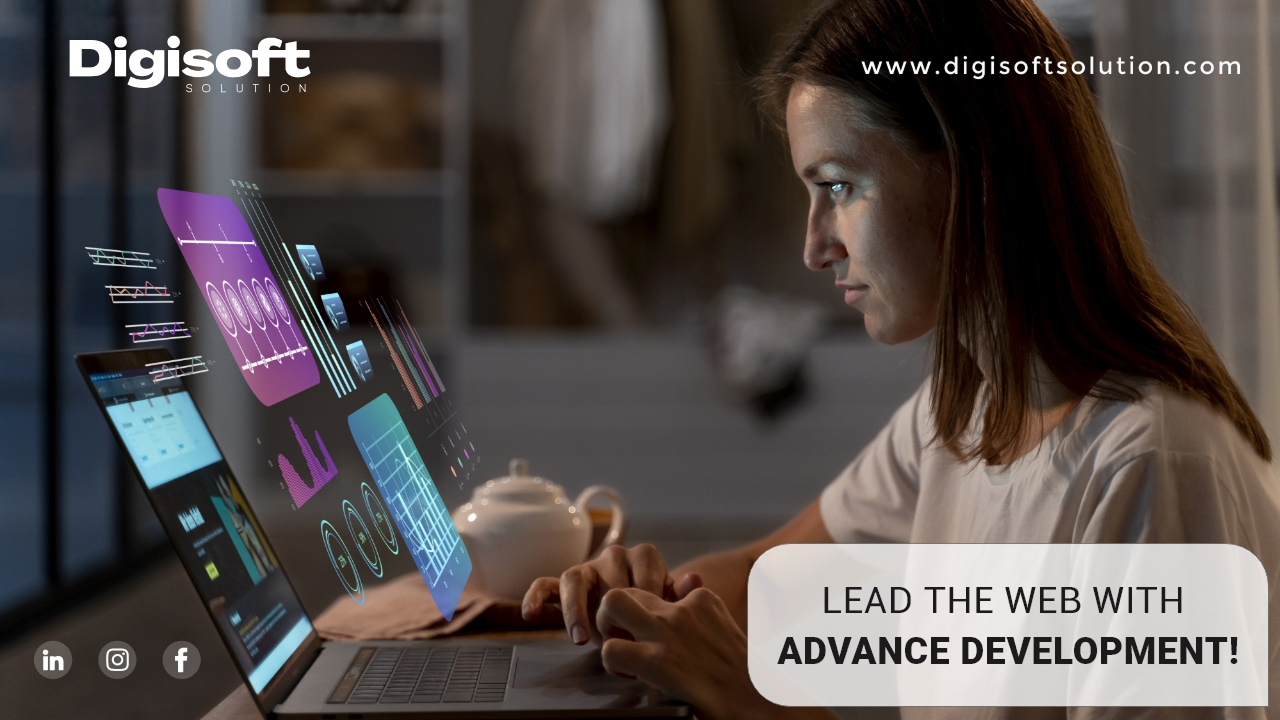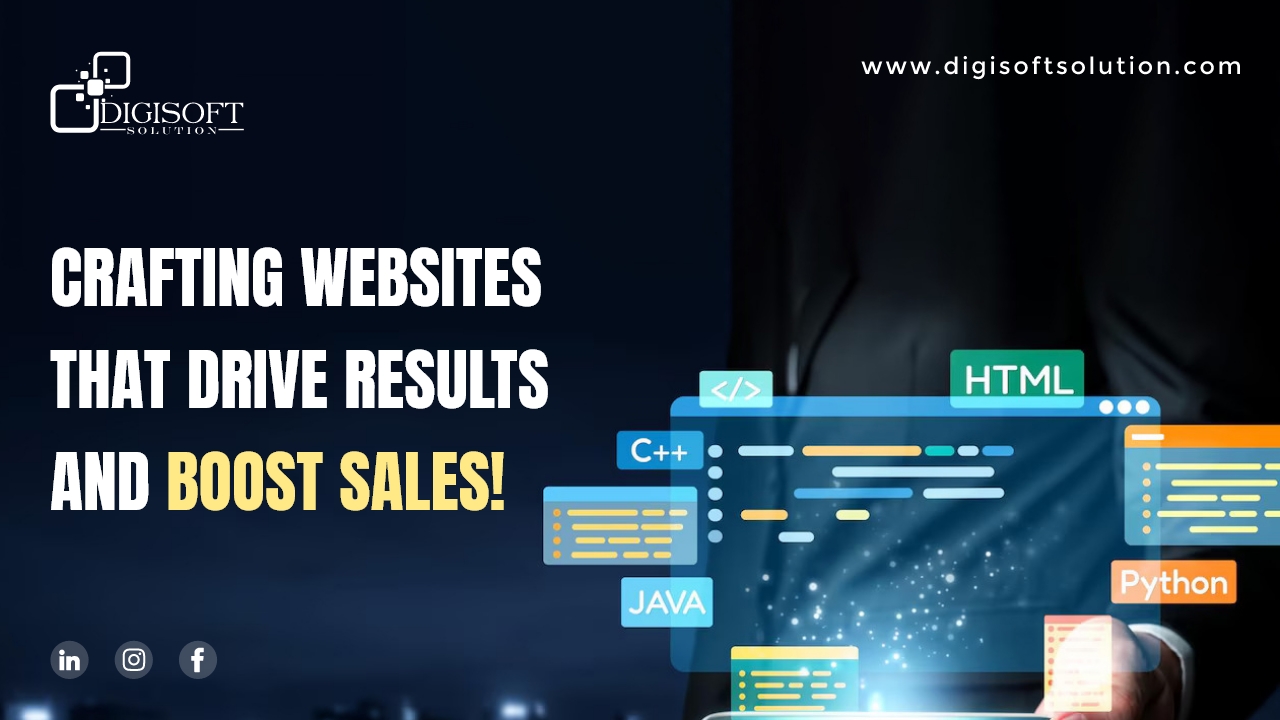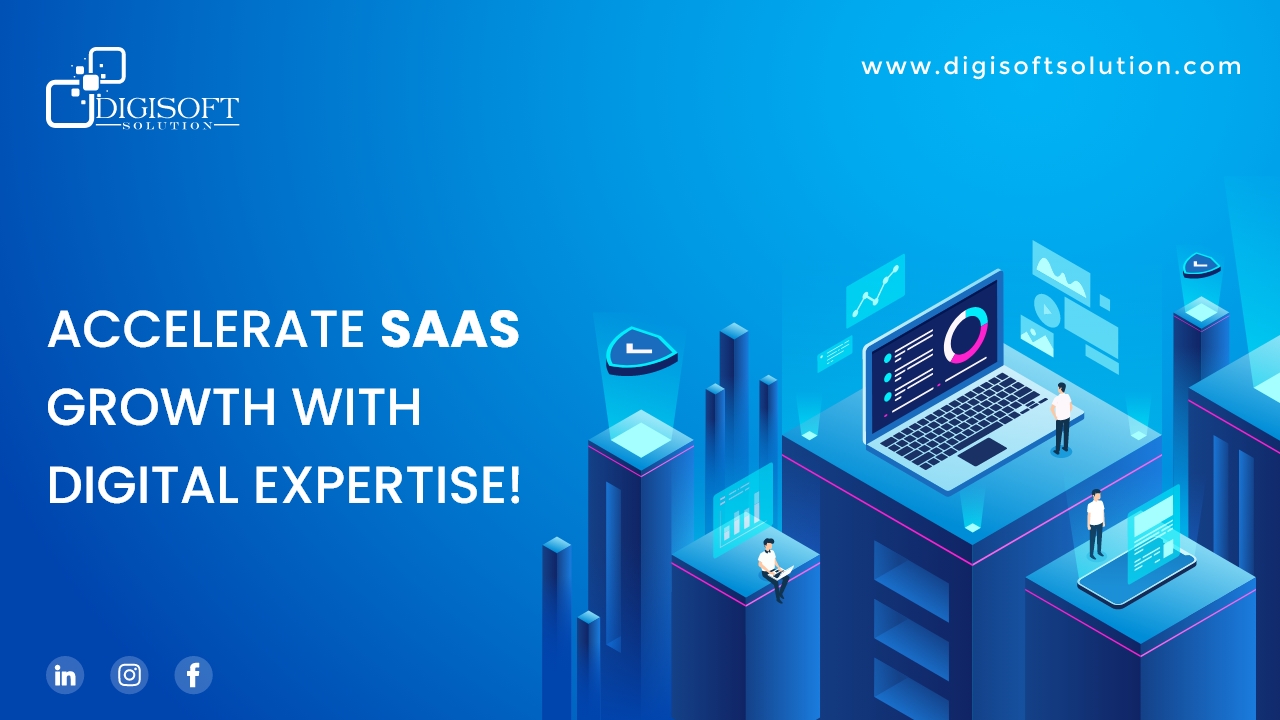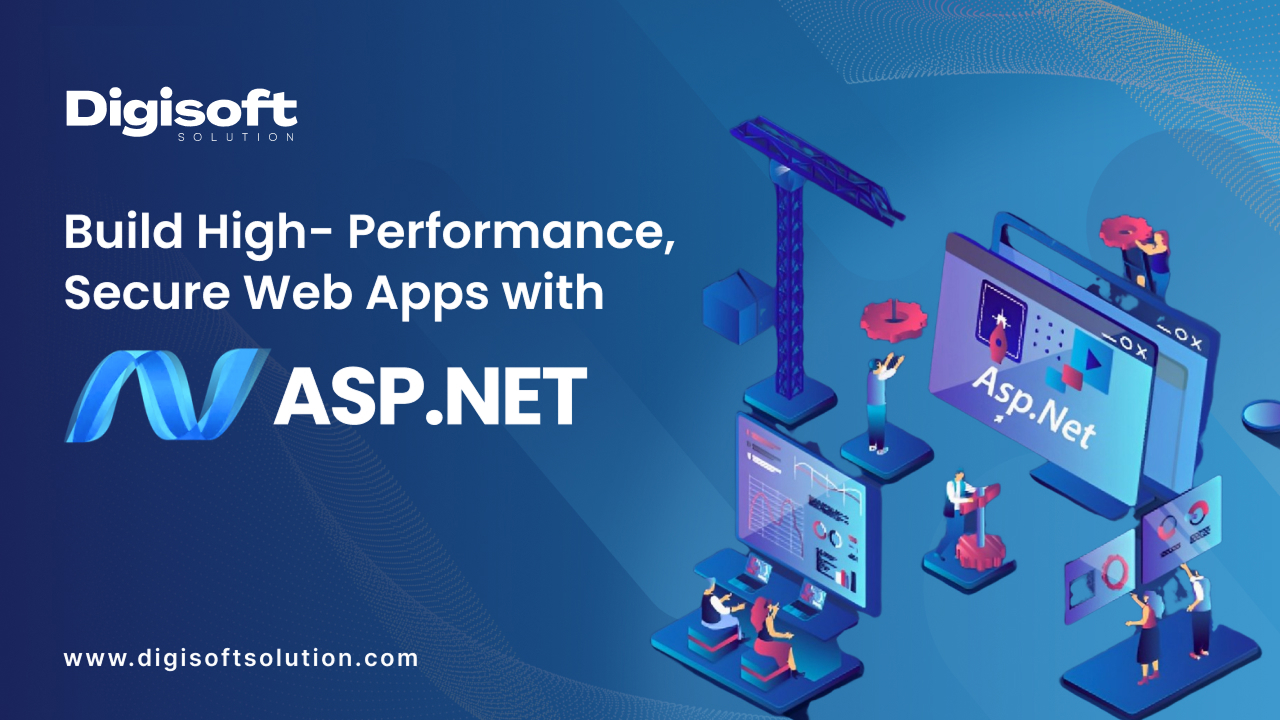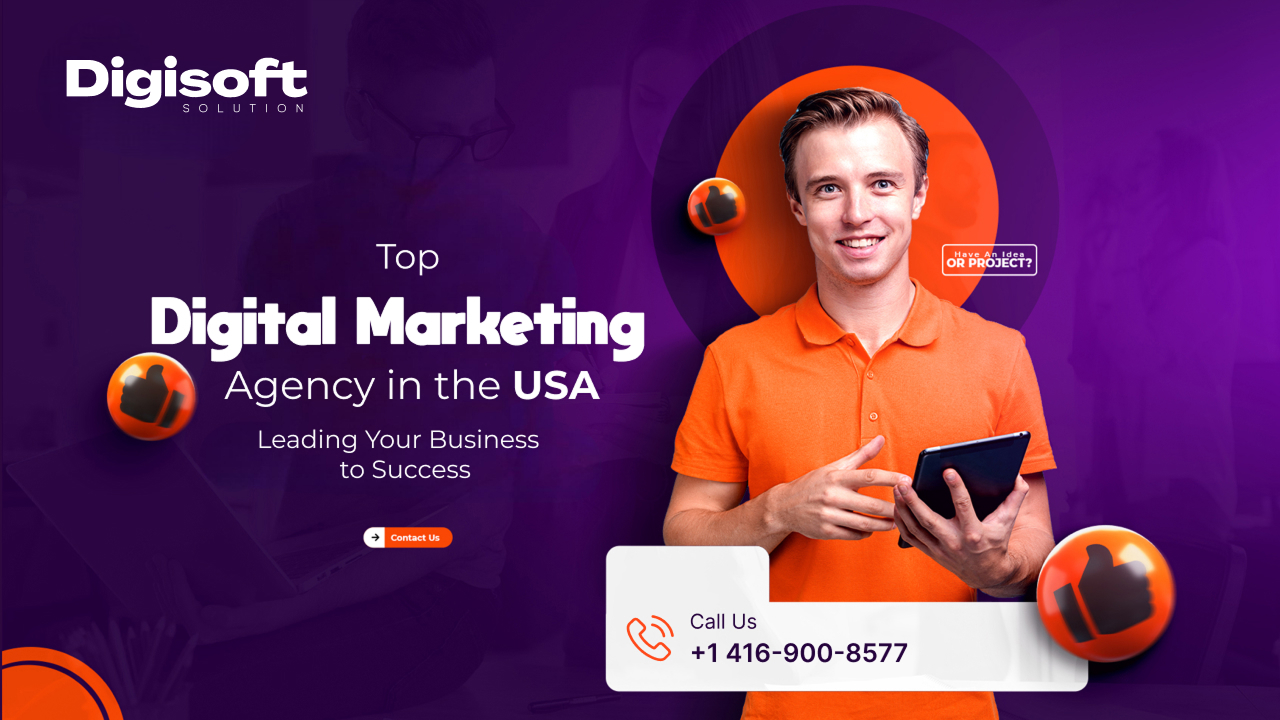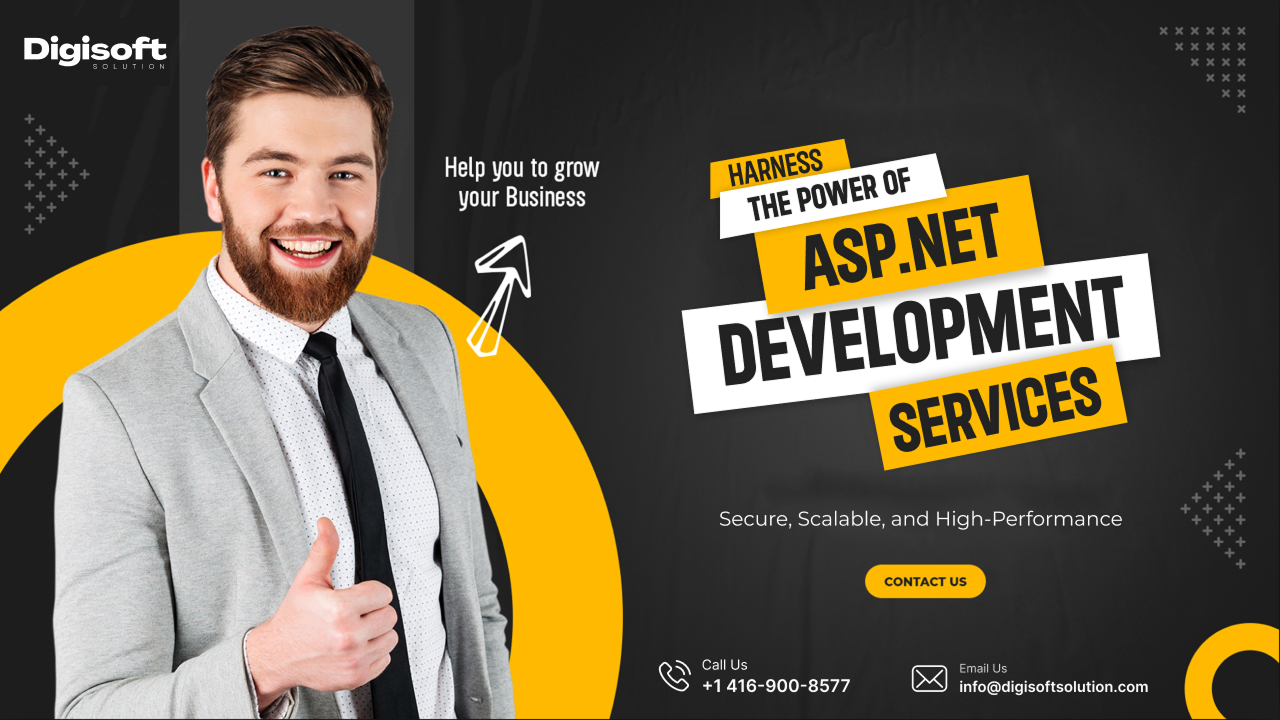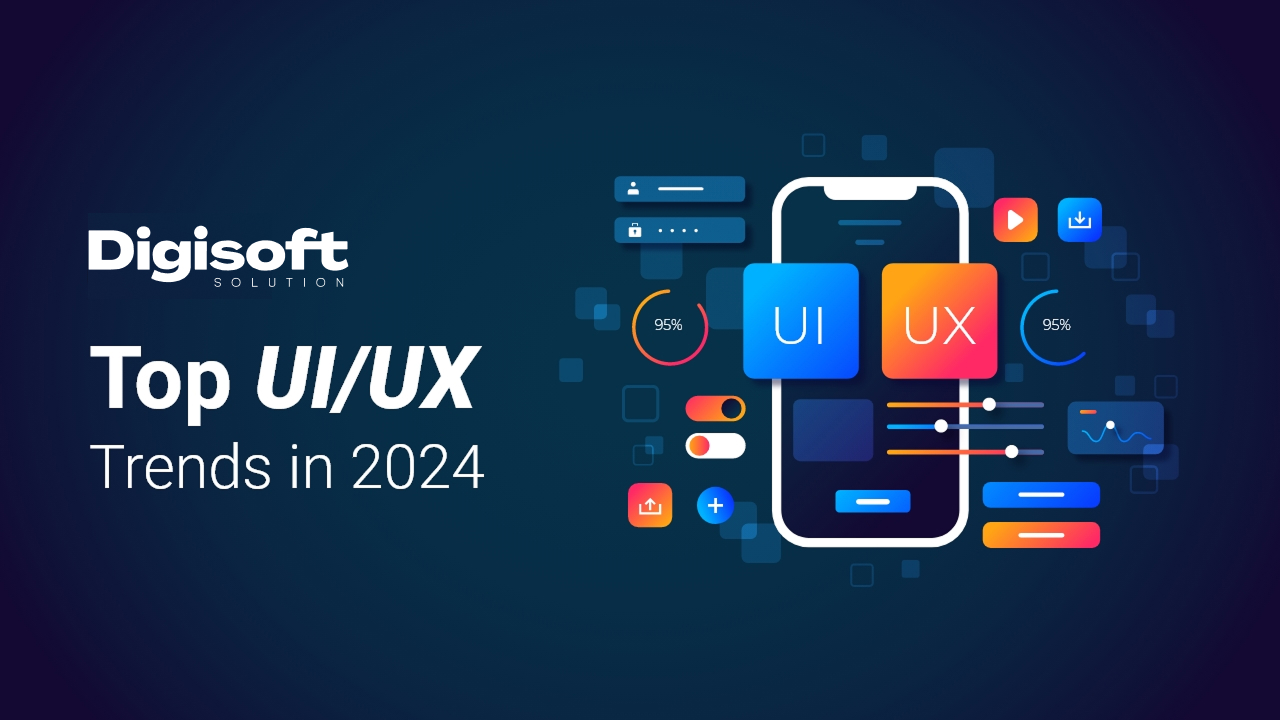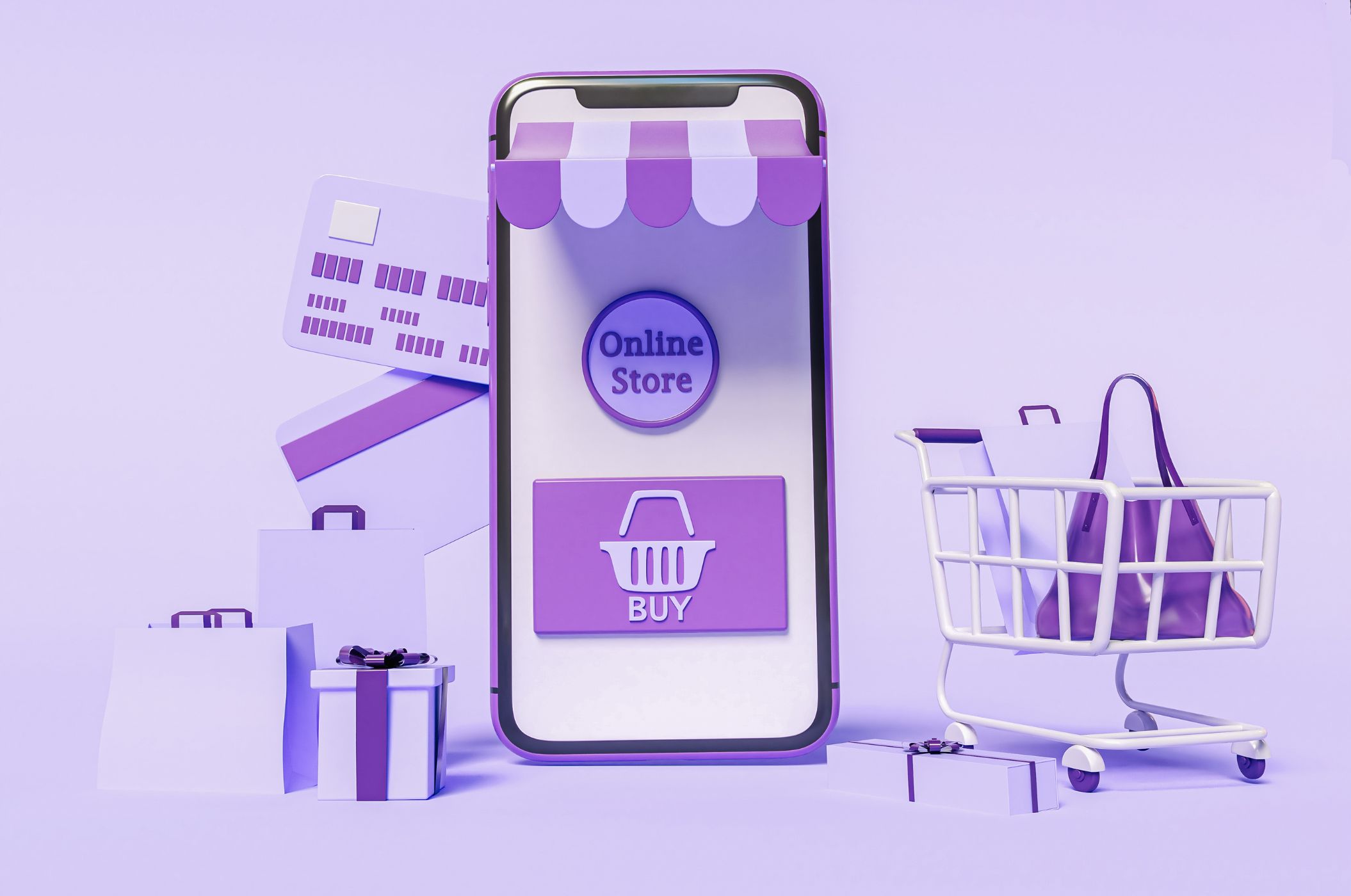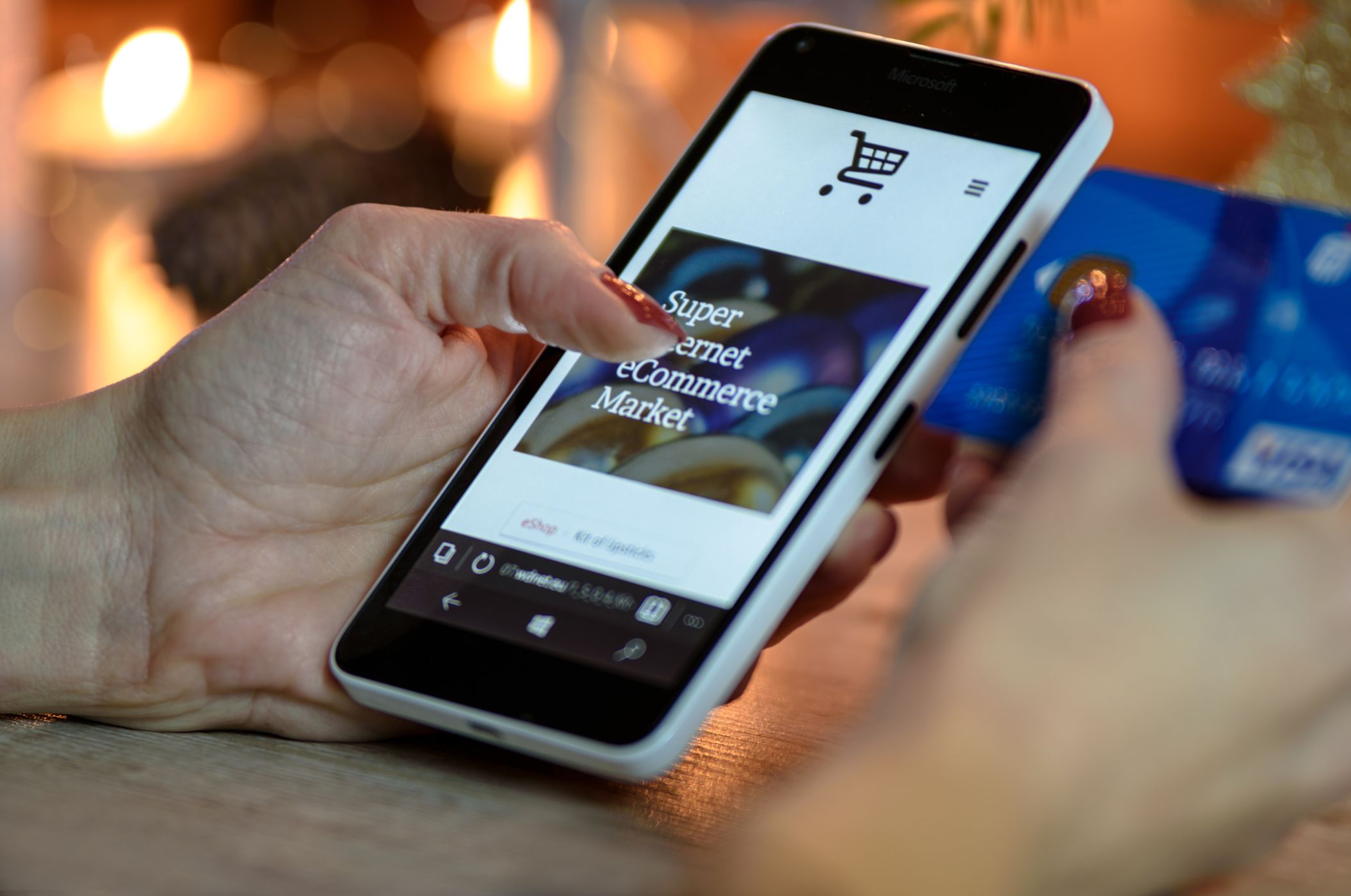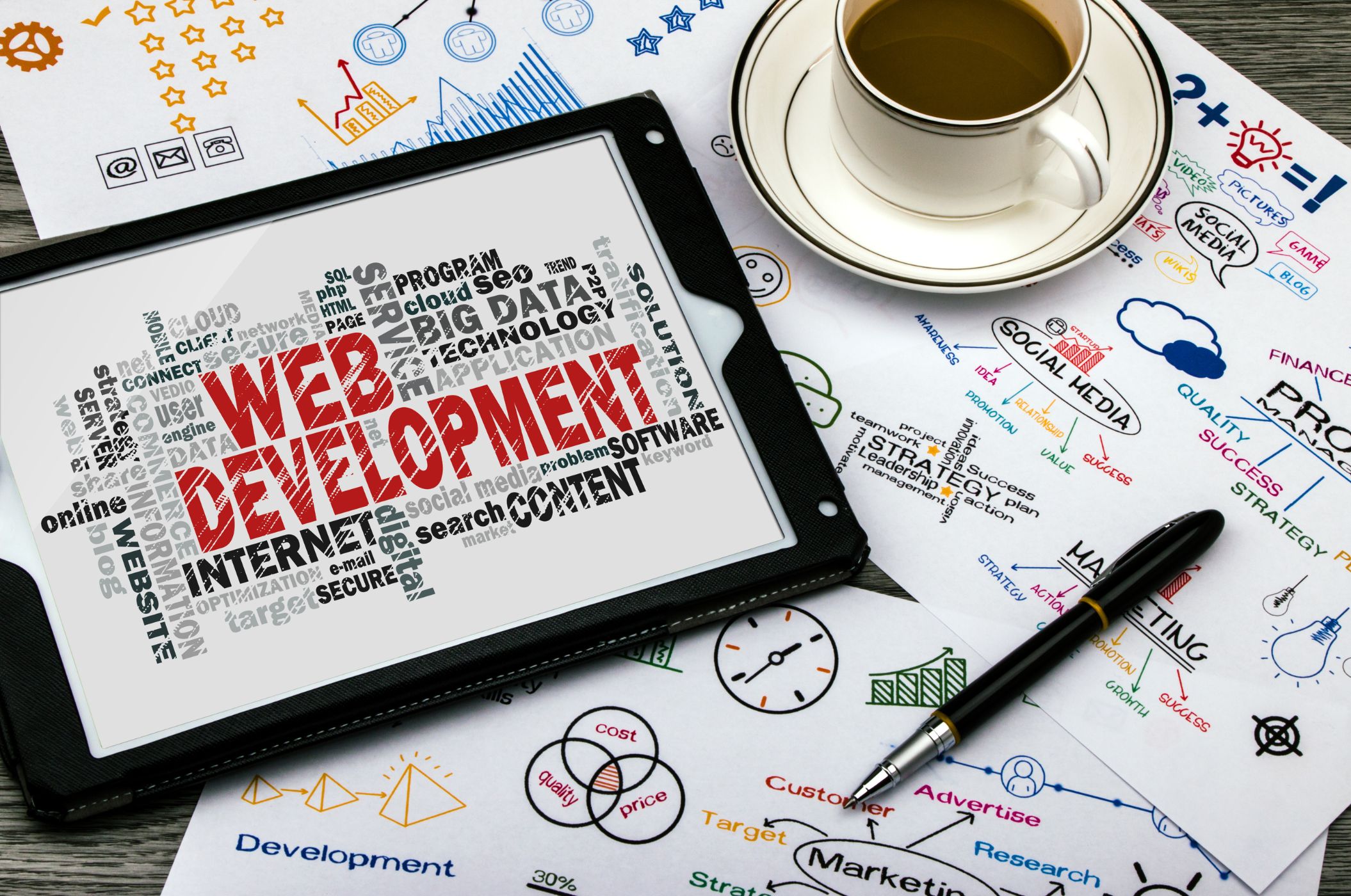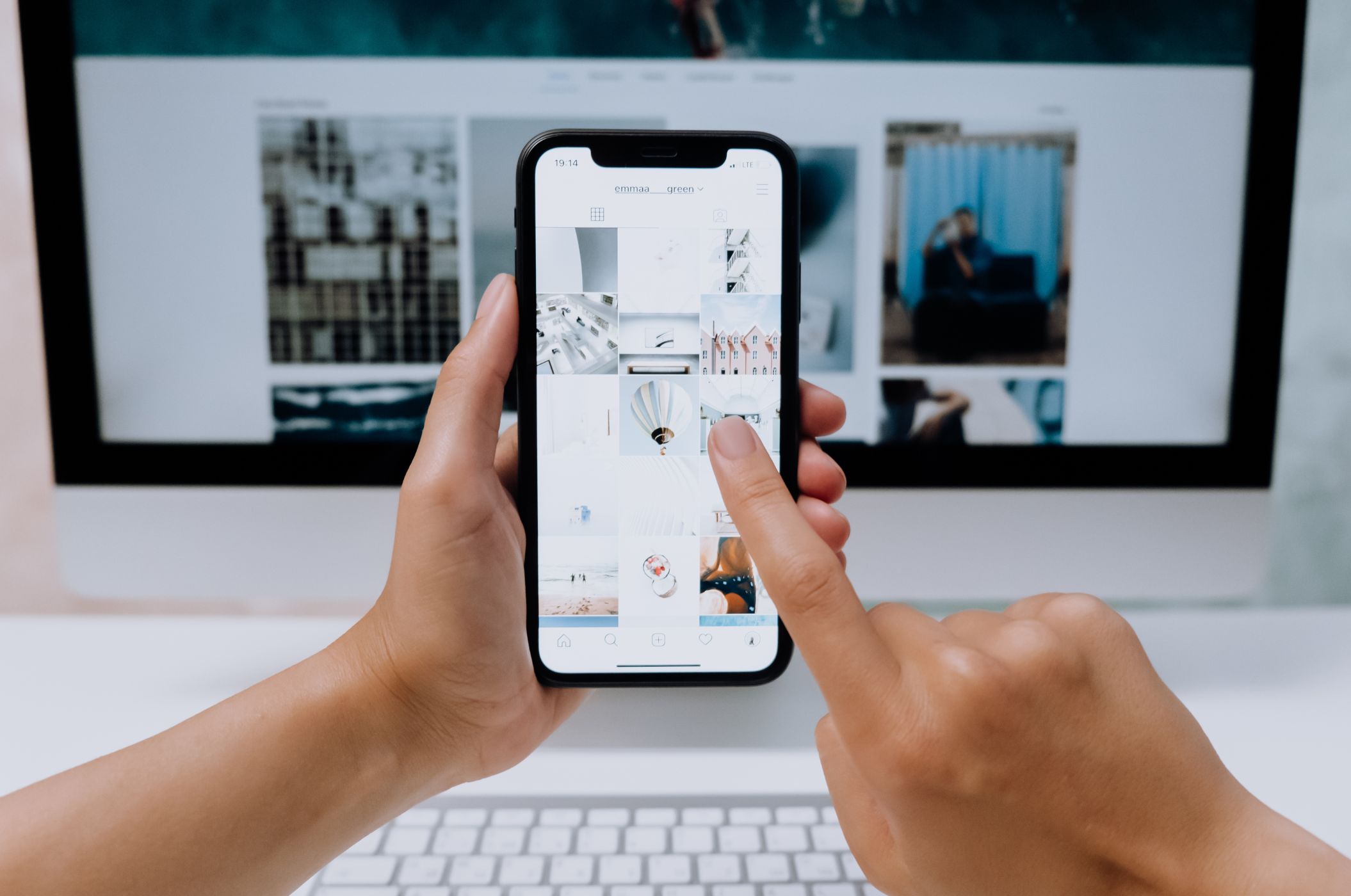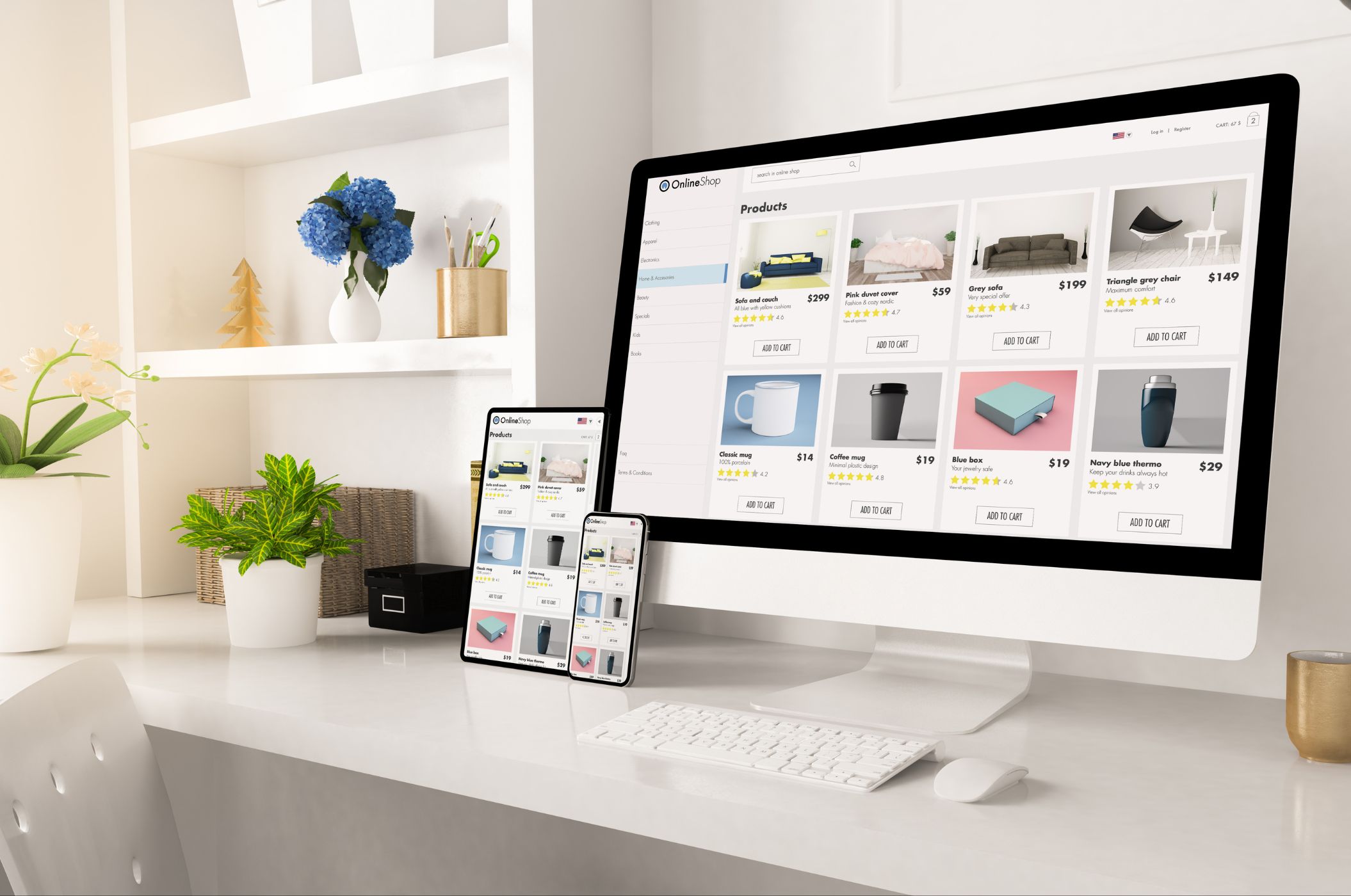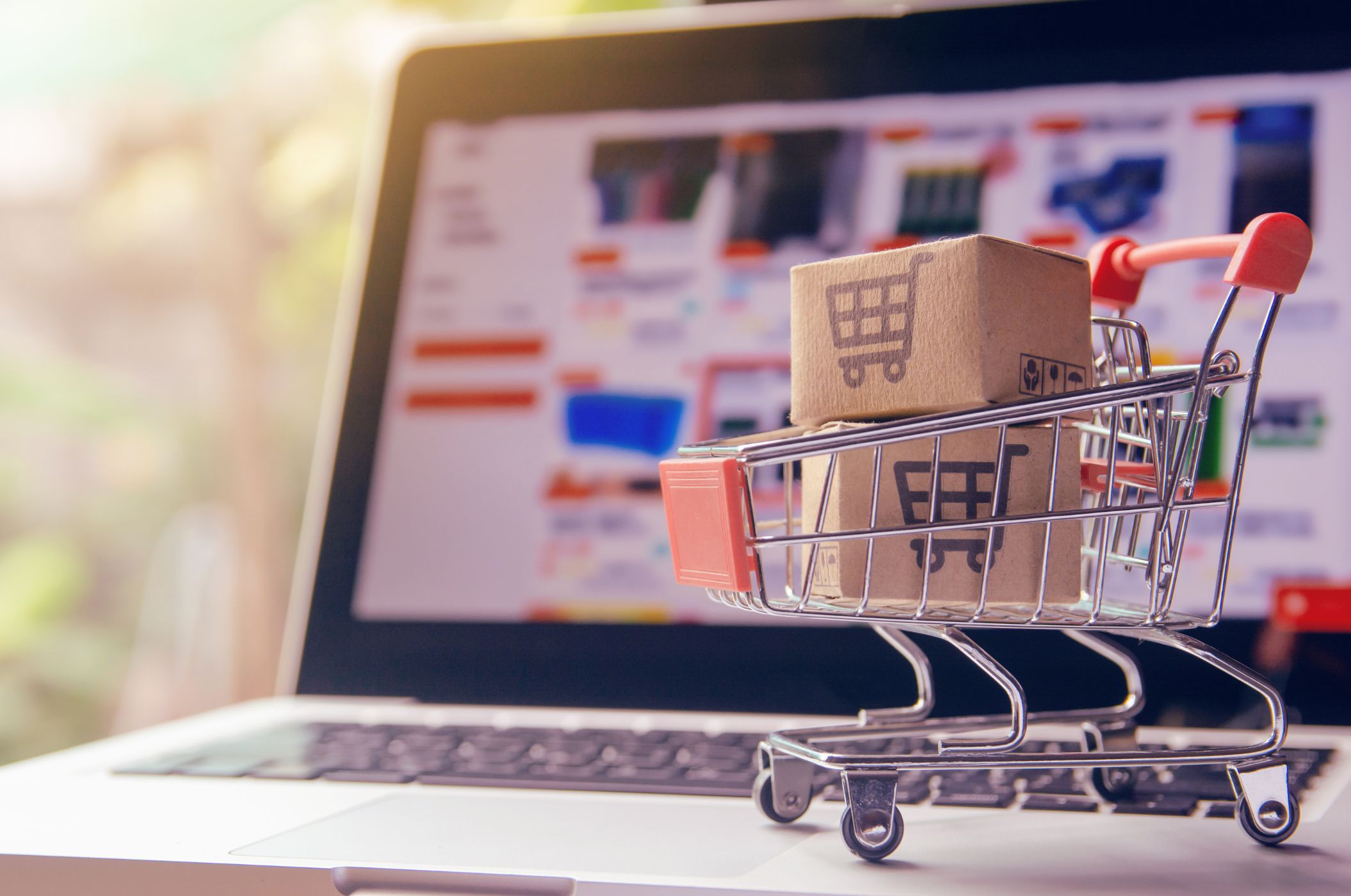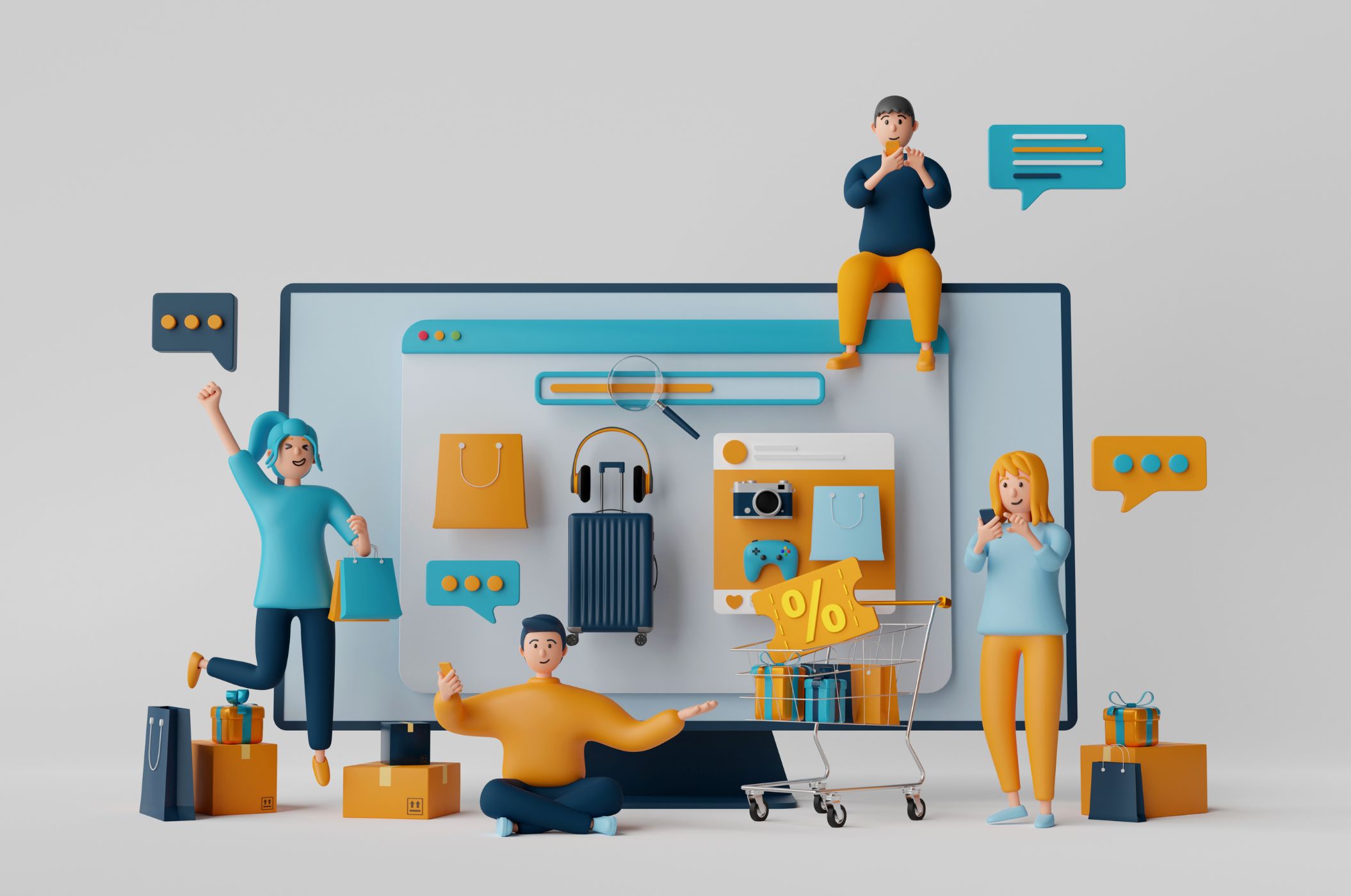Table of Content
Digital Transform with Us
Please feel free to share your thoughts and we can discuss it over a cup of coffee.
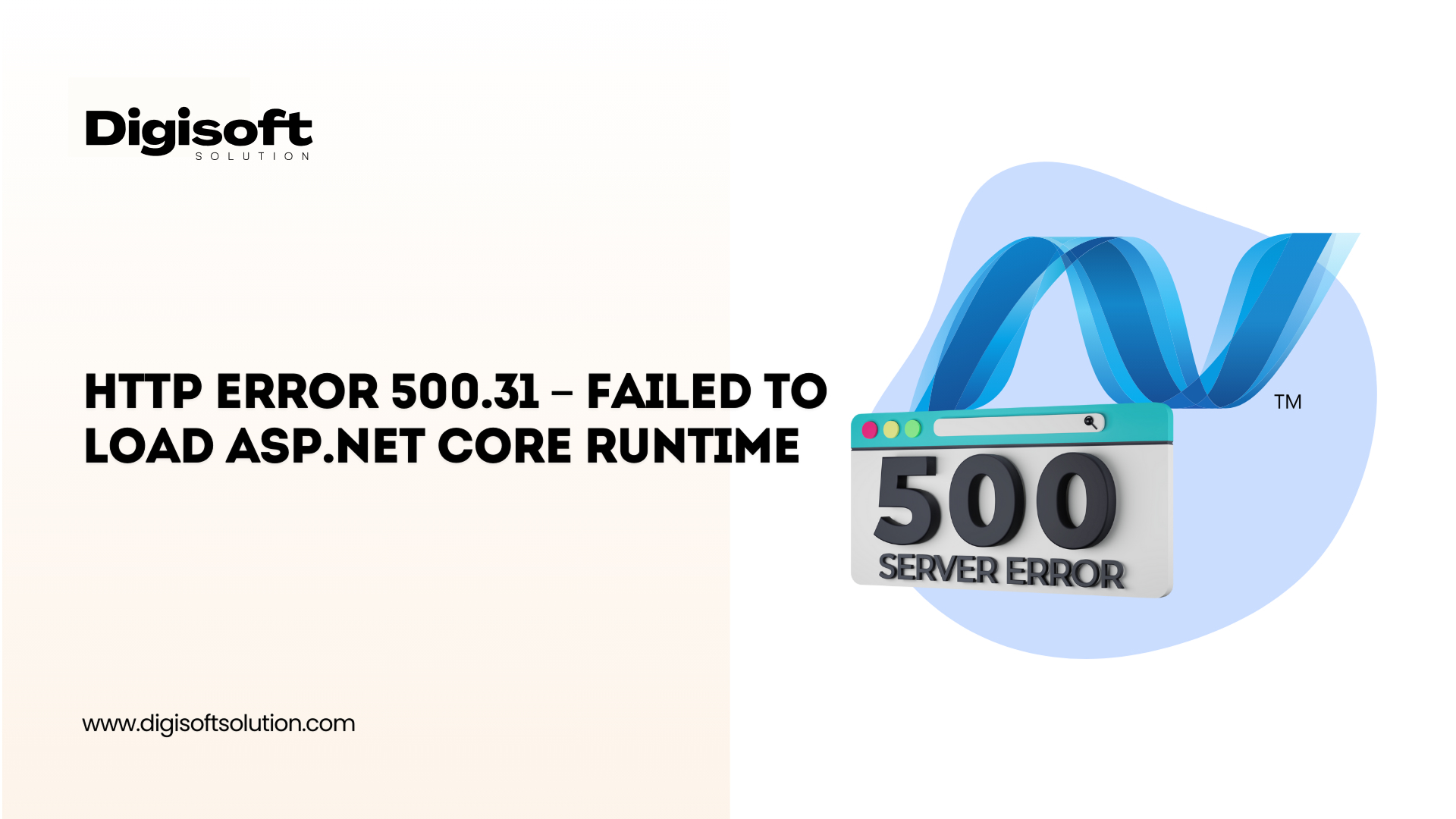
Deploying or hosting ASP.NET Core applications can be frustrating when HTTP errors show up, one of which is commonly referred to as HTTP Error 500.31- Failed to load ASP.NET Core runtime. This error indicates that there is a mismatch between the runtime requirements of the application and the server configuration. For both developers and DevOps professionals alike, a full understanding and a possible solution for this error are key to smooth deployments.
In this guide, we will cover everything that could cause this error, along with solutions for all causes provided step by step. Missing runtimes, incompatible versions, and IIS misconfigurations are included, so nothing will go unresolved.
Understanding HTTP Error 500.31
Error 500.31 indicates that your ASP.NET Core application cannot start because the server could neither find nor load the appropriate runtime. This is due to several reasons.
- That required a runtime version not been installed on the server.
- Incompatibilities relating to runtime between your app and the environment on the server.
- Wrong configuration in either your project or web server (especially IIS).
- Bundling or web hosting dependencies are outdated or missing. Let's dive into how to fix these based on their root cause.
Fixing the Error Caused by a Missing or Mismatched .NET Core Runtime
- Verify Installed Runtime Levels: Installing the correct version of .NET Core runtime onto the server is the first step, and that is what it is referring to/testing against the .NET Core runtime requirement specification of an ASP.NET Core application. Hence, if that version is not available, the server cannot run the app altogether.
Most developers face this issue when deploying to production servers, where the IT team may have forgotten to update the runtime or installed the wrong version by mistake. Always check that the version in your app’s settings or project file matches the one on the server. - Find and Install the Right Runtime: If you find the necessary runtime version missing from your library, download it directly from the official Microsoft .NET website. Select the qualified version specifically, it can be either .NET Core 3.1, .NET 5, or .NET 6, and make it fit your application.
- Fix the Incorrect Runtime Target Specified: It can happen that your application has pointed to some wrong or unsupported runtime version. Hence, you will need to adjust your project settings in order to have an application that targets the right framework corresponding to the runtime installed.
As an additional configuration, while deploying your app, the deployment configuration should always indicate the runtime up to it is being deployed, being a self-contained deployment.
Fixing the Error Due to Runtime Incompatibility
If the runtime is present, but the error still appears, this could indicate some incompatibility of the application with its server environment.
- Identify Your Target Runtime: Clearly specify the runtime targeted by your application. This is usually written in the project file or configuration settings. Mismatches occur when the Software development and production environments fall out of sync.
- Check for App-to-Server Compatibility: Make sure that whatever version you are targeting is compatible with the hosting environment. If compatibility is lacking, then upgrading your application to a newer run-time version or installing the required version on the server may help.
- Ensure Compatibility Between App and Server: Another alternative is to publish your app as self-contained. This alternative packages the run time with your application so that the server does not need to have it installed.
Resolving Issues Specific to IIS Configuration
Do consider that since your application is hosted on IIS, the server configuration might be misconfigured in one way or another to be able to cause this problem.
- .NET Core Hosting Bundle Installation: This bundle contains the .NET Core Runtime and the ASP.NET Core Module needed to host the application in IIS. Without this configuration, IIS will not be able to host your application. Ensure it is installed with administrator privileges and matches the runtime version used by your application.
- Application Pool Configuration: The Application Pool set for the ASP.NET Core app must be correctly configured. Ensure that it does not use any version of managed code since ASP.NET Core works in its own process. This configuration should be Component OLE now.
- ASP.NET Core Module: ASP.NET Core Module is the module along which work web requests are routed from IIS to your app. It must be correctly installed and referenced in your configuration files.
- Permissions and Web.Config: Ensure your application pool identity, or the user running the app has proper permissions to access all necessary files and folders. In addition, check your web.config file to make sure that all paths and settings are properly defined.
Additional Troubleshooting Tips
- IIS must be restarted: Configuration or installation changes will take effect only after an IIS restart. Temporary glitches/cache issues can also be resolved by restarting IIS.
- Look into the Event Viewer Logs: The Windows Event Viewer provides log error messages in detail. From those logs, we can find out what went wrong in detail, be it missing dependencies or a wrong path definition.
- Check for Missing Dependencies: At times, the runtime may have been installed correctly, but your application is missing additional libraries or packages it needs to work. Ensure that all of your application's third-party and framework dependencies are included and referenced properly.
- Roll back the Changes: If the application was fine earlier and started throwing errors after a change, try rolling it back. The sooner you can identify and isolate what caused the issue, the faster you can save your hours of debugging.
Final Thoughts
The error "HTTP Error 500.31 - Failed to load ASP.NET Core runtime" may sound scary, but it doesn’t happen often and can be fixed easily with a step-by-step approach. From runtime missing to incompatibility to IIS misconfiguration, the list above covers all possible causes.
Maintaining environmental consistency among development, testing, and production becomes a must. And whenever you deploy, you must also look into deployment settings, the runtime version, and hosting configuration.
Need Help? Let Digisoft Solution Take Care of It
In resolving problems such as these, Digisoft Solution well understands how technical glitches can cause major disruptions in your project timelines and user experience. Our expert .NET developers and DevOps engineers will assist you in locating, troubleshooting, and resolving server-side problems, ensuring that your ASP.NET Core application works flawlessly across any environment.
From runtime versioning and server configuration to deployment optimization, connect with us anytime. Why waste time figuring it out?
Contact us today and let us figure it out so you can get back to developing quality applications.
Digital Transform with Us
Please feel free to share your thoughts and we can discuss it over a cup of coffee.
 Kapil Sharma
Kapil Sharma

 Parampreet Singh
Parampreet Singh